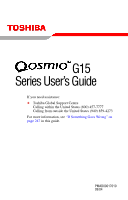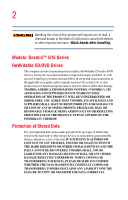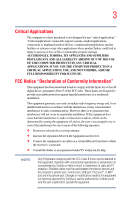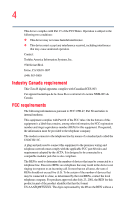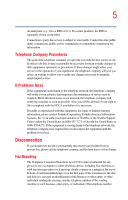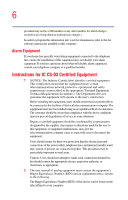Toshiba Qosmio G15-AV501 Qosmio G15 Users Guide (PDF)
Toshiba Qosmio G15-AV501 Manual
 |
View all Toshiba Qosmio G15-AV501 manuals
Add to My Manuals
Save this manual to your list of manuals |
Toshiba Qosmio G15-AV501 manual content summary:
- Toshiba Qosmio G15-AV501 | Qosmio G15 Users Guide (PDF) - Page 1
G15 Series User's Guide If you need assistance: ❖ Toshiba Global Support Centre Calling within the United States (800) 457-7777 Calling from outside the United States (949) 859-4273 For more information, see "If Something Goes Wrong" on page 247 in this guide. PMAD00017010 09/04 - Toshiba Qosmio G15-AV501 | Qosmio G15 Users Guide (PDF) - Page 2
handling. Models: Qosmio™ G15 Series ReWritable CD/DVD Drives The computer system you purchased may include a ReWritable CD and/or DVD drive(s), among the most advanced data storage technologies available. As with any new technology, you must read and follow all set-up and usage instructions in the - Toshiba Qosmio G15-AV501 | Qosmio G15 Users Guide (PDF) - Page 3
COMPUTER PRODUCTS IN A CRITICAL APPLICATION, YOU, AND NOT TOSHIBA, ASSUME FULL RESPONSIBILITY FOR SUCH USE. FCC Notice "Declaration of Conformity Information" This equipment has been tested and found to comply with the limits for a Class B digital device, pursuant to Part the receiving antenna. ❖ - Toshiba Qosmio G15-AV501 | Qosmio G15 Users Guide (PDF) - Page 4
device complies with Part 15 of the FCC Rules. Operation is subject to the following two conditions: ❖ This device may not cause harmful interference. ❖ This device must accept any interference received, including interference that may cause undesired operation. Contact: Toshiba America Information - Toshiba Qosmio G15-AV501 | Qosmio G15 Users Guide (PDF) - Page 5
to maintain uninterrupted service. If Problems Arise If this trouble is experienced with this equipment, for repair or limited warranty information, please contact Toshiba Corporation, Toshiba America Information Systems, Inc. or an authorized representative of Toshiba, or the Toshiba Support - Toshiba Qosmio G15-AV501 | Qosmio G15 Users Guide (PDF) - Page 6
long-distance transmission charges.) In order to program this information into your fax transmission, refer to the fax software instructions installed on this computer may not prevent degradation of service in some situations. Repairs as appropriate. 2 The user manual of analog equipment must contain - Toshiba Qosmio G15-AV501 | Qosmio G15 Users Guide (PDF) - Page 7
an indication of the maximum number of terminals allowed Interoperability The TOSHIBA Wireless LAN Mini PCI Card products are designed problem, immediately turn off your Bluetooth™ or Wireless LAN device. Please contact Toshiba PC product support on Web site http://www.toshibaeurope.com/computers - Toshiba Qosmio G15-AV501 | Qosmio G15 Users Guide (PDF) - Page 8
other devices or services is perceived or identified as wireless devices in a specific organization or environment TOSHIBA Wireless LAN Mini PCI Card must be installed and used in strict accordance with the manufacturer's instructions equipment must ensure that the antenna is located or pointed such - Toshiba Qosmio G15-AV501 | Qosmio G15 Users Guide (PDF) - Page 9
signifies that the Industry Canada technical specifications were met. To prevent radio interference to the licensed service, this device is intended to be operated indoors and away from windows to provide maximum shielding. Equipment (or its transmit antenna) that is installed outdoors is subject - Toshiba Qosmio G15-AV501 | Qosmio G15 Users Guide (PDF) - Page 10
het toestel Radio LAN device in overeenstemming is met de essentiële eisen en de andere relevante bepalingen van richtlijn 1999/5/EG. Bij deze TOSHIBA Corp. Digital Media Network Company dat deze Radio LAN device voldoet aan de essentiële eisen en aan de overige relevante bepalingen van Richtlijn - Toshiba Qosmio G15-AV501 | Qosmio G15 Users Guide (PDF) - Page 11
FCC) This device complies with Part 15 of FCC Rules. TOSHIBA Wireless LAN Mini PCI Card shall be used in such a manner that the potential for human contact during normal operation is minimized. In normal operating configuration, the LCD in the upright position, the distance between the antenna - Toshiba Qosmio G15-AV501 | Qosmio G15 Users Guide (PDF) - Page 12
12 Caution: Radio Frequency Interference Requirements This device is restricted to indoor use due to its operation in the 5.15 GHz to 5.25 GHz frequency range. FCC requires this product to be used indoors for frequency range 5.15 GHz to 5.25 GHz to reduce the potential for harmful interference to - Toshiba Qosmio G15-AV501 | Qosmio G15 Users Guide (PDF) - Page 13
400 MHz to 2,483.5 MHz. It is possible to avoid the band of mobile object identification systems. 3. TOSHIBA Direct PC Monday - Friday: 10:00 - 17:00 Toll Free Tel: 0120-13-1100 Direct Dial: the equipment label provided on the computer JAPAN APPROVALS INSTITUTE FOR TELECOMMUNICATIONS EQUIPMENT - Toshiba Qosmio G15-AV501 | Qosmio G15 Users Guide (PDF) - Page 14
03GZDA0017 The following restrictions apply: ❖ Do not disassemble or modify the device. ❖ Do not type of wireless device is in your computer. Approved Countries/Regions for use for the countries/regions in the following table. NOTE This device works on passive scan only. A peer-to-peer mode - Toshiba Qosmio G15-AV501 | Qosmio G15 Users Guide (PDF) - Page 15
15 Europe - Restrictions for use of 2.4 GHz Frequencies in European Community Countries België/ Belgique: Deutschland: France: Italia: For private usage outside buildings across public grounds over less than 300m no special registration with IBPT/BIPT is required. Registration to IBPT/BIPT is - Toshiba Qosmio G15-AV501 | Qosmio G15 Users Guide (PDF) - Page 16
outside of the allowable frequencies as listed above, the user must cease operating the Wireless LAN at that location and consult he local technical support staff responsible for the wireless network. ❖ The 5 GHz Turbo mode feature is not allowed for operation in any European Community country. - Toshiba Qosmio G15-AV501 | Qosmio G15 Users Guide (PDF) - Page 17
5 GHz bands. This device will operate under the control of the Access Point in order to avoid operating may consult with the local technical support staff responsible for the wireless the countries/regions in the following table. NOTE This device works on passive scan only. A peer-to-peer mode is - Toshiba Qosmio G15-AV501 | Qosmio G15 Users Guide (PDF) - Page 18
18 802.11a (5 GHz) Australia Canada France Ireland Luxembourg Norway Switzerland Austria Denmark Germany Italy Netherlands Portugal UK Belgium Finland Greece Liechtenstein New Zealand Sweden USA Turbo Mode (5 GHz) Canada USA Approved Countries/Regions for use for the Intel® PRO/ Wireless LAN - Toshiba Qosmio G15-AV501 | Qosmio G15 Users Guide (PDF) - Page 19
Spain Thailand Bluetooth wireless technology Interoperability Bluetooth™ Cards from TOSHIBA are designed to be interoperable with any Spread Spectrum (FHSS) radio technology, and is compliant to: ❖ Bluetooth Specification as defined and approved by The Bluetooth Special Interest Group. ❖ Logo - Toshiba Qosmio G15-AV501 | Qosmio G15 Users Guide (PDF) - Page 20
over two or more (up to a total of seven) TOSHIBA portable computers using these cards. Please contact TOSHIBA PC product support on Web site http://www.toshiba-europe.com/computers/tnt/bluetooth.htm in Europe or http://www.pcsupport.global.toshiba.com in the United States for more information. When - Toshiba Qosmio G15-AV501 | Qosmio G15 Users Guide (PDF) - Page 21
In any other environment where the risk of interference to other devices or services is perceived or identified as harmful. If you are uncertain of the policy that applies on the use of wireless devices in a specific organization or environment (e.g. airports), you are encouraged to ask for - Toshiba Qosmio G15-AV501 | Qosmio G15 Users Guide (PDF) - Page 22
to comply with FCC radio-frequency radiation exposure guidelines for an uncontrolled environment, the Bluetooth™ Card from TOSHIBA has to be operated while maintaining a minimum body to antenna which are located on top of LCD distance of 20 cm. Refer to the Regulatory Statements as identified in the - Toshiba Qosmio G15-AV501 | Qosmio G15 Users Guide (PDF) - Page 23
23 Article 17 Any use of low power radio frequency electric machinery shall not affect the aviation safety and interfere with legal communications. In event that any interference is found, the use of such electric machinery shall be stopped immediately, and reusing of such products can be resumed - Toshiba Qosmio G15-AV501 | Qosmio G15 Users Guide (PDF) - Page 24
-ROM and multi-function drives employ a laser system. To ensure proper use of this product, please read this instruction manual carefully and retain for future reference. Should the unit ever require maintenance, contact an authorized service location. Use of controls, adjustments or the performance - Toshiba Qosmio G15-AV501 | Qosmio G15 Users Guide (PDF) - Page 25
In case of any trouble with this model, please contact your nearest "AUTHORIZED service station." To prevent direct exposure to the laser beam, do not try to open the enclosure. Use of controls or adjustments or performance of procedures other than those specified in the owner's manual may result in - Toshiba Qosmio G15-AV501 | Qosmio G15 Users Guide (PDF) - Page 26
WITH THIS MANUAL OR ANY OTHER INFORMATION CONTAINED HEREIN OR THE USE THEREOF. Trademarks Noteworthy is a registered trademark, and SelectServ, FreedomWare, SmartMedia, and Qosmio are trademarks, of Toshiba America Information Systems, Inc. and/or Toshiba Corporation. Microsoft and Windows are - Toshiba Qosmio G15-AV501 | Qosmio G15 Users Guide (PDF) - Page 27
of Infineon Technologies AG. All other brand and product names are trademarks or registered trademarks of their respective companies. Computer disposal information This product contains mercury. Disposal of this material may be regulated due to environmental considerations. For disposal, reuse - Toshiba Qosmio G15-AV501 | Qosmio G15 Users Guide (PDF) - Page 28
a place to work 42 Creating a computer-friendly environment........42 Keeping yourself comfortable 43 Other precautions 46 Important information on your computer's cooling fan 48 Setting up your computer 49 Setting up your software 49 Registering your computer with Toshiba ..........51 Adding - Toshiba Qosmio G15-AV501 | Qosmio G15 Users Guide (PDF) - Page 29
display panel 56 Your computer's features and specifications ....57 Turning on the power 57 Using the TouchPad 59 Scrolling with the TouchPad 59 Using the Scroll button 60 Using the Control buttons 60 Disabling or enabling the TouchPad 60 Installing additional memory (optional 62 Removing - Toshiba Qosmio G15-AV501 | Qosmio G15 Users Guide (PDF) - Page 30
drive...........97 Drive components and control buttons 98 DVD-ROM drive components 98 Media control buttons 99 Inserting a disc 100 Playing an audio CD 102 Playing CDs using Auto-Run 104 Creating a CD or DVD 104 Viewing the contents of a CD or DVD 105 Removing a disc with the computer - Toshiba Qosmio G15-AV501 | Qosmio G15 Users Guide (PDF) - Page 31
What to do when the battery runs low 122 Setting battery alarms 123 Conserving battery power 123 Power profiles in Windows XP 124 Using a hot key to set the power profile..........124 Changing the main battery 125 Removing the battery from the computer .......126 Inserting the battery into the - Toshiba Qosmio G15-AV501 | Qosmio G15 Users Guide (PDF) - Page 32
the Internet 147 Exploring audio features 147 Recording sounds 147 Using external speakers or headphones..........150 Using the i.LINK® port 150 Inserting and removing PC Cards 151 Inserting a PC Card 151 Removing a PC Card 152 Setting up a PC Card for your computer .........153 Using the - Toshiba Qosmio G15-AV501 | Qosmio G15 Users Guide (PDF) - Page 33
the Guide 197 Recording from Search 198 Recording Manually 198 Changing Your Settings 199 Changing recording priorities 200 Watching and Recording Movies 201 Listening to Music 201 Creating Your Music Library Using Windows Media® Player 202 Adding Music from Your Hard Drive to Windows Media - Toshiba Qosmio G15-AV501 | Qosmio G15 Users Guide (PDF) - Page 34
a Video in Full Screen Mode 214 Sorting Videos 214 Watching a DVD 215 Stopping a DVD Movie 216 Playing a DVD movie already in your drive .....216 Changing the Media Center Settings 217 More Programs 226 Online Spotlight 227 Getting Help for Media Center 228 Chapter 6: Toshiba Utilities - Toshiba Qosmio G15-AV501 | Qosmio G15 Users Guide (PDF) - Page 35
255 Memory problems 257 Power and the batteries 257 Keyboard problems 259 Display problems 259 Disk drive problems 262 DVD-ROM or multi-function drive problems...264 Sound system problems 265 PC Card problems 265 Printer problems 268 Modem problems 269 Develop good computing habits - Toshiba Qosmio G15-AV501 | Qosmio G15 Users Guide (PDF) - Page 36
modes 279 Enabling a wireless device 280 Display brightness 280 Disabling or enabling the TouchPad 281 Keyboard hot keys 281 Appendix B: Power Cord/Cable Connectors 282 Appendix C: Using ConfigFree™ with your Toshiba Computer 283 Getting Started 284 Starting ConfigFree 284 ConfigFree - Toshiba Qosmio G15-AV501 | Qosmio G15 Users Guide (PDF) - Page 37
your Toshiba notebook computer, your work and entertainment can accompany you wherever you go. Qosmio™ G15 Series computers provide considerable computing power, enabling you to perform the most demanding computing tasks from any location. You will find your operating system, Microsoft® Windows® XP - Toshiba Qosmio G15-AV501 | Qosmio G15 Users Guide (PDF) - Page 38
features. You can: ❖ Read the entire guide from beginning to end. ❖ Skim through and stop when a topic interests you. ❖ Use the table of contents and the index to find specific information. ❖ If you are new to computers, or have not used a notebook computer before, read through the first couple of - Toshiba Qosmio G15-AV501 | Qosmio G15 Users Guide (PDF) - Page 39
Safety icons 39 Safety icons This manual contains safety instructions that must be observed to avoid potential classified according to the seriousness of the risk, and the icons highlight these instructions as follows: Indicates an imminently hazardous situation which, if not avoided, will - Toshiba Qosmio G15-AV501 | Qosmio G15 Users Guide (PDF) - Page 40
user's guide. ❖ Guides for other programs that may come preinstalled on your computer or that are available for installation on your Recovery media (If applicable to your system). ❖ For accessory information, visit Toshiba's Web site at accessories.toshiba.com. ❖ The Microsoft® Windows® operating - Toshiba Qosmio G15-AV501 | Qosmio G15 Users Guide (PDF) - Page 41
full line of optional service programs to complement its limited warranty. To stay current on the most recent software and hardware options for your computer, and for other product information, be sure to regularly check the Toshiba Web site at pcsupport.toshiba.com. If you have a problem or need to - Toshiba Qosmio G15-AV501 | Qosmio G15 Users Guide (PDF) - Page 42
first time you use your computer. Selecting a place to work Your computer is designed to be used in a variety of locations and situations. This section provides guidelines for setting up your computing environment. Creating a computer-friendly environment Place the computer on a flat surface that is - Toshiba Qosmio G15-AV501 | Qosmio G15 Users Guide (PDF) - Page 43
Getting Started Selecting a place to work 43 ❖ Equipment that generates a strong electromagnetic field, such as stereo speakers (other than the speakers that are connected to the computer) or speakerphones. ❖ Rapid changes in temperature or humidity and sources of temperature change such as air - Toshiba Qosmio G15-AV501 | Qosmio G15 Users Guide (PDF) - Page 44
, set it at the same height and distance as the screen. Seating and posture When using your computer, maintain good posture with your body relaxed and your weight distributed evenly. Proper seating is a primary factor in reducing work strain. Some people find a backless chair more comfortable than - Toshiba Qosmio G15-AV501 | Qosmio G15 Users Guide (PDF) - Page 45
does not reflect off the screen. Use tinted windows or shades to reduce glare. ❖ Avoid placing your computer in front of a bright light that shines directly into your eyes. ❖ If possible, use soft, indirect lighting in your computer work area. Your LCD display has a brightness approaching that of - Toshiba Qosmio G15-AV501 | Qosmio G15 Users Guide (PDF) - Page 46
activities. If possible, schedule a variety of tasks into your working day. Finding ways to break up the routine can reduce computer screen for long periods can cause eyestrain. Look away from the computer frequently and focus your eyes on a distant object for at least 30 seconds. Your LCD display - Toshiba Qosmio G15-AV501 | Qosmio G15 Users Guide (PDF) - Page 47
hot even if only one is being used. Overheating of a PC Card can result in errors or instability in its operation. Be careful when you remove a PC Card that has been used for a long period. Never apply heavy pressure to the computer or subject it to sharp impacts. Excessive pressure or impact can - Toshiba Qosmio G15-AV501 | Qosmio G15 Users Guide (PDF) - Page 48
CPU, make sure the air intake on the cooling fan is not blocked. The fan draws in air by creating a vacuum. If the fan is blocked, it could cause the CPU to run at a lower performance level or cause the computer to shut down. Loose items such as notebook and tissue paper, plastic wrappers, or other - Toshiba Qosmio G15-AV501 | Qosmio G15 Users Guide (PDF) - Page 49
software NOTE The names of windows displayed, and the order in which windows appear, may vary according to your software setup choices. The first time you turn on your computer, the Setup Wizard guides you through steps to set up your software. 1 From the welcome screen, click Next to enter the - Toshiba Qosmio G15-AV501 | Qosmio G15 Users Guide (PDF) - Page 50
a moment while checking for an Internet connection, and you will see the screen "Checking your Internet connectivity." A window displays the message: "How will this computer connect to the Internet?" The system displays three selections: Telephone modem, Digital subscriber line (DSL) or cable, or - Toshiba Qosmio G15-AV501 | Qosmio G15 Users Guide (PDF) - Page 51
up your computer 51 A window displays the message, "Who will use this computer?" 8 Enter your name and click Next to complete the process. A window displays the message, "Thank you." 9 Click Finish to continue. Your computer restarts automatically. Registering your computer with Toshiba Product - Toshiba Qosmio G15-AV501 | Qosmio G15 Users Guide (PDF) - Page 52
76). ❖ Install PC Cards (see "Inserting and removing PC Cards" on page 151) Connecting to a power source Your computer requires power to operate. Use the power cord/cable and AC adapter to connect the computer to a live electrical outlet, or to charge the computer's battery. AC adapter Power cord - Toshiba Qosmio G15-AV501 | Qosmio G15 Users Guide (PDF) - Page 53
AC adapter to the computer, always follow the steps in the exact order as described in the User's Manual. Connecting the power parts. Use only the AC adapter supplied with your computer or an equivalent adapter that is compatible. Use of any incompatible adapter could damage your computer. Toshiba - Toshiba Qosmio G15-AV501 | Qosmio G15 Users Guide (PDF) - Page 54
damaged or the plug overheats, discontinue use. There is a risk of electric shock. Never remove the power plug from the outlet with wet hands. Doing so may cause an electric shock. , an indicator light on the front of your computer lets you know the AC power status when the display is closed. - Toshiba Qosmio G15-AV501 | Qosmio G15 Users Guide (PDF) - Page 55
input from the AC power supply. Disconnect the AC cable and remove the battery pack. See "If Something Goes Wrong" on page 247 for troubleshooting information. Charging the main battery To charge the main battery, plug the computer into a live wall outlet. It takes several hours to charge the - Toshiba Qosmio G15-AV501 | Qosmio G15 Users Guide (PDF) - Page 56
56 Getting Started Using the computer for the first time NOTE Battery life and charge time may vary depending on the applications, power management settings, and features used. Using the computer for the first time Opening the display panel Slide the display latch to the right and lift the - Toshiba Qosmio G15-AV501 | Qosmio G15 Users Guide (PDF) - Page 57
of LCD technology. Maximum brightness is only available when operating in AC power mode. Screen will dim when the computer is operated on battery power and you will not be able to increase the brightness of the screen. Your computer's features and specifications Certain notebook chassis - Toshiba Qosmio G15-AV501 | Qosmio G15 Users Guide (PDF) - Page 58
3 Press and hold the power button until the on/off light on the system indicator panel glows green-approximately one second. An indicator light on the front of your computer lets you know the system indicator status when the display is closed. NOTE When you turn on the computer for the first time - Toshiba Qosmio G15-AV501 | Qosmio G15 Users Guide (PDF) - Page 59
your cursor across the screen often means having to move your finger several times across the TouchPad in the preferred direction. Once you have positioned your cursor, you can perform clicking functions by either double-tapping the TouchPad or clicking the control buttons. Scrolling with the - Toshiba Qosmio G15-AV501 | Qosmio G15 Users Guide (PDF) - Page 60
Started Using the TouchPad™ Using the Scroll button For applicable systems, the scroll button, located between the primary and secondary control buttons on the TouchPad, is used for rapid viewing of pages on the screen. Using the Control buttons When a step instructs you to click or choose an item - Toshiba Qosmio G15-AV501 | Qosmio G15 Users Guide (PDF) - Page 61
™ 61 5 Select Disable or Enable, whichever is appropriate. 6 Click Apply. 7 Click OK. The Mouse Properties window closes. 8 Close the Printers and Other Hardware window. 9 Close the Control Panel window. NOTE The Fn + F9 shortcut can be used to disable or enable the TouchPad (see "Disabling or - Toshiba Qosmio G15-AV501 | Qosmio G15 Users Guide (PDF) - Page 62
sure to regularly check the Toshiba Web site at accessories.toshiba.com). There are two memory slots. Your system may have both slots occupied. If you use the computer for a long time, the memory modules become hot. If this happens, let the memory modules cool to room temperature before you replace - Toshiba Qosmio G15-AV501 | Qosmio G15 Users Guide (PDF) - Page 63
system turns off the computer. 3 Unplug and remove any cables connected to the computer. 4 Close the display panel and turn the computer upside down to locate the memory module slot cover. Memory module slot cover Sample locating the memory module slot cover 5 Remove the battery (see "Changing the - Toshiba Qosmio G15-AV501 | Qosmio G15 Users Guide (PDF) - Page 64
electricity you may have built up. To avoid damaging the memory module, be careful not to touch its gold connector bar (on the side you insert into the computer). 8 Remove the new memory module from its antistatic packaging. 9 Holding the memory module by its edges so that the gold connector bar - Toshiba Qosmio G15-AV501 | Qosmio G15 Users Guide (PDF) - Page 65
the slot The clips on either side of the memory module click to secure the memory module. Avoid touching the connectors on the memory module or on the computer. Grease or dust on the connectors may cause memory access problems. 11 Replace the memory module slot cover and tighten the screw. 12 Turn - Toshiba Qosmio G15-AV501 | Qosmio G15 Users Guide (PDF) - Page 66
If the computer hangs up when you turn it on, perform the following: Press the power button and hold it down for five seconds, then turn the power on again. 2 Pull the clips away from the memory module. The memory module pops partially out of the slot. 3 Carefully remove the memory module from - Toshiba Qosmio G15-AV501 | Qosmio G15 Users Guide (PDF) - Page 67
slot cover and fasten the screw. 5 Turn the computer over and restart it. Checking total memory When you add or remove memory, you can check that the computer has recognized the change. To do this: 1 Click Start, then click Control Panel. 2 Click Performance and Maintenance. 3 Click System. 4 The - Toshiba Qosmio G15-AV501 | Qosmio G15 Users Guide (PDF) - Page 68
computer's builtin TouchPad. You can use a USB-compatible mouse. NOTE After logging on to your system, the mouse cursor may move to the upper-right side of the screen. If this occurs, push the Esc or Windows printer to your computer. If you do not install the software as instructed by the printer - Toshiba Qosmio G15-AV501 | Qosmio G15 Users Guide (PDF) - Page 69
with your printer, you may purchase one from an electronics or computer store. These instructions assume you have a USB printer, consult the document that came see "Printing your work" on page 95. Setting up your printer Setting up a printer involves selecting a printer driver. This special program - Toshiba Qosmio G15-AV501 | Qosmio G15 Users Guide (PDF) - Page 70
the printer on your computer. The manufacturer's disc may include additional drivers and fonts. To set up a printer with the Add Printer Wizard: 1 Click Start and then Printers and Faxes. The operating system opens the Printers and Faxes window. Sample Printers and Faxes window - Toshiba Qosmio G15-AV501 | Qosmio G15 Users Guide (PDF) - Page 71
you to select your printer. TECHNICAL NOTE: If your printer is Plug and Play, the Windows® XP operating system recognizes it automatically. You can ignore the remainder of this section. See your printer manual for more information. 4 If the printer you are setting up: ❖ Is not connected to a network - Toshiba Qosmio G15-AV501 | Qosmio G15 Users Guide (PDF) - Page 72
indicating the status of your print job. TECHNICAL NOTE: Some printers require a specific installation process. In this case, the Windows® XP operating system Add Printer Wizard will display an error message. If this happens, refer to your printer installation guide for further instructions. - Toshiba Qosmio G15-AV501 | Qosmio G15 Users Guide (PDF) - Page 73
Connecting an optional external diskette drive Some operations, such as creating a password service diskette, require a diskette drive designed for use with 3.5inch diskettes. Sample optional external USB diskette drive To connect an optional external USB diskette drive, connect the cable to one - Toshiba Qosmio G15-AV501 | Qosmio G15 Users Guide (PDF) - Page 74
. Composite In (Monitor In) Coaxial antenna In RGB (monitor) port S-video In Component Out S-video Out Sample back of system Connecting the display device If you are connecting a television or other video display device to the computer's Component Video Out port, first refer to "Selecting - Toshiba Qosmio G15-AV501 | Qosmio G15 Users Guide (PDF) - Page 75
: You must have digital TV service to watch digital TV on your computer. See your TV service provider for more information. You can watch digital television by connecting to the Component Video Out port on your computer. NOTE You cannot view digital TV on the display device if you are using it - Toshiba Qosmio G15-AV501 | Qosmio G15 Users Guide (PDF) - Page 76
the device for the location of its Video In port. 2 Connect the other end of the video cable to the S-video Out port on the back of the computer. 3 Turn on the external video device. 4 Set the display mode by pressing Fn + F5, or by setting the Display Properties settings. For more information, see - Toshiba Qosmio G15-AV501 | Qosmio G15 Users Guide (PDF) - Page 77
use or support an 800 x 600 standard resolution. Connecting an external monitor or projector You can easily attach an external monitor or projector to your computer if you need a larger screen or to display anything on your computer screen. To do this: 1 Connect the monitor's video cable to - Toshiba Qosmio G15-AV501 | Qosmio G15 Users Guide (PDF) - Page 78
NOTE: You can also change these settings using the Display Properties Box. Set the option for the video controller by clicking Start, then Control Panel, and Display. Choose the Settings tab, click the Advanced button, select Display Device, select the applicable Monitor type, and click Apply - Toshiba Qosmio G15-AV501 | Qosmio G15 Users Guide (PDF) - Page 79
. To do this: 1 Connect the television Set-top box or antenna to the coaxial adapter cable. 2 Connect the coaxial adapter cable to the coaxial Antenna In port on the back of your computer. 3 Turn on your computer. Connecting to the S-video In port You can connect an external input device such as - Toshiba Qosmio G15-AV501 | Qosmio G15 Users Guide (PDF) - Page 80
recharge the main battery. When you power down the computer, you have three options to choose from: Turn Off, Hibernate, and Standby. Each option has its advantages. ❖ Use the Turn Off command if you are using the Windows® XP Media Center Edition operating system. ❖ If you have work in progress and - Toshiba Qosmio G15-AV501 | Qosmio G15 Users Guide (PDF) - Page 81
computer's keyboard, speaker, and other openings. Never spray cleaner directly onto the computer. Never use harsh or caustic chemical products to clean the computer. To keep your computer clean, gently wipe the display panel and exterior case with a lightly dampened cloth. Ask your Toshiba dealer - Toshiba Qosmio G15-AV501 | Qosmio G15 Users Guide (PDF) - Page 82
Do not pick up the computer by its display panel or by the back (where the ports are located). Although your notebook computer is built to withstand reasonable shock and vibration, transport it in a carrying case for long trips. You can purchase a carrying case from your Toshiba dealer, through the - Toshiba Qosmio G15-AV501 | Qosmio G15 Users Guide (PDF) - Page 83
around some part of a heavy object. Make sure there is no way for a potential thief to slip the cable off the object. 2 Pass the locking end through the loop. 3 Insert the cable's locking end into the security lock slot on the computer, then give the key a quarter turn and remove it. The computer is - Toshiba Qosmio G15-AV501 | Qosmio G15 Users Guide (PDF) - Page 84
tips ❖ Save your work frequently. Your work stays in the computer's temporary memory until you save it to the disk. If the network you are using goes down and you must restart your computer to reconnect, or your battery runs out of charge while you are working, you will lose all work since you last - Toshiba Qosmio G15-AV501 | Qosmio G15 Users Guide (PDF) - Page 85
Learning the Basics Computing tips 85 ❖ Back up your files to disks (or other removable media) on a regular basis. Label the backup copies clearly and store them in a safe place. If your hard disk suddenly fails, you may lose all the data on it unless you have a separate backup copy. ❖ Use Error- - Toshiba Qosmio G15-AV501 | Qosmio G15 Users Guide (PDF) - Page 86
86 Learning the Basics Using the keyboard Using the keyboard Your computer's keyboard contains character keys, control keys, function keys, and special Windows® keys, providing all the functionality of a full-size keyboard. Sample keyboard Character keys Typing with the character keys is very - Toshiba Qosmio G15-AV501 | Qosmio G15 Users Guide (PDF) - Page 87
function keys because they execute programmed functions when pressed. Used in combination with the Fn key, function keys marked with icons execute specific functions on the computer. For example, Fn+F9 turns off the TouchPad. For more information, see "Fn-esse®" on page 230 or "Hot Keys" on page - Toshiba Qosmio G15-AV501 | Qosmio G15 Users Guide (PDF) - Page 88
key Application key Sample Windows® special keys Your computer's keyboard has two keys that have special functions in Windows: ❖ Start key-Opens the Start menu ❖ Application key-Has the same function as the secondary mouse button Overlay keys Sample numeric and cursor control overlay The keys with - Toshiba Qosmio G15-AV501 | Qosmio G15 Users Guide (PDF) - Page 89
uppercase letters, hold down both Fn and Shift while you type the letters. To use the cursor control overlay when the numeric overlay is on, press and hold down Shift while you use the cursor control keys. To return to the numeric overlay, release Shift. To turn off the numeric keypad overlay - Toshiba Qosmio G15-AV501 | Qosmio G15 Users Guide (PDF) - Page 90
F10 again. The cursor control mode light on the keyboard indicator panel goes out. Starting a program The easiest way to start a program is to double-click the name of the file that contains the information you want to work on. To find the file, use My Computer or Windows® Explorer. If you prefer - Toshiba Qosmio G15-AV501 | Qosmio G15 Users Guide (PDF) - Page 91
Windows® Explorer. Windows® Explorer gives you a view of your computer's contents as a hierarchy or "tree." You can easily see the content of each drive and folder on your computer . 3 Click Windows Explorer. 4 Click My Computer to expand the window. 5 In the left part of the window, under the - Toshiba Qosmio G15-AV501 | Qosmio G15 Users Guide (PDF) - Page 92
To close the program, click the Close button in the upper-right corner of the program's window. Starting a program from the Run dialog box dialog box, enter the file name (for example, wordpad.exe) and select the drive to search. When the operating system has found the file, click Open. HINT: - Toshiba Qosmio G15-AV501 | Qosmio G15 Users Guide (PDF) - Page 93
work 93 Saving your work Before you turn off the computer, save your work to the hard disk drive. Always save your data even when you are using the Stand by. If your battery fully discharges, your information will be lost. Your computer of your Windows® program, click Save. If you are working with - Toshiba Qosmio G15-AV501 | Qosmio G15 Users Guide (PDF) - Page 94
work 2 Choose the drive and folder where you want your file to be stored. 3 Type a file name, then click Save. HINT: To make another copy of the file you are currently working with, choose Save As from the File menu and give the new file a different name. The Windows® XP operating system supports - Toshiba Qosmio G15-AV501 | Qosmio G15 Users Guide (PDF) - Page 95
Learning the Basics Printing your work 95 Printing your work Verify that the Windows® XP operating system is set not on, turn it on now. 2 Open the File menu of your Windows® program and click Print. The program displays a Print dialog box. Sample Print dialog box 3 Specify the print parameters. - Toshiba Qosmio G15-AV501 | Qosmio G15 Users Guide (PDF) - Page 96
or other media, insert the media into the appropriate drive. 2 Click Start, then click My Computer. 3 Click the drive that contains the file you want to copy. 4 To and select the drive from the list. Restoring your work To restore information from your backup media to your hard disk, use the Restore - Toshiba Qosmio G15-AV501 | Qosmio G15 Users Guide (PDF) - Page 97
storage and support features that are not available on any other video platform. These features include wide-screen movies, multiple language tracks, digital surround sound, multiple camera angles, and interactive menus. For these reasons, your computer may come with a DVDROM drive or multi-function - Toshiba Qosmio G15-AV501 | Qosmio G15 Users Guide (PDF) - Page 98
the computer. The Media control buttons are located above the keyboard and can be accessed when the display panel open. DVD-ROM drive components Your DVD-ROM or multi-function drive may look like this: Drive in-use indicator light Eject button Manual eject hole Sample DVD-ROM drive shown Drive in - Toshiba Qosmio G15-AV501 | Qosmio G15 Users Guide (PDF) - Page 99
drive 99 Media control buttons The control buttons above the computer keyboard let you play audio CDs when the computer is on. You can also use them to play CDs and DVDs when the computer Out Sample Media control buttons above the computer keyboard The TV button launches Windows Media Center and - Toshiba Qosmio G15-AV501 | Qosmio G15 Users Guide (PDF) - Page 100
the external device. The TV Out button directs the display to an external display device. Inserting a disc Before playing an audio CD, turn the volume down. Playing the compact disc at maximum volume could damage your ears. To turn the volume down, use the Volume Control switch or access the Volume - Toshiba Qosmio G15-AV501 | Qosmio G15 Users Guide (PDF) - Page 101
Discs" on page 106. 4 Carefully place the disc in the empty tray with its label facing up. Sample positioning the disc in the drive 5 Gently press the disc onto the center spindle until it clicks into place. Spindle Disc Correct position Incorrect position Incorrect position Sample positioning - Toshiba Qosmio G15-AV501 | Qosmio G15 Users Guide (PDF) - Page 102
drive. If this happens, contact your Toshiba support for assistance. 6 Push the disc tray in by pressing gently on the center of the tray until it clicks into place. You are ready to use the disc. Playing an audio CD Insert an audio CD and close the disc tray. If the computer is turned on, Windows - Toshiba Qosmio G15-AV501 | Qosmio G15 Users Guide (PDF) - Page 103
Mute Sample Windows Media® Player screen The CD Player control panel works much like an ordinary compact disc player: ❖ To play the CD or to pause, click the Play/pause button on the CD Player control panel. ❖ To stop the CD, click the Stop button. Before using headphones to listen to an audio CD - Toshiba Qosmio G15-AV501 | Qosmio G15 Users Guide (PDF) - Page 104
and the Auto-Run feature does not automatically start your disk, try launching the CD manually. To do this, follow these steps: 1 Open the Start menu and select My Computer. 2 Click the DVD-ROM/multi-function drive icon. The drive runs the CD. If your disk does not run using this method, try using - Toshiba Qosmio G15-AV501 | Qosmio G15 Users Guide (PDF) - Page 105
, such as photographs and large presentation files. You can use Explorer or My Computer to view the contents of any CD or DVD. Removing a disc with the computer on Never press the eject button or turn off the computer while the drive-in-use light is glowing. Doing so could damage the disk or the - Toshiba Qosmio G15-AV501 | Qosmio G15 Users Guide (PDF) - Page 106
DVD-ROM or multi-function drive Removing a disc with the computer off 1 Insert a slender object, such as a straightened paper clip, into the manual eject button access hole. Never use a pencil to press the manual eject button. Pencil lead can break off inside the computer and damage it. 2 Pull the - Toshiba Qosmio G15-AV501 | Qosmio G15 Users Guide (PDF) - Page 107
107 Learning the Basics Powering down the computer Powering down the computer Pushing the power button before shutting down the Windows® operating system could cause you to lose your work. Make sure the system indicator panel's disk light and the drive-inuse light are off. If you turn off the power - Toshiba Qosmio G15-AV501 | Qosmio G15 Users Guide (PDF) - Page 108
Learning the Basics Powering down the computer Sample Turn off computer Windows dialog box 2 Click Turn Off. The computer shuts down completely. NOTE Holding the Shift key while the Turn Off computer Windows dialog box is open, changes the Stand By button to hibernate. For more information about - Toshiba Qosmio G15-AV501 | Qosmio G15 Users Guide (PDF) - Page 109
page 236. Starting again after Turn off To start the computer up again, press the power button until the on/off light changes to green. If you turned off the computer by closing the display panel, you can start it again by opening the display panel. Using Hibernation Mode Hibernation mode shuts the - Toshiba Qosmio G15-AV501 | Qosmio G15 Users Guide (PDF) - Page 110
❖ Restarting from Hibernation takes a little more time and battery power to start up than restarting from Standby, because information is being retrieved from the hard disk rather than from memory ❖ When starting up again, the computer returns to the mode in which you left it, including all open - Toshiba Qosmio G15-AV501 | Qosmio G15 Users Guide (PDF) - Page 111
holds the current state of the computer in memory so that, when you restart the computer, you can continue working from where you left off. Factors to consider when choosing Standby: ❖ While in Standby mode, the computer uses some battery power. The battery will eventually discharge in Stand by - Toshiba Qosmio G15-AV501 | Qosmio G15 Users Guide (PDF) - Page 112
down using the Stand by and the battery discharges fully, your information will be lost. Be sure to save your work first. To power down the computer using the Standby command, click Start, Turn off computer, and select Stand By. Sample Turn off computer Windows dialog box NOTE If you hold down - Toshiba Qosmio G15-AV501 | Qosmio G15 Users Guide (PDF) - Page 113
Standby mode by either pressing the power button or closing the display panel. You can also specify an amount of time after which the computer automatically enters into Standby mode. To use any of these methods, you first need to enable them in Toshiba's Power Saver utility. 1 Open the Start menu - Toshiba Qosmio G15-AV501 | Qosmio G15 Users Guide (PDF) - Page 114
the power button until the on/off light changes to green. The computer returns to the screen you were previously using. If you place the computer in Standby mode by closing the display panel, you can start it again by opening the display panel. Toshiba's online resources Toshiba maintains a number - Toshiba Qosmio G15-AV501 | Qosmio G15 Users Guide (PDF) - Page 115
have been set by Toshiba. We recommend you leave these features active, allowing your computer to operate at its maximum energy efficiency, so that you can use it for longer periods of time while traveling. Running the computer on battery power The computer contains a removable Lithium-Ion (Li-Ion - Toshiba Qosmio G15-AV501 | Qosmio G15 Users Guide (PDF) - Page 116
on the most recent software and hardware options for your computer, and for other product information, regularly check the Toshiba Web site at accessories.toshiba.com. To ensure that the battery maintains its maximum capacity, operate the computer on battery power at least once a month until the - Toshiba Qosmio G15-AV501 | Qosmio G15 Users Guide (PDF) - Page 117
computer, the brightness of the LCD Screen will deteriorate. This is an intrinsic characteristic of LCD technology. Screen will dim when the computer is operated on battery contact Toshiba's Global Support Centre. Using additional batteries If you spend a lot of time traveling and need to work for - Toshiba Qosmio G15-AV501 | Qosmio G15 Users Guide (PDF) - Page 118
charge of the battery. Use only battery chargers designed to work with your notebook computer. You can order a Toshiba battery charger from Toshiba's Web site at accessories.toshiba.com. Charging the main battery To charge the main battery while it is in your computer, plug the computer into a live - Toshiba Qosmio G15-AV501 | Qosmio G15 Users Guide (PDF) - Page 119
should begin charging after a few minutes. Charging the RTC battery Your computer has an internal real-time clock (RTC) battery. The RTC battery powers the System Time Clock and BIOS memory used to store your computer's configuration settings. When fully charged, it maintains this information - Toshiba Qosmio G15-AV501 | Qosmio G15 Users Guide (PDF) - Page 120
necessary to charge the RTC battery because it charges while the computer is on. If the RTC battery is low, the real-time clock and calendar may display the incorrect time and date or stop working. When Hibernation mode is enabled and the RTC battery is completely discharged, a warning prompts - Toshiba Qosmio G15-AV501 | Qosmio G15 Users Guide (PDF) - Page 121
The computer needs this time to check the battery's remaining capacity and perform its calculations. 1 Open the Start menu, click Control Panel, then Performance and Maintenance. 2 Click the Toshiba Power Saver icon. The current power source and battery power remaining section displays the current - Toshiba Qosmio G15-AV501 | Qosmio G15 Users Guide (PDF) - Page 122
decreases. A frequently used older battery does not power the computer for as long as a new battery, even when both are fully charged. TECHNICAL NOTE: The computer drains the battery faster at low temperatures. Check your remaining charge frequently if you are working in temperatures below 50 - Toshiba Qosmio G15-AV501 | Qosmio G15 Users Guide (PDF) - Page 123
, such as: ❖ How the computer is configured ❖ How much you use the display panel instead of an external monitor ❖ How much you use the hard disk and other drives ❖ Whether you use any optional devices to which the battery supplies power, such as a PC Card ❖ Where you are working-since operating time - Toshiba Qosmio G15-AV501 | Qosmio G15 Users Guide (PDF) - Page 124
, you can greatly increase the length of time you can use the computer before you need to recharge the battery. Toshiba has combined these options into preset power usage modes or profiles. Power profiles in Windows XP In Windows® XP, you can choose from predefined power profile or select your own - Toshiba Qosmio G15-AV501 | Qosmio G15 Users Guide (PDF) - Page 125
Long Life. 3 Release the Fn key. The pop-up window disappears. You are now in the selected mode. For more information on setting the battery power profile, see "Power Saver" on page 236. Changing the main battery When your battery power is running low, you have two options-connect the computer to - Toshiba Qosmio G15-AV501 | Qosmio G15 Users Guide (PDF) - Page 126
, your information will be lost. Be sure to save your work often. Removing the battery from the computer 1 Save your work. 2 Turn off the computer. 3 Remove all cables connected to the computer. 4 Turn the computer over. 5 If the battery lock is in the locked position, slide it toward the unlocked - Toshiba Qosmio G15-AV501 | Qosmio G15 Users Guide (PDF) - Page 127
127 Mobile Computing Changing the main battery Sample sliding the battery release latch 7 While holding the battery release latch, lift the discharged battery out of the computer. Sample removing the discharged battery pack If the battery is leaking or its case is cracked, put on protective gloves - Toshiba Qosmio G15-AV501 | Qosmio G15 Users Guide (PDF) - Page 128
Mobile Computing Changing the main battery Inserting the battery into the computer Assuming you just removed the battery pack (see "Removing the battery from the computer" on page 126): 1 Place the battery module into the battery compartment. Sample inserting a new battery pack If the battery does - Toshiba Qosmio G15-AV501 | Qosmio G15 Users Guide (PDF) - Page 129
power immediately and disconnect the power cord from the power socket. Carefully remove the battery pack from the computer. ❖ Do not try to disassemble a battery pack. ❖ Do not overcharge or reverse charge a battery. Overcharging will shorten its life, and reverse charging could damage it. ❖ Avoid - Toshiba Qosmio G15-AV501 | Qosmio G15 Users Guide (PDF) - Page 130
it does not turn on, go to step 4. 3 Operate the computer on battery power for five minutes. If the battery pack has at least five minutes of operating time, continue operating until the battery pack is fully discharged. If the battery light flashes or there is some other warning to indicate a low - Toshiba Qosmio G15-AV501 | Qosmio G15 Users Guide (PDF) - Page 131
to use the computer for more than eight hours, disconnect the AC adapter. ❖ Store spare battery packs in a cool dry place out of direct sunlight. Disposing of used batteries The life of a battery pack should last for years. When the battery pack needs replacing, the main battery light flashes amber - Toshiba Qosmio G15-AV501 | Qosmio G15 Users Guide (PDF) - Page 132
cases for the computer. They all provide plenty of extra space for manuals, power cables, and compact discs. Contact your authorized Toshiba representative for more information. TECHNICAL NOTE: When traveling by air, you may be required to pass your notebook through airport security equipment - Toshiba Qosmio G15-AV501 | Qosmio G15 Users Guide (PDF) - Page 133
do in the Windows® XP Media Center Edition 2005 operating system. You use its features to start programs, find documents, set up system components, and perform most other computing tasks. HINT: The illustrated examples in this guide may appear slightly different from the screens displayed by your - Toshiba Qosmio G15-AV501 | Qosmio G15 Users Guide (PDF) - Page 134
the desktop Finding your way around the desktop Your computer's desktop includes several standard features: icons, Start button, taskbar, system tray, and background pattern. Icons Start button Taskbar System tray Sample Windows® XP Media Center Edition operating system desktop Icons An - Toshiba Qosmio G15-AV501 | Qosmio G15 Users Guide (PDF) - Page 135
Your Options Exploring the desktop The icons initially displayed on your system desktop include: Recycle Bin-Holds See Windows® XP online help for more specific information on each icon and how to use it. Start button You use the Start button to: ❖ Start programs ❖ Access Microsoft® Windows® - Toshiba Qosmio G15-AV501 | Qosmio G15 Users Guide (PDF) - Page 136
window you open. You can use these buttons to quickly switch between the programs or windows. To make a program or window the currently active one, click the associated taskbar button tray displays icons of speaker volume. To activate a specific task, double-click the appropriate System tray icon. - Toshiba Qosmio G15-AV501 | Qosmio G15 Users Guide (PDF) - Page 137
network (LAN), or a larger corporate wide area network (WAN). For specific information about connecting to a LAN or WAN, consult your network administrator. ❖ Send a fax directly from your computer. To connect to the Internet, use an online service, or communicate across telephone lines with another - Toshiba Qosmio G15-AV501 | Qosmio G15 Users Guide (PDF) - Page 138
identifying information reported by the modem. If Windows XP cannot communicate with the modem, it displays an error message. Consult the troubleshooting sections of your modem and Windows XP documentation. 9 Click OK to close the properties dialog box for that specific modem. 10 Click OK to close - Toshiba Qosmio G15-AV501 | Qosmio G15 Users Guide (PDF) - Page 139
139 Exploring Your Options Setting up for communications 11 Close the Control Panel. Connecting the modem to a telephone line Before you can communicate using the modem, you need to connect it to a telephone line. Your computer's built-in modem port provides an RJ-11 jack, allowing you to connect - Toshiba Qosmio G15-AV501 | Qosmio G15 Users Guide (PDF) - Page 140
to connect to an online service or the Internet. Connecting your computer to a network You can connect your computer to a network to increase connect an Ethernet cable to the RJ-45 jack on your computer. For specific information about connecting to the network, consult your network administrator. - Toshiba Qosmio G15-AV501 | Qosmio G15 Users Guide (PDF) - Page 141
it waits for a reply. To avoid this delay, you can reconfigure Windows to disable the LAN port. TECHNICAL NOTE: You can also use ConfigFree to reconfigure Windows to disable the LAN port. For procedures, see "Using ConfigFree™ with your Toshiba Computer" on page 283. To disable the LAN port: 1 Click - Toshiba Qosmio G15-AV501 | Qosmio G15 Users Guide (PDF) - Page 142
antenna on/off switch to the On position. Using the Wi-Fi® Wireless LAN Mini PCI module Your computer may have an integrated Wi-Fi Wireless LAN Mini PCI module. It is recommended that you do not remove the module from your computer. For assistance, contact a Toshiba Wireless Authorized Service - Toshiba Qosmio G15-AV501 | Qosmio G15 Users Guide (PDF) - Page 143
on page 280 for more information). To use Bluetooth for your wireless communication, follow these steps: 1 Move the wireless antenna on/off switch to the On position. The antenna is enabled. 2 While holding down the Function Key (Fn), press F8 until the Bluetooth icon is highlighted. 3 Release the - Toshiba Qosmio G15-AV501 | Qosmio G15 Users Guide (PDF) - Page 144
❖ The World Wide Web ❖ "Internet Service Providers" ❖ Connecting to the Internet ❖ Surfing computers connected to the Internet) that work together using a specific Internet protocol called Hypertext Transfer Protocol (HTTP). The World Wide Web offers information as text, images, audio, or video - Toshiba Qosmio G15-AV501 | Qosmio G15 Users Guide (PDF) - Page 145
browser ❖ An Internet Service Provider (ISP) account The Microsoft® Web browser Internet Explorer is automatically configured on your system so that when you first start it, it guides you through signing up for a new ISP account, or assists you in setting up your computer to work with your existing - Toshiba Qosmio G15-AV501 | Qosmio G15 Users Guide (PDF) - Page 146
the Internet, the Web browser displays a home page, for example, Search Engine, a Web site specifically designed to help you look for the same time you sign up for the service. ❖ Internet chat rooms A chat room is are instantly viewed by others on their computer screens. ❖ Internet news groups A news - Toshiba Qosmio G15-AV501 | Qosmio G15 Users Guide (PDF) - Page 147
is located on the front of the computer. You can play .wav sound files or audio CDs using the built-in speakers, headphones, or external speakers. NOTE SRS audio enhancements are available in the Microsoft Windows operating system. Recording sounds You may record sounds as .wav files by using the - Toshiba Qosmio G15-AV501 | Qosmio G15 Users Guide (PDF) - Page 148
Your Options Exploring audio features DEFINITION: A .wav (pronounced "wave") file is a Windows® format for storing sound. TECHNICAL NOTE: Connect an external microphone to the computer, by locating the microphone jack near the front of the right side of the computer. 2 Plug the microphone cord - Toshiba Qosmio G15-AV501 | Qosmio G15 Users Guide (PDF) - Page 149
Exploring audio features Positioning bar Sample Sound Recorder screen Record Stop Play Skip forward Skip backward 5 Click the Record button. 6 Speak normally into the microphone. 7 When you have finished recording, click the Stop button. The Sound Recorder window displays the new sound file - Toshiba Qosmio G15-AV501 | Qosmio G15 Users Guide (PDF) - Page 150
the Audio Properties dialog box, adjust the Recording Volume, Preferred device, and Preferred quality. 4 Click OK. Your new settings take effect the next time you record. Using external speakers or headphones Your computer is equipped with a full stereo sound system with internal speakers. Instead - Toshiba Qosmio G15-AV501 | Qosmio G15 Users Guide (PDF) - Page 151
Inserting and removing PC Cards Inserting and removing PC Cards Your Qosmio G15 Series computer comes with one PC Card slot and supports two types of PC Cards: ❖ Type I cards-You can install one of these cards. ❖ Type II cards-You can install one of these cards. Inserting a PC Card NOTE Use - Toshiba Qosmio G15-AV501 | Qosmio G15 Users Guide (PDF) - Page 152
with the computer. Do not force the card into position. Removing a PC Card Stop the PC Card by clicking the Safely Remove Hardware icon on the System tray. After the PC Card is stopped, it is safe to remove. 1 Locate the PC Card eject button. 2 Press the PC Card eject button once to extend - Toshiba Qosmio G15-AV501 | Qosmio G15 Users Guide (PDF) - Page 153
up to work with your computer. To set up your PC Card, refer to the documentation that came with the card or refer to your operating system manual or online help. Using the Bridge Media slot Your computer is equipped with a Bridge Media Slot, which supports the use of Memory Stick or Memory Stick - Toshiba Qosmio G15-AV501 | Qosmio G15 Users Guide (PDF) - Page 154
154 Exploring Your Options Using the Bridge Media slot Sample inserting Memory Stick or Memory Stick PRO media Do not remove Memory Stick media while data is being written or read. Even when the message "copying..." in the windows disappears, writing to the media might still be in progress and your - Toshiba Qosmio G15-AV501 | Qosmio G15 Users Guide (PDF) - Page 155
You could expose the storage area to static electricity, which can destroy data. Do not remove an SD™ Card while data is being written or read. Even when the message "copying..." in the windows disappears, writing to the card might still be in progress and your data could be destroyed. Wait for the - Toshiba Qosmio G15-AV501 | Qosmio G15 Users Guide (PDF) - Page 156
expose the storage area to static electricity, which can destroy data. Do not remove an xD-Picture™ Card while data is being written or read. Even when the message "copying..." in the windows disappears, writing to the card might still be in progress and your data could be destroyed. Wait for the - Toshiba Qosmio G15-AV501 | Qosmio G15 Users Guide (PDF) - Page 157
in Stand By mode, turn off the computer before trying to start QosmioPlayer. 2 Press the appropriate Media Control button on the system control panel: ❖ To watch television, press the TV button. ❖ To play audio CDs or watch DVD-video, press the CD/ DVD button. To shut down QosmioPlayer, press the - Toshiba Qosmio G15-AV501 | Qosmio G15 Users Guide (PDF) - Page 158
Control Buttons The Media Control buttons above the computer Control buttons NOTE The Record button only works when using the Windows Media Center Edition, and is not operational when using QosmioPlayer. Playing an audio CD Insert a supported audio CD into your DVD-ROM/multifunction drive - Toshiba Qosmio G15-AV501 | Qosmio G15 Users Guide (PDF) - Page 159
F1 Press this key to hide the audio CD option guide. Press again to re-display the guide. CTRL + S Press the CTRL+S keys supported DVD into your DVD-ROM/multi-function drive. The QosmioPlayer automatically recognizes and plays all supported DVDs. The Media Control buttons above the computer - Toshiba Qosmio G15-AV501 | Qosmio G15 Users Guide (PDF) - Page 160
display the basic DVD guide options. Press the key twice to display the full DVD guide options. Press the key again to hide the DVD guide options. 0-9 Press a number on your keyboard to play a specific properly. In these cases, power on your computer and use the WinDVD™ software to play DVDs. - Toshiba Qosmio G15-AV501 | Qosmio G15 Users Guide (PDF) - Page 161
region code in the Windows® operating system. The drive will allow you to change Control button allows you to watch television, if a TV source is connected to the computer. The first time you watch television, use the Setup menu to scan the available channels and select other settings. To display - Toshiba Qosmio G15-AV501 | Qosmio G15 Users Guide (PDF) - Page 162
your keyboard to watch a specific channel. PAGE UP/ guide. F2 Press the F2 key to access the Setup menu. Connecting an External Device You can connect any external device, such as a camcorder or game box, that uses a video out/audio out composite connection. This allows you to use your computer - Toshiba Qosmio G15-AV501 | Qosmio G15 Users Guide (PDF) - Page 163
windows on your computer's screen, just as a cable TV remote control navigates cable TV options or controls the playback of a movie in a VCR or DVD player. Using the remote control, you can: ❖ Navigate and control all QosmioPlayer windows. ❖ Control the DVD or live TV display. The remote control - Toshiba Qosmio G15-AV501 | Qosmio G15 Users Guide (PDF) - Page 164
Pause Play Forward Skip More (Functional only with MCE) OK Button START Volume VOL CH PG Control MUTE Recorded TV (Functional only with MCE) Guide (Functional only with MCE) RECORDED TV GUIDE LIVE TV DVD MENU Start Channel/ Page Control Mute DVD Menu Live TV Sample QosmioPlayer Remote - Toshiba Qosmio G15-AV501 | Qosmio G15 Users Guide (PDF) - Page 165
Your Options Using QosmioPlayer The remote control has the following buttons/functions: Power - Turns the computer on and starts Windows if the computer is off or in Hibernation mode. If the computer is running Windows or QosmioPlayer, pressing Power turns off the computer. Stop - Stops the media - Toshiba Qosmio G15-AV501 | Qosmio G15 Users Guide (PDF) - Page 166
action or window options. much like a mouse does. ❖ Audio and Video - The audio and video buttons control sound and channel selection. Direct Access Buttons The direct access buttons place QosmioPlayer in TV or CD/ DVD mode. ❖ Recorded TV is functional only with Media Center Edition. ❖ Guide is - Toshiba Qosmio G15-AV501 | Qosmio G15 Users Guide (PDF) - Page 167
. Make sure there is nothing blocking the path between your remote control and the remote sensor. 2 If your computer is powered on, turn it off or place it in Hibernation mode. 3 Perform one of the following steps: ❖ To watch television, press the Live TV button to start QosmioPlayer in TV mode. - Toshiba Qosmio G15-AV501 | Qosmio G15 Users Guide (PDF) - Page 168
has the application installed: 1 Insert the QosmioPlayer Recovery media into the drive, close the drive tray, and restart your computer from the CD. 2 Press the 1 key on the computer's keyboard to recover to the initial configuration. 3 Follow the on-screen instructions to complete the recovery. - Toshiba Qosmio G15-AV501 | Qosmio G15 Users Guide (PDF) - Page 169
2005 This section introduces you to the Windows® XP Media Center Edition 2005, a complete multimedia center where you can play your entire library of audio, video, and picture media on your computer, using either your computer's keyboard, mouse, or the remote control. With the Media Center, you can - Toshiba Qosmio G15-AV501 | Qosmio G15 Users Guide (PDF) - Page 170
TV Tuner and the Microsoft Windows® XP Media Center Edition 2005 operating system, you can also record or view TV programs. If you have to operate your computer during a thunderstorm and are connecting the TV tuner to an outside antenna, you should operate your computer using AC power mode. The - Toshiba Qosmio G15-AV501 | Qosmio G15 Users Guide (PDF) - Page 171
) from the TV's audio connection to the headphone jack on the right side of your computer. 4 Turn on the TV, then turn on the computer. 5 To send the display signal to the TV, press the "Instant TV Out" button, which is the furthest right button of the Media control buttons above the keyboard (or - Toshiba Qosmio G15-AV501 | Qosmio G15 Users Guide (PDF) - Page 172
a coaxial cable from the VCR/DVD player or Set-top box to the coaxial adaptor cable (included with your computer). Connect the adaptor cable to the Antenna In port on the back of the computer. ❖ For those VCR/DVD players or Set-top boxes that support S-video out, connect an S-video cable from the - Toshiba Qosmio G15-AV501 | Qosmio G15 Users Guide (PDF) - Page 173
VCR/DVD Player In Add the notebook with a splitter Wall Cable Set-top box/ satellite In Remote sensor IR receiver Set-top box/ satellite Out Splitter In Remote sensor control cable VCR/DVD Player In Splitter Out Coaxial cable Coaxial antenna in on back of computer VCR/DVD Player Out TV In - Toshiba Qosmio G15-AV501 | Qosmio G15 Users Guide (PDF) - Page 174
Windows the IR receiver cable over the remote IR receiver window on your cable TV Set-top box or VCR/ batteries in the Windows Media Center remote control. Starting the Media Center To start the Media Center: ❖ Point the remote control at the remote sensor and press the remote control's Start button - Toshiba Qosmio G15-AV501 | Qosmio G15 Users Guide (PDF) - Page 175
Know the Windows® XP Media Center Edition 2005 Starting the Media Center NOTE The first time you open Media Center, the program displays a setup wizard. You will use the wizard to test your remote control and configure your Internet connection, TV signal, Television Program Guide, and speakers. To - Toshiba Qosmio G15-AV501 | Qosmio G15 Users Guide (PDF) - Page 176
176 Getting to Know the Windows® XP Media Center Edition 2005 Starting the Media Center Sample Media Center Setup Wizard: Welcome screen 1 Click Next. The wizard displays the Media Center Setup screen. 2 Click Next. The wizard displays the Media Center Privacy Policy screen. 3 Read the Media Center - Toshiba Qosmio G15-AV501 | Qosmio G15 Users Guide (PDF) - Page 177
effect and highlights the Next button. When the connection is working correctly, click Next. The wizard displays the Required components have been set up screen. 10 Click Next. The wizard displays the Optional Setup screen. 11 Click Configure tuners, TV signal, and Guide, then click Next. The wizard - Toshiba Qosmio G15-AV501 | Qosmio G15 Users Guide (PDF) - Page 178
Next. The wizard displays the Guide Terms of Service screen. 17 Read the Guide Terms of Service (use the down arrow to view the entire document), click I agree, then click Next. NOTE If you click I do not agree, the electronic TV Guide will not be accessible on your computer. You can download - Toshiba Qosmio G15-AV501 | Qosmio G15 Users Guide (PDF) - Page 179
used with a Set-Top converter box) select Digital. Otherwise, select the basic option. 21 Click Next. The wizard displays the Download TV Program Guide Information screen and begins to download TV guide information from your TV signal provider. 22 Click Next when the download is complete. The wizard - Toshiba Qosmio G15-AV501 | Qosmio G15 Users Guide (PDF) - Page 180
the Choose number of Speakers screen. 32 Select the number of speakers on your system (the system has two internal speakers), then click Next. The wizard displays the Test Your Speakers screen. 33 Click Test, and follow the instructions on the screen. Click Next. The wizard displays the You Are Done - Toshiba Qosmio G15-AV501 | Qosmio G15 Users Guide (PDF) - Page 181
online Help. Sample Media Center main window The Media Center main window is the central point for controlling all Media Center features. With a quick click of the mouse or using your remote control, you can: ❖ Watch or record TV programs ❖ Listen to music ❖ Display your digital photos ❖ Watch your - Toshiba Qosmio G15-AV501 | Qosmio G15 Users Guide (PDF) - Page 182
to the Media Center main screen, go back to the previous screen, or to display the Media Center's online help. Home screen Back Help Sample Title Bar Icons Use the Media Playback controls at the bottom of the screen to control your movies, music, and photo displays. Channel up and down Play - Toshiba Qosmio G15-AV501 | Qosmio G15 Users Guide (PDF) - Page 183
Center windows on your screen, just as a cable TV remote control navigates cable TV options or controls the playback of a movie in a VCR or DVD player. Using the remote control, you can: ❖ Navigate and control all Media Center windows. ❖ Control the video or live TV display. ❖ Place the computer in - Toshiba Qosmio G15-AV501 | Qosmio G15 Users Guide (PDF) - Page 184
More OK Button Volume Control Recorded TV Guide START VOL CH PG MUTE RECORDED TV GUIDE LIVE TV DVD MENU Start Channel/ Page Control Mute DVD Menu Live TV The Remote Control The remote control has the following buttons/functions: Power - Turns the computer on and starts Windows if the - Toshiba Qosmio G15-AV501 | Qosmio G15 Users Guide (PDF) - Page 185
within Media Center windows. Volume Control - Increases (up arrow) or decreases (down arrow) the volume. Recorded TV - View recorded TV. Guide - Opens the Television Program guide to display available TV channels and programs to watch and record. Pause - Pauses an audio or video track, and live - Toshiba Qosmio G15-AV501 | Qosmio G15 Users Guide (PDF) - Page 186
direct access buttons open specific windows within Media Center such as recorded TV programs, the Television Program Guide, a DVD main menu, and live TV. ❖ Audio and Video - The audio and video buttons control sound and channel selection. Direct Access Buttons The direct access buttons place Media - Toshiba Qosmio G15-AV501 | Qosmio G15 Users Guide (PDF) - Page 187
to Know the Windows® XP Media Center Edition 2005 Using Media Center When the computer is powered on, use this button to launch Media Center. ❖ Guide launches Media Center into the TV program guide mode when the computer is powered off or in Hibernation mode. Use this mode to display a list of TV - Toshiba Qosmio G15-AV501 | Qosmio G15 Users Guide (PDF) - Page 188
Guide, you can press the Record button once to record a TV show. ❖ In the Guide, you can press Record twice to record a TV series. ❖ In the Guide, press Record three times to cancel recording. Use Rewind to rewind selected video in the selected audio or video file. ❖ For music, Next moves to the next - Toshiba Qosmio G15-AV501 | Qosmio G15 Users Guide (PDF) - Page 189
main window. Use the arrow keys on the remote control to select an item, and then press OK to select an option and begin using the Media Center. 3 Press Back to return to the previous screen. Watching Television Programs NOTE Before you can watch TV using Media Center, make sure your computer is - Toshiba Qosmio G15-AV501 | Qosmio G15 Users Guide (PDF) - Page 190
for TV shows to watch or record using the Television Program Guide. ❖ Watch your favorite television programs in full screen mode or in an inset window. ❖ Pause, stop, rewind, and fast forward live TV, similar to the way you would control a DVD from a DVD player. ❖ Record a single TV show or an - Toshiba Qosmio G15-AV501 | Qosmio G15 Users Guide (PDF) - Page 191
keyboard. The channel number displays in the window. 3 Press Back on the remote control to exit full screen mode and view the Media Center main menu. Selecting a Program from the TV Guide To select a program from the TV Guide: 1 Press the Start button on the remote control to start the Media Center - Toshiba Qosmio G15-AV501 | Qosmio G15 Users Guide (PDF) - Page 192
Center automatically connect to the Internet and update your Guide. NOTE Not all Internet Service Providers support this feature. Check with your service provider for more information. ❖ You can manually update the TV Guide in the Media Center Settings window at any time, even if you have automatic - Toshiba Qosmio G15-AV501 | Qosmio G15 Users Guide (PDF) - Page 193
2005 Watching Television Programs 1 Press the Start button on the remote control to start the Media Center and to open the Media Center main window. 2 Select My TV. 3 Select Recorded TV. All of your recorded TV programs display on the Recorded TV screen. NOTE You can sort your programs by Date - Toshiba Qosmio G15-AV501 | Qosmio G15 Users Guide (PDF) - Page 194
the top of the screen. Searching for a TV Program to Watch You can search the TV Guide to find a TV program that you want to watch by entering a title, keyword, or by selecting a category using your remote control. To search for a TV show: 1 Press the Start button on the remote control to start the - Toshiba Qosmio G15-AV501 | Qosmio G15 Users Guide (PDF) - Page 195
the Settings window in My TV. To record a TV show you are currently watching, just press the Record button on the remote control once. The Record icon (a red dot) appears in the Guide next to the program being recorded or to be recorded at a later time. Record Icon Sample My TV screen with recorded - Toshiba Qosmio G15-AV501 | Qosmio G15 Users Guide (PDF) - Page 196
Guide. To make sure your show is being recorded, you can select TV Guide from the My TV screen. The Record icon should appear next to the show in the TV Guide displayed in the inset window at the bottom of the window. ❖ When scheduling a recording in the TV Guide, you can press the Record button - Toshiba Qosmio G15-AV501 | Qosmio G15 Users Guide (PDF) - Page 197
. The computer will not automatically go into Stand By mode if the Media Center is open. Recording from the Guide To record a current or future show or series from the Guide: 1 Press the Start button on the remote control to start the Media Center and to open the Media Center main window. 2 Select - Toshiba Qosmio G15-AV501 | Qosmio G15 Users Guide (PDF) - Page 198
arrow buttons to Guide. 7 Press Back on the remote control to return to the previous window. If there is a recording conflict, the Media Center displays a message and allows you to select which show you want to record. Recording Manually Recording a program manually allows you to select a specific - Toshiba Qosmio G15-AV501 | Qosmio G15 Users Guide (PDF) - Page 199
settings for your Internet Service Provider. ❖ Manually update the My TV Television Program Guide. ❖ Check your remote control. ❖ Change your ZIP Code to receive the correct Television Program Guide for your area. To change settings, on the My TV screen, click Settings. This window allows you to - Toshiba Qosmio G15-AV501 | Qosmio G15 Users Guide (PDF) - Page 200
Windows® XP Media Center Edition 2005 Recording TV ❖ Recording a TV program, including manually recording ❖ The TV Guide ❖ The TV Signal ❖ Adjust display settings ❖ Audio 1 Press the Start button on the remote control to start the Media Center and to open the Media Center main window. 2 Select My TV - Toshiba Qosmio G15-AV501 | Qosmio G15 Users Guide (PDF) - Page 201
My Music window in the Media Center works with Windows Media® Player to find and play your music files and CDs. You can use Windows Media Player control. You can store your music files in the My Music folder or in other folders on your hard drive, however, you need to add those files to the Windows - Toshiba Qosmio G15-AV501 | Qosmio G15 Users Guide (PDF) - Page 202
The first time you select the media Library, a message tells you that Windows Media Player needs to search your computer for your music files. 3 Click Yes. Windows Media Player searches for all available audio media and places them in the Media Library. 4 To add files from a CD to your Media Library - Toshiba Qosmio G15-AV501 | Qosmio G15 Users Guide (PDF) - Page 203
the Media Center. To add music files that are stored in your My Music or Shared Music folder on your hard drive: 1 Click Start on the taskbar, and then click Windows Media Player. 2 Select Search for Media Files from the Library tab's Tools menu. Sample Add to Library by Searching Computer screen - Toshiba Qosmio G15-AV501 | Qosmio G15 Users Guide (PDF) - Page 204
on drop-down menu. 4 Select Search to search all drives or select Browse to search through a specific drive. 5 Click Search. Windows Media Player searches the selected drives for all supported audio files and adds them to the Media Library. If Windows Media Player does not recognize all of your - Toshiba Qosmio G15-AV501 | Qosmio G15 Users Guide (PDF) - Page 205
® XP Media Center Edition 2005 Listening to Music audio player, Windows opens this program and begins playing the CD. 2 Press the Start button on the remote control. 3 Insert a CD into the CD drive - the CD plays automatically in Media Center. If you have other media such as live TV already playing - Toshiba Qosmio G15-AV501 | Qosmio G15 Users Guide (PDF) - Page 206
to open the Media Center main window. 2 Select My Music. 3 Select Songs. The program displays all the songs in your media library. 4 Use the arrow buttons to select a song, and then press OK or Play on the remote control to play it. 5 Use the controls at the bottom of the screen to stop or pause the - Toshiba Qosmio G15-AV501 | Qosmio G15 Users Guide (PDF) - Page 207
and to open the Media Center main window. 2 Select My Music. 3 Select Albums. 4 Use the arrow buttons to select an album, and then press OK on the remote control. Media Center begins to play the album and displays the Now Playing screen. Use the options on this screen to perform the following tasks - Toshiba Qosmio G15-AV501 | Qosmio G15 Users Guide (PDF) - Page 208
). When you select this option, the Now Playing window opens, and the album starts playing. ❖ Buy Back on the remote control to return to the previous window. NOTE In the Albums window, select View by list background music for a slide show. Use Windows Media Player to create playlists and then play - Toshiba Qosmio G15-AV501 | Qosmio G15 Users Guide (PDF) - Page 209
Center, if open, and then press the Start button on the remote control. Your playlist will not appear in My Music unless you close and open Media Center. You can now play your playlist in Media Center. Displaying Your Pictures Sample Media Center main screen In My Pictures, you can: ❖ View pictures - Toshiba Qosmio G15-AV501 | Qosmio G15 Users Guide (PDF) - Page 210
) and, if you have organized your pictures into folders, folder icons. Your pictures are displayed just as you organized them in the My Pictures folder in Windows Explorer. 3 Use the arrow buttons on the remote control to move through your picture files and folder files and select a picture. - Toshiba Qosmio G15-AV501 | Qosmio G15 Users Guide (PDF) - Page 211
Getting to Know the Windows® XP Media Center Edition 2005 Displaying Your Pictures 4 Press OK to select a picture or folder to view. The selected picture opens in full screen mode. Viewing a Slide Show To view pictures as a slide show 1 Press the Start button on the remote control to start the Media - Toshiba Qosmio G15-AV501 | Qosmio G15 Users Guide (PDF) - Page 212
all of your digital video files using the remote control or the keyboard and mouse. ❖ Sort videos by name or date. ❖ View your videos in full screen mode or from an inset window in Media Center. Organizing Your Videos When you attach a digital video camera to your computer, Windows asks you how you - Toshiba Qosmio G15-AV501 | Qosmio G15 Users Guide (PDF) - Page 213
you have organized your videos into folders. 3 Use the arrow buttons on the remote control to move through and select your video or video folder. 4 Press the OK button on the remote control. The selected video plays in full screen mode, or the folder opens displaying a list of video files. Use the - Toshiba Qosmio G15-AV501 | Qosmio G15 Users Guide (PDF) - Page 214
and return to the My Videos window. Playing a Video in Full Screen Mode 1 Press the Start button on the remote control to start the Media Center and to open the Media Center main window. 1 Select My Videos. 2 Select My Videos or Shared Video. 3 Use the arrow buttons to select the folder you want - Toshiba Qosmio G15-AV501 | Qosmio G15 Users Guide (PDF) - Page 215
you select to play your DVD in another program, the use of some of the remote control buttons is not supported. Sample Media Center main menu To play a DVD movie in Media Center 1 Insert the DVD into the drive. If you have other media playing, Media Center asks if you want to play the - Toshiba Qosmio G15-AV501 | Qosmio G15 Users Guide (PDF) - Page 216
have a DVD movie in your drive, but you have been doing other things in Media Center or in other programs from your desktop, you can play the DVD by: 1 Press the Start button on the remote control to start the Media Center and to open the Media Center main window 2 Select Play DVD. The - Toshiba Qosmio G15-AV501 | Qosmio G15 Users Guide (PDF) - Page 217
you can change settings for watching television, for viewing your pictures and slide shows, and for controlling sound and the display of all the Media Center windows. Sample Media Center Settings screen The following section describes some of the more common settings that a user might want to change - Toshiba Qosmio G15-AV501 | Qosmio G15 Users Guide (PDF) - Page 218
Center to view information about the Media Center's software version, terms of service, and data provider credits. ❖ Select Privacy to change settings for how the computer retrieves and stores media information. 4 Press the Back button on the remote control to return to the main Settings window. - Toshiba Qosmio G15-AV501 | Qosmio G15 Users Guide (PDF) - Page 219
Press the Back button on the remote control to return to the main Settings menu. About Recorded TV Storage Space Settings The space available for recording TV programs depends on your hard disk allocation, drive size, and default recording quality selections. Your computer requires a certain amount - Toshiba Qosmio G15-AV501 | Qosmio G15 Users Guide (PDF) - Page 220
set at 75 percent. ❖ Record TV programs to the largest drive. Media Center does not support removable drives, network drives, or drives with less than 5 MB of disk space. ❖ Archive TV programs to a DVD if your computer has a DVD writer drive. You can play archived programs recorded on DVDs only from - Toshiba Qosmio G15-AV501 | Qosmio G15 Users Guide (PDF) - Page 221
the Media Center Settings 1 Press the Start button on the remote control to start the Media Center and to open the Media Center main window 2 Select Settings. 3 Select TV. 4 Select Guide. ❖ Select Edit Channels to add or remove a channel from the Guide. ❖ Select Add Missing Channels to add a TV - Toshiba Qosmio G15-AV501 | Qosmio G15 Users Guide (PDF) - Page 222
feature may not be available on your computer. 1 Press the Start button on the remote control to start the Media Center and to open the Media Center main window 2 Select Settings. 3 Select General. 4 Select Parental control. The first time you select Parental control, Media Center asks you to create - Toshiba Qosmio G15-AV501 | Qosmio G15 Users Guide (PDF) - Page 223
the Media Center and to open the Media Center main window 2 Select Settings. 3 Select DVD. 4 In the DVD Settings window, select DVD Language. 5 Use the arrow buttons to select the + or - buttons. Press the OK button on the remote control to scroll through the languages available. When you find the - Toshiba Qosmio G15-AV501 | Qosmio G15 Users Guide (PDF) - Page 224
Selecting Close Captioning The audio settings window allows you to select closed captioning. Close captioning displays the TV's spoken audio in text format for those who are unable to hear the audio. To select close captioning: 1 Press the Start button on the remote control to start the Media - Toshiba Qosmio G15-AV501 | Qosmio G15 Users Guide (PDF) - Page 225
own picture settings. 1 Press the Start button on the remote control to start the Media Center and to open the Media Center main window 2 Select Settings. 3 Select Pictures. Sample Picture Settings screen 4 Use the arrows and OK button on the remote control to select or deselect options. 5 Select - Toshiba Qosmio G15-AV501 | Qosmio G15 Users Guide (PDF) - Page 226
the Windows® XP Media Center Edition 2005 More Programs More Programs Sample Media Center main screen Use the options on the More Programs screen, Video & Audio Settings screen. ❖ Select Messenger to sign into Media Center's Messenger program. ❖ Select Sync to Device to sync with pocket computers - Toshiba Qosmio G15-AV501 | Qosmio G15 Users Guide (PDF) - Page 227
227 Getting to Know the Windows® XP Media Center Edition 2005 Online Spotlight Sample More Programs main screen Online Spotlight Use the Online Spotlight screen, available from Media Center's main screen, to purchase and download music, DVDs, and movies, and read news and sports stories. Tips on - Toshiba Qosmio G15-AV501 | Qosmio G15 Users Guide (PDF) - Page 228
228 Getting to Know the Windows® XP Media Center Edition 2005 Getting Help for Media Center Getting Help for Media Center Click the Help icon at the top left of the screen to access Media Center's Help screen, which includes a number of links to helpful information on Media Center, as well as help - Toshiba Qosmio G15-AV501 | Qosmio G15 Users Guide (PDF) - Page 229
Chapter 6 Toshiba Utilities Your computer includes several utilities designed to help you to reconfigure your system to best meet your individual needs. Together, these allow you to determine certain system - Toshiba Qosmio G15-AV501 | Qosmio G15 Users Guide (PDF) - Page 230
came with your computer. This section describes how to use the Fn-esse program to quickly access your programs and files. With Fn-esse, you can assign an Fn key combination to: ❖ Open a Windows® XP operating system program. ❖ Open a file in its associated program. ❖ Display a customized folder of - Toshiba Qosmio G15-AV501 | Qosmio G15 Users Guide (PDF) - Page 231
Toshiba document: 1 Start both Fn-esse and Windows® Explorer (or the program supporting drag-and-drop). 2 Resize the Explorer window so that you can see both the the primary button. Fn-esse displays the Add/Edit Command dialog box with the Description, Command Line, and Working Directory fields - Toshiba Qosmio G15-AV501 | Qosmio G15 Users Guide (PDF) - Page 232
press the secondary button. The Assignment Type dialog box appears. Sample Fn-esse assignment type dialog box Making a direct key assignment 1 Select Direct... to display the Add/Edit Command dialog box. 2 Enter the Description, Command Line, and Working Directory for the new Fn-esse key assignment - Toshiba Qosmio G15-AV501 | Qosmio G15 Users Guide (PDF) - Page 233
233 Toshiba Utilities Fn-esse® Making a popup assignment 1 Select Popup... to display the Application Explorer dialog box. 2 Select the desired folder. The left side of the Application Explorer window displays the folders in the Programs menu. The right side lists the programs and documents in the - Toshiba Qosmio G15-AV501 | Qosmio G15 Users Guide (PDF) - Page 234
customize a range of computer settings. To access the control panel: 1 Click Start, then click All Programs. 2 Point to TOSHIBA Console, then click the resulting Toshiba Console selection. The TOSHIBA Console window appears. Sample TOSHIBA Console window The TOSHIBA Console offers three categories - Toshiba Qosmio G15-AV501 | Qosmio G15 Users Guide (PDF) - Page 235
TOSHIBA Console Customizing Your Computer The features available in this category are: ❖ Power Management ❖ Mouse ❖ Hotkey assignment (for detailed information, see "Fn-esse®" on page 230) ❖ Toshiba Hardware Settings ❖ Toshiba Button Controls ❖ ConfigFree ❖ CD/DVD Drive Acoustic Silencer ❖ Toshiba - Toshiba Qosmio G15-AV501 | Qosmio G15 Users Guide (PDF) - Page 236
Console, double-click the Power Management icon. The TOSHIBA Power Saver Properties window appears. Sample TOSHIBA Power Saver Properties window The Power Properties window shows the power profiles, which are optimized for several different working environments. You can either use one of the preset - Toshiba Qosmio G15-AV501 | Qosmio G15 Users Guide (PDF) - Page 237
237 Toshiba Utilities TOSHIBA Console Profiles This section lists the preset profiles along with the estimated battery life for each mode. The preset profiles are: ❖ Full Power ❖ High Power ❖ Normal ❖ DVD Playback ❖ Presentation ❖ Long Life Although you can change the properties for any of these - Toshiba Qosmio G15-AV501 | Qosmio G15 Users Guide (PDF) - Page 238
message when you use the hotkey combination for Standby [Fn+F3] and Hibernation [Fn+F4]. To activate: 1 Click Start, All Programs, Toshiba, Utilities, then click the Hotkey utility. The Toshiba Hotkey window appears. Sample Toshiba Hotkey utility window 2 Select the desired option. 3 Click OK. - Toshiba Qosmio G15-AV501 | Qosmio G15 Users Guide (PDF) - Page 239
Sample TOSHIBA HWSetup window The tabs represent various dialog boxes. They are: ❖ General-Allows you to view current BIOS, hard disk drive, and memory settings ❖ Device Config-Shows the Device configuration options ❖ Display-Allows you to change various default settings for the built-in LCD display - Toshiba Qosmio G15-AV501 | Qosmio G15 Users Guide (PDF) - Page 240
computer screen to maximize the ambient surrounding light. To access the Toshiba Picture Enhancement Utility, click Start, point to All Programs, Toshiba, then Utilities, then click Picture Enhancement. Sample Toshiba Picture Enhancement Utility Clicking the Monitor Input Settings button displays - Toshiba Qosmio G15-AV501 | Qosmio G15 Users Guide (PDF) - Page 241
Console Sample Monitor Input Settings screen CD/DVD Drive Acoustic Silencer Sample CD/DVD Drive Acoustic Silencer screen This utility, available on the Toshiba Console, can slow the speed of your optical drive to make it run more quietly. You can use this utility to make listening to Music CDs - Toshiba Qosmio G15-AV501 | Qosmio G15 Users Guide (PDF) - Page 242
or Audio files on a CD. 2 Click Set Normal Mode to run the drive at normal speed, for transferring data. Setting passwords Setting a password leaves your computer secure so that nobody can access your files. You must enter the password before you can work on your computer. Toshiba supports several - Toshiba Qosmio G15-AV501 | Qosmio G15 Users Guide (PDF) - Page 243
243 Toshiba Utilities Setting passwords Hardware Setup. This is useful if more than one person uses the computer. When setting up the various . To unlock your system, press any key or the TouchPad and the Windows Logon screen will appear. Select your user name and enter your password, if any. - Toshiba Qosmio G15-AV501 | Qosmio G15 Users Guide (PDF) - Page 244
244 Toshiba Utilities Setting passwords 2 On the left side, select Security. Sample TOSHIBA Console Security window 3 Select the Supervisor Password icon. 4 Click Set. 5 Type your password in the Input box. 6 Retype your password in the Input again box. 7 Click Set. 8 Click OK. - Toshiba Qosmio G15-AV501 | Qosmio G15 Users Guide (PDF) - Page 245
Password. 10 Type the correct password. 11 Click Verify. Setting a user password To register a password for the power-on password functions: 1 Click the TOSHIBA Console icon on the desktop. 2 On the left side, select Security. 3 Select the User Password icon. 4 Click Set. 5 Type your password in the - Toshiba Qosmio G15-AV501 | Qosmio G15 Users Guide (PDF) - Page 246
Utilities Setting passwords Disabling a user password To cancel the power-on password function: 1 Click the TOSHIBA Console icon on the desktop. 2 On the left side, select Security. 3 Select the User Password icon. 4 Select Verify by Password. 5 Type the correct password. 6 Click - Toshiba Qosmio G15-AV501 | Qosmio G15 Users Guide (PDF) - Page 247
are most likely to encounter. If all else fails, contact Toshiba. You will find information on Toshiba's support services at the end of this chapter. Problems that are easy to fix Your program stops responding. If you are working with a program that suddenly freezes all operations, chances are the - Toshiba Qosmio G15-AV501 | Qosmio G15 Users Guide (PDF) - Page 248
the software manufacturer. To record the details: 1 Click the Details button and select the text the operating system displays. The Details button displays information that the software manufacturer needs to help you solve your problem. 2 Press Ctrl and c simultaneously to copy the text to the - Toshiba Qosmio G15-AV501 | Qosmio G15 Users Guide (PDF) - Page 249
a hardware conflict" on page 253. The computer is not accessing the hard disk or the external diskette drive. Your computer normally loads the operating system from the hard disk. If you have a hard disk problem, you will not be able to start the computer. Insert a system diskette into the external - Toshiba Qosmio G15-AV501 | Qosmio G15 Users Guide (PDF) - Page 250
batteries" on page 257. The computer displays the Non-System disk or disk error message. Make sure there is no diskette in the diskette drive. If there is one, remove it and press any key to continue. If pressing any key does not work, press Ctrl, Alt, and Del to restart the computer. The Windows - Toshiba Qosmio G15-AV501 | Qosmio G15 Users Guide (PDF) - Page 251
your computer starts. The Windows® Advanced Options menu displays these options: ❖ Safe Mode ❖ Safe Mode (with Networking) ❖ Safe Mode (with Command Prompt) ❖ Enable Boot Logging ❖ Enable VGA Mode ❖ Last known good configuration (your most recent settings that worked) ❖ Directory Services Restore - Toshiba Qosmio G15-AV501 | Qosmio G15 Users Guide (PDF) - Page 252
repair. Try again later. The Windows® XP operating system can help you If the operating system has started properly, but you still have a problem using your computer, the online Help can assist you in troubleshooting the problem. To access Windows® XP Help and Support: 1 Click Start, then click Help - Toshiba Qosmio G15-AV501 | Qosmio G15 Users Guide (PDF) - Page 253
-screen instructions. You can connect to Support Online by clicking Support from the menu. Resolving a hardware conflict If you receive an error message telling you there is a device driver conflict or a general hardware problem, try using Windows® Help and Support to troubleshoot the problem first - Toshiba Qosmio G15-AV501 | Qosmio G15 Users Guide (PDF) - Page 254
need resources to accomplish a task. A device, such as a disk drive or a modem, needs a channel to the computer's Central Processing Unit (CPU). It also needs a direct channel to the computer's memory to store information as it works. These channels of communication are commonly referred to as - Toshiba Qosmio G15-AV501 | Qosmio G15 Users Guide (PDF) - Page 255
the device's documentation for instructions about changing settings on the device. Fixing a problem with Device Manager Device Manager Control Panel, then Performance and Maintenance. 2 Click the Administrative Tools icon. 3 Click the Computer Management and then Device Manager. 4 Select the specific - Toshiba Qosmio G15-AV501 | Qosmio G15 Users Guide (PDF) - Page 256
to the monitor, DVD-ROM, multi-function drive, diskette disk drive, and other power-using functions. ❖ The Drivers tab, which displays the drivers being used by the device. A Troubleshooting button is also present. 7 Click troubleshooting. A Help and Support window for that device appears. For more - Toshiba Qosmio G15-AV501 | Qosmio G15 Users Guide (PDF) - Page 257
You must have a least one memory module installed for the computer to work. Power and the batteries Your computer receives its power through the AC adapter and power cord/cable or from the system batteries (main battery and real-time clock (RTC) battery). Power problems are interrelated. For example - Toshiba Qosmio G15-AV501 | Qosmio G15 Users Guide (PDF) - Page 258
and power cord/cable work correctly, but the battery will not charge. The battery does not charge while the computer is consuming full power. Try turning off the computer. The main battery may not be inserted correctly in the computer. Turn off the computer, remove the battery, clean the contacts - Toshiba Qosmio G15-AV501 | Qosmio G15 Users Guide (PDF) - Page 259
such as a PC Card or memory module, that takes its power from the battery? Is your software using the hard disk more? Is the display power set to turn off automatically? Was the battery fully charged to begin with? All these conditions affect how long the charge lasts. Keyboard problems If, when you - Toshiba Qosmio G15-AV501 | Qosmio G15 Users Guide (PDF) - Page 260
a working power outlet. ❖ Check that the cable connecting the external monitor to the computer is firmly attached. ❖ Try adjusting the contrast and brightness controls on the external monitor. ❖ Press Fn and F5 simultaneously to make sure the display priority is not set for the built-in screen. The - Toshiba Qosmio G15-AV501 | Qosmio G15 Users Guide (PDF) - Page 261
to one that is supported by the computer's internal display. To change the display properties: 1 Point at the desktop and click with the secondary button. The Display Properties window appears. 2 Click Properties, then click the Settings tab. 3 Adjust the screen resolution and/or color quality - Toshiba Qosmio G15-AV501 | Qosmio G15 Users Guide (PDF) - Page 262
intrinsic characteristic of LCD technology. Maximum brightness is only available when operating in AC power mode. Screen will dim when the computer is operated on battery power and you will not be able to increase the brightness of the screen. Disk drive problems Problems with the hard disk or with - Toshiba Qosmio G15-AV501 | Qosmio G15 Users Guide (PDF) - Page 263
Start. Error-checking runs the test. Your hard disk seems very slow. If you have been using your computer for some time, your files may have become the metal head window cover goes into the drive first. The metal cover or a loose label may be obstructing the path into the drive. Carefully inspect - Toshiba Qosmio G15-AV501 | Qosmio G15 Users Guide (PDF) - Page 264
on the faulty diskette (for instructions, see "Disk drive problems" on page 262). DVD-ROM or multi-function drive problems You cannot access a disc in the drive. Make sure the drive tray has closed properly. Press gently until it clicks into place. Open the drive tray and remove the disc. Make sure - Toshiba Qosmio G15-AV501 | Qosmio G15 Users Guide (PDF) - Page 265
compatible) include many types of devices, such as a removable hard disk, additional memory, or a pager. Most PC Card problems occur during installation and setup of new cards. If you are having trouble getting one or more of these devices to work together, several sections in this chapter may apply - Toshiba Qosmio G15-AV501 | Qosmio G15 Users Guide (PDF) - Page 266
called enablers to support their cards. Enablers result in nonstandard configurations that can cause problems when installing the PC Card. If your system does not have built-in drivers for your PC Card and the card did not come with an operating system driver, it may not work under the operating - Toshiba Qosmio G15-AV501 | Qosmio G15 Users Guide (PDF) - Page 267
button. 5 Double-click the PCMCIA adapter. 6 Double-click the appropriate PC Card. The operating system displays your PC Card's Properties dialog box, which contains information about your PC Card configuration and status. The computer stops working (hangs) when you insert a PC Card. The problem - Toshiba Qosmio G15-AV501 | Qosmio G15 Users Guide (PDF) - Page 268
system displays a message that you may safely remove the card. 3 Remove the card from the slot. The system does not recognize your PC Card. Refer to the PC Card documentation. Removing a malfunctioning card and reinstalling it can correct many problems. A PC Card error occurs. Reinsert the card to - Toshiba Qosmio G15-AV501 | Qosmio G15 Users Guide (PDF) - Page 269
cannot resolve the problem, contact the printer's manufacturer. The printer will not print what you see on the screen. Many programs display information on the screen differently from the way they print it. See if your program has a print preview mode. This mode lets you see your work exactly as it - Toshiba Qosmio G15-AV501 | Qosmio G15 Users Guide (PDF) - Page 270
"Computing tips" on page 84 for instructions. On a regular basis, back up the information stored on your hard disk. Here are some ways you can do this: ❖ Copy files to diskette, following the steps in "Saving your work" on page 93. ❖ Connect a tape drive to the system and use specialized software - Toshiba Qosmio G15-AV501 | Qosmio G15 Users Guide (PDF) - Page 271
before contacting Toshiba: ❖ Review the troubleshooting information in your operating system documentation. ❖ If the problem occurs while you are running a program, consult the program's documentation for troubleshooting suggestions. Contact the software company's technical support group for - Toshiba Qosmio G15-AV501 | Qosmio G15 Users Guide (PDF) - Page 272
need further assistance Detailed system specifications are available at www.ts.toshiba.com by selecting your particular product and model number, clicking GO, and then clicking the Detailed Specs link from the menu on the left, or just refer to the computer documentation shipped with your product - Toshiba Qosmio G15-AV501 | Qosmio G15 Users Guide (PDF) - Page 273
Outside the United States at (949) 859-4273 Other Toshiba Internet Web sites toshiba.com Worldwide Toshiba corporate site computers.toshiba.com Marketing and product information in the USA www.toshiba.ca Canada www.toshiba-Europe.com Europe www.toshiba.co.jp/index.htm Japan http://servicio - Toshiba Qosmio G15-AV501 | Qosmio G15 Users Guide (PDF) - Page 274
, California 92618 USA 800-457-7777 (within the US) 949-859-4273 (outside of the US this call may incur long-distance charges) Spain Toshiba Information Systems (España) S.A. Parque Empresarial San Fernando Edificio Europa, 1a Planta Escalera A 28831 (Madrid) San Fernando de Henares Spain United - Toshiba Qosmio G15-AV501 | Qosmio G15 Users Guide (PDF) - Page 275
key, turn system functions on and off. Hot keys have a legend on or above the key indicating the option or feature the key controls. Volume Mute Fn + This hot key enables/disables volume mute on your computer. When volume mute is enabled, no sound will come from the speakers or headphones. 275 - Toshiba Qosmio G15-AV501 | Qosmio G15 Users Guide (PDF) - Page 276
Fn + This hot key displays the power usage pop-up window and cycles through the profiles. The power usage profiles are: Full Power, High Power, Normal, DVD Playback, Presentation, and Long Life. Sample power usage modes The properties of each mode are set in the Toshiba Power Saver utility. For - Toshiba Qosmio G15-AV501 | Qosmio G15 Users Guide (PDF) - Page 277
mode Stand By mode Fn + This hot key places the computer into Stand By mode. A message box is displayed by default to confirm that the computer is going into Stand By mode. This message box can be set so it does not display. Sample Stand By confirmation box For more information about Stand By - Toshiba Qosmio G15-AV501 | Qosmio G15 Users Guide (PDF) - Page 278
278 Hot Keys Hibernation mode Hibernation mode Fn + This hot key places the computer into Hibernation mode. If Hibernation mode is enabled (the default), a message box is displayed by default to confirm the computer is going into Hibernation mode. The message box can be set so it does not - Toshiba Qosmio G15-AV501 | Qosmio G15 Users Guide (PDF) - Page 279
-on display options. The display modes are: ❖ Built-in display only ❖ Built-in display and external monitor simultaneously ❖ External monitor only ❖ Built-in display and TV (or other external video device) simultaneously ❖ TV (or other external video device) only Sample display options window To - Toshiba Qosmio G15-AV501 | Qosmio G15 Users Guide (PDF) - Page 280
device Fn + This hot key enables/disables the optional wireless devices in your computer (for systems with Wi-Fi or Bluetooth™ only). The wireless modes are . Sample wireless modes window Display brightness Fn + This hot key decreases the screen brightness. Fn + This hot key increases the - Toshiba Qosmio G15-AV501 | Qosmio G15 Users Guide (PDF) - Page 281
on how to use the TouchPad, see "Disabling or enabling the TouchPad" on page 60. Sample disable and enable TouchPad windows Keyboard hot keys Fn + This hot key turns the cursor control overlay on and off. Fn + This hot key turns the numeric overlay on and off. Fn + This hot key turns - Toshiba Qosmio G15-AV501 | Qosmio G15 Users Guide (PDF) - Page 282
Appendix B Power Cord/Cable Connectors The computer features a universal power supply you can use worldwide. This appendix shows the shapes of the typical AC power cord/cable connectors for various parts of the world. USA and Canada United Kingdom UL approved CSA approved Australia BS approved - Toshiba Qosmio G15-AV501 | Qosmio G15 Users Guide (PDF) - Page 283
Toshiba Computer ConfigFree™ is a set of utilities that makes it easy to control communication devices and network connections. ConfigFree also lets you identify communication problems analyze network connections and fix networking problems with your notebook computer. For more information, see " - Toshiba Qosmio G15-AV501 | Qosmio G15 Users Guide (PDF) - Page 284
computer has a wired or wireless connection. Then perform any of the following steps: ❖ (Microsoft® Windows® XP or 2000) Click the Start button, and select All Programs, TOSHIBA displayed with an "X." When you start a search for wireless devices, ConfigFree Launcher displays on your computer - Toshiba Qosmio G15-AV501 | Qosmio G15 Users Guide (PDF) - Page 285
™ with your Toshiba Computer ConfigFree Utilities Wireless LAN Bluetooth Connectivity Doctor Profiles Sample ConfigFree Launcher ConfigFree Utilities Connectivity Doctor The Connectivity Doctor lets you analyze your network connections and fix network-connection problems. Using Connectivity - Toshiba Qosmio G15-AV501 | Qosmio G15 Users Guide (PDF) - Page 286
286 Using ConfigFree™ with your Toshiba Computer ConfigFree Utilities Sample Connectivity Doctor screen Moving the mouse pointer over a wired or wireless network device icon displays information about the device, such as its IP address, subnet mask, and MAC address. A wireless network device also - Toshiba Qosmio G15-AV501 | Qosmio G15 Users Guide (PDF) - Page 287
point appears next to the wireless communication switch. Clicking the exclamation point displays a description of the problem and a solution. The following checkboxes and buttons are provided on the Connectivity Doctor screen: Stay on the task When checked, the ConfigFree icon resides in tray - Toshiba Qosmio G15-AV501 | Qosmio G15 Users Guide (PDF) - Page 288
center of the map. Placing the pointer over the displayed "point of light" shows detailed information about the wireless device. NOTE The wireless device shown near the center of the map is not necessarily near your notebook computer. If a wireless device located a distance away also has a strong - Toshiba Qosmio G15-AV501 | Qosmio G15 Users Guide (PDF) - Page 289
289 Using ConfigFree™ with your Toshiba Computer ConfigFree Utilities Sample viewing Wi-Fi devices The following screen shows an example of Bluetooth devices that are detected. As with the Wi-Fi screen, moving the mouse pointer over a device icon displays information about the device. Sample viewing - Toshiba Qosmio G15-AV501 | Qosmio G15 Users Guide (PDF) - Page 290
290 Using ConfigFree™ with your Toshiba Computer ConfigFree Utilities 2 Click your own computer at the center of the map. and wireless network devices, infrared devices, and set the power status of Bluetooth antennas. ❖ TCP/IP settings - includes DHCP, IP address, subnet mask, default gateway, - Toshiba Qosmio G15-AV501 | Qosmio G15 Users Guide (PDF) - Page 291
with your Toshiba Computer ConfigFree Utilities Profile. 3 Click Add. The Add Profile screen appears. 4 Select Capture and click OK. The Add Profile screen appears. 5 Enter the name of the Under Execute this program after switching, click the Browse button and select the program, file, or Web site - Toshiba Qosmio G15-AV501 | Qosmio G15 Users Guide (PDF) - Page 292
292 Using ConfigFree™ with your Toshiba Computer ConfigFree Utilities Sample Add Profile screen NOTE The online help provides and exported. This feature is useful when transferring profile settings to other computers. For more information about modifying, importing, and exporting profiles, refer - Toshiba Qosmio G15-AV501 | Qosmio G15 Users Guide (PDF) - Page 293
Toshiba Computer ConfigFree Utilities To connect to a Toshiba Wireless Projector: 1 Click the icon in the system tray. 2 Move the mouse pointer to Toshiba the connection is broken and reestablished later. To review the current Toshiba Wireless Projector settings and change them if necessary: 1 Click - Toshiba Qosmio G15-AV501 | Qosmio G15 Users Guide (PDF) - Page 294
294 Using ConfigFree™ with your Toshiba Computer ConfigFree Utilities Sample Projector icon when connected with Quick the Quick Connect function was started: ❖ If the Toshiba Wireless Projector utility is closed. ❖ If you select Toshiba Wireless Projector (DPJ) from the ConfigFree tray menu (this - Toshiba Qosmio G15-AV501 | Qosmio G15 Users Guide (PDF) - Page 295
options for automatically switching between wired and wireless devices. With these options, the computer automatically switches to a wireless LAN network when the cable of the wired LAN network is removed from the computer. When the cable is reconnected, the connection to the wired LAN is re - Toshiba Qosmio G15-AV501 | Qosmio G15 Users Guide (PDF) - Page 296
™ with your Toshiba Computer Semi-Automatic Switch Feature Semi-Automatic Switch Feature The Semi-Automatic feature alerts you when the computer connects to a Service Set Identifier (SSID) stored in a profile, When the computer connects to the designated SSID, a notification window appears. You - Toshiba Qosmio G15-AV501 | Qosmio G15 Users Guide (PDF) - Page 297
may not be available on your computer. Acronyms These acronyms may appear in this user's guide. AC alternating current BIOS basic input/output system bps bits per second CD compact disc CD-ROM compact disc read-only memory CD-RW compact disc rewrite memory CMOS complementary metal-oxide - Toshiba Qosmio G15-AV501 | Qosmio G15 Users Guide (PDF) - Page 298
Internet service provider KB kilobyte LAN local area network LCD liquid crystal display LSI large-scale integration MB megabyte MIDI Musical Instrument Digital Interface PC personal computer PCI Peripheral Component Interconnect PCMCIA Personal Computer Memory Card International - Toshiba Qosmio G15-AV501 | Qosmio G15 Users Guide (PDF) - Page 299
-matrix display-A liquid crystal display (LCD) made from an array of liquid crystal cells using active-matrix technology. Also known as a "TFT display," in its simplest form there is one thin film transistor (TFT) for each cell. This type of display works well with notebook computers because - Toshiba Qosmio G15-AV501 | Qosmio G15 Users Guide (PDF) - Page 300
looks for the startup files in the diskette drive before checking the hard disk. bus-An electrical circuit that connects the central processing unit (CPU) with other parts of the computer, such as the video adapter, disk drives, and ports. It is the pathway through which data flows from one - Toshiba Qosmio G15-AV501 | Qosmio G15 Users Guide (PDF) - Page 301
mouse button or primary TouchPad control button, unless otherwise stated. See also double-click. color palette-A set of specified colors that establishes the colors that can be displayed on the screen at a particular time. compatibility-The extent to which computers, programs, or devices can work - Toshiba Qosmio G15-AV501 | Qosmio G15 Users Guide (PDF) - Page 302
vice versa. For example, disk drives, monitors, keyboards, and printers all require controllers. CPU-See central processing unit (CPU). CPU cache-A section of very fast memory residing between the CPU and the computer's main memory that temporarily stores data and instructions the CPU will need to - Toshiba Qosmio G15-AV501 | Qosmio G15 Users Guide (PDF) - Page 303
the computer to a printer. See also upload. drag-To hold down the TouchPad control button or mouse button while moving the cursor to drag a selected object. In the Windows® operating system, this refers to the primary TouchPad control button or left mouse button, unless otherwise stated. driver-See - Toshiba Qosmio G15-AV501 | Qosmio G15 Users Guide (PDF) - Page 304
video] disc read-only memory)-A very high-capacity storage medium that uses laser optics for reading data. Each DVD-ROM can hold as much data as several CD-ROMs. Compare CD-ROM. E emulation-A technique in which a device or program imitates another device or program. enable-To turn on a computer - Toshiba Qosmio G15-AV501 | Qosmio G15 Users Guide (PDF) - Page 305
computers have secondary hard disks that are removable. By default, the hard disk is referred to as drive C. hardware-The physical components of a computer system. Compare software. Hibernation-A feature of many Toshiba notebook computers that saves to the hard disk the current state of your work - Toshiba Qosmio G15-AV501 | Qosmio G15 Users Guide (PDF) - Page 306
306 Glossary hot swapping-The ability to add or remove devices from a computer while the computer is running and have the operating system automatically recognize the change. I icon-A small image displayed on the screen that represents a function, file, or program. interlaced-A method of - Toshiba Qosmio G15-AV501 | Qosmio G15 Users Guide (PDF) - Page 307
lines. motherboard-The main circuit board in the computer. It contains the processor, memory, and other primary components. MS-DOS® prompt-See system prompt. multi-function drive-A DVD drive that can read and write to CD and DVD media. multimedia-A combination of two or more media, such as sound - Toshiba Qosmio G15-AV501 | Qosmio G15 Users Guide (PDF) - Page 308
the capabilities of notebook computers. PC Cards provide functions such as modem, fax/modem, hard disk drive, network adapter, sound card, or SCSI adapter. peripheral-Any device, such as a printer or joystick, that is attached to the computer and controlled by the computer's CPU. pixel-Short - Toshiba Qosmio G15-AV501 | Qosmio G15 Users Guide (PDF) - Page 309
-See RAM. read-only memory-See ROM. reboot-See boot, restart. removable disk-A disk that can be removed from a disk drive. A diskette is one example of a removable disk. resolution-A measure of the sharpness of the images that can be produced by a printer or displayed on a screen. For a printer - Toshiba Qosmio G15-AV501 | Qosmio G15 Users Guide (PDF) - Page 310
computer is receiving power. This type of memory is used to store your computer's BIOS, which is essential instructions the computer reads when you start it up. See also BIOS, memory drive letter followed by a "greater than" sign) indicating where users are to enter commands. T TFT display-See - Toshiba Qosmio G15-AV501 | Qosmio G15 Users Guide (PDF) - Page 311
modem or network. See also download. USB-See universal serial bus (USB). utility-A computer program designed to perform a narrowly focused operation or solve a specific problem. Utilities are often related to computer system management. W Web-See World Wide Web. Wi-Fi-A registered trademark owned - Toshiba Qosmio G15-AV501 | Qosmio G15 Users Guide (PDF) - Page 312
antenna connecting 79 arm/wrist strain 45 assign keys Fn-esse 232 audio .wav files 147 features 147 Auto-Run 104 avoiding injury 43 B backing up files 85 battery mode 276 removing 126, 127 unlocking 126 battery power displaying remaining 121 monitoring 120 Bridge Media slot 153 button power 58 start - Toshiba Qosmio G15-AV501 | Qosmio G15 Users Guide (PDF) - Page 313
network connection 140 system resources 254 compact discs inserting 100, 101 problem solving 265 removing 105 computer customizing 235 non-system disk or disk error message 250 not accessing disk drives 249 running on battery power 115 setting up 62 turning off 80 warning resume failure message - Toshiba Qosmio G15-AV501 | Qosmio G15 Users Guide (PDF) - Page 314
settings 77 display panel closing 82 opening 56 disposal information 27 disposing of used batteries 131 DMA (Direct Memory Access) 254 double-click 60 DVD-ROM or multi-function drive cannot access disc 264 drive tray will not open 264 inserting discs 101 problems 264 removing 105 troubleshooting 256 - Toshiba Qosmio G15-AV501 | Qosmio G15 Users Guide (PDF) - Page 315
installing main battery 125 mouse icon 135 Internet Service Providers 145 removing 233 key assignment viewing existing 233 key assignments changing or removing existing 233 keyboard character keys 86 function keys 87 hot keys 281 not working 249, 259 overlay keys 88 unexpected characters 259 Windows - Toshiba Qosmio G15-AV501 | Qosmio G15 Users Guide (PDF) - Page 316
-size 86 keyboard, PS/2-compatible 68 L LCD power-saver 82 lighting 45 M main battery changing 125 removing 126 memory expansion slots 62 problem solving 257 removing expansion slot cover 63 memory module inserting 64 removing 67 Memory Stick inserting 153 removing 154 microphone 148 built-in 148 - Toshiba Qosmio G15-AV501 | Qosmio G15 Users Guide (PDF) - Page 317
112 precautions 46, 54 other computer use 46 primary button 60 printer choosing a driver 69 local, connecting 68 problem solving 268, 269 set up 69 printing a file 95 problem solving AC power 258 accessing disk drives 249 battery charge does not last 258 battery not charging 258 cannot access DVD - Toshiba Qosmio G15-AV501 | Qosmio G15 Users Guide (PDF) - Page 318
box 92 running the computer on battery power 115 S safety computer 132 disposing of batteries 131 icons 39 precautions 46 saving your work 93 screen blank 259 does not look normal/flickers 260 scroll button 60 SD Card inserting 154 removing 155 seating 44 secondary button 60 security 235 selecting - Toshiba Qosmio G15-AV501 | Qosmio G15 Users Guide (PDF) - Page 319
setting up your computer 49 shutting down more quickly 108 sound problem solving 265 sound recording 149 sounds recording 147 speakers using external 150 Stand By mode hot key 277 Standby low battery 122 Standby mode going into more quickly 113 starting again from 114 start button 135 starting - Toshiba Qosmio G15-AV501 | Qosmio G15 Users Guide (PDF) - Page 320
320 Index desktop 133 Windows XP Media Center Edition taskbar 136 wireless interoperability 7 wireless mode hot key 280 wireless networking 140 Wizards Dial-Up Networking Wizard 140 work habits 46 X xD-Picture Card 153 inserting 155 removing 156
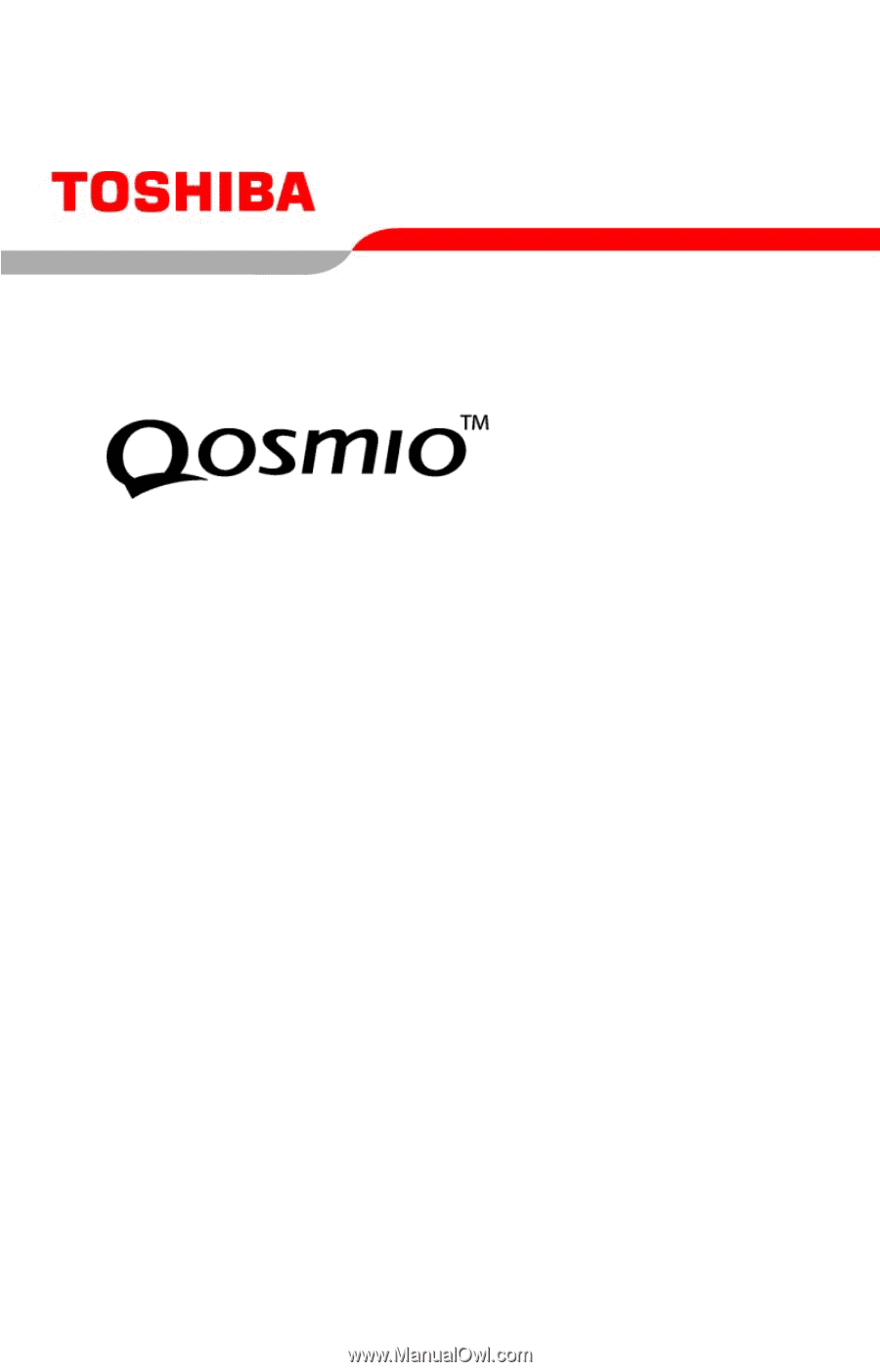
PMAD00017010
09/04
G15
Series User’s Guide
If you need assistance:
❖
Toshiba Global Support Centre
Calling within the United States (800) 457-7777
Calling from outside the United States (949) 859-4273
For more information, see
“If Something Goes Wrong” on
page 247
in this guide.