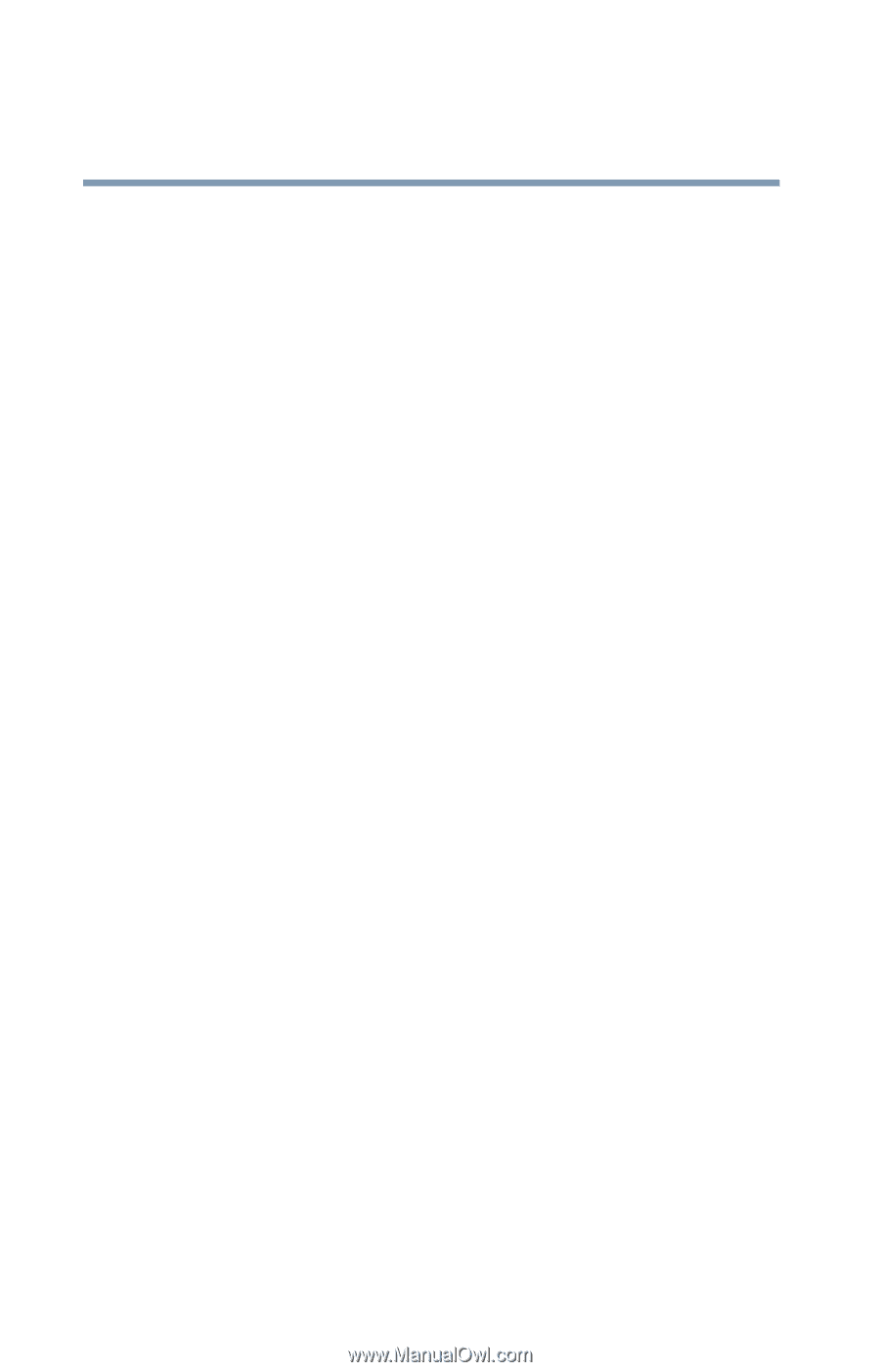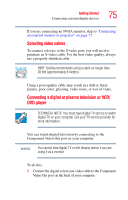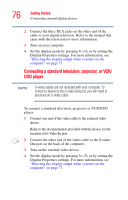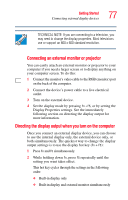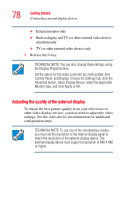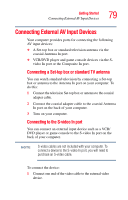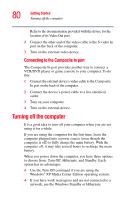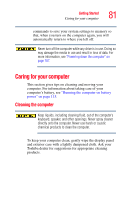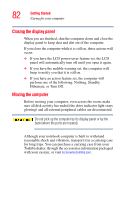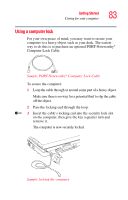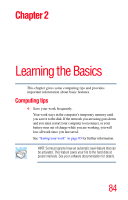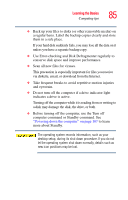Toshiba Qosmio G15-AV501 Qosmio G15 Users Guide (PDF) - Page 80
Turning off the computer, Connecting to the Composite In port
 |
View all Toshiba Qosmio G15-AV501 manuals
Add to My Manuals
Save this manual to your list of manuals |
Page 80 highlights
80 Getting Started Turning off the computer Refer to the documentation provided with the device for the location of its Video Out port. 2 Connect the other end of the video cable to the S-video In port on the back of the computer. 3 Turn on the external video device. Connecting to the Composite In port The Composite In port provides another way to connect a VCR/DVD player or game console to your computer. To do this: 1 Connect the external device's video cable to the Composite In port on the back of the computer. 2 Connect the device's power cable to a live electrical outlet. 3 Turn on your computer. 4 Turn on the external device. Turning off the computer It is a good idea to turn off your computer when you are not using it for a while. If you are using the computer for the first time, leave the computer plugged into a power source (even though the computer is off) to fully charge the main battery. With the computer off, it may take several hours to recharge the main battery. When you power down the computer, you have three options to choose from: Turn Off, Hibernate, and Standby. Each option has its advantages. ❖ Use the Turn Off command if you are using the Windows® XP Media Center Edition operating system. ❖ If you have work in progress and are not connected to a network, use the Windows Standby or Hibernate