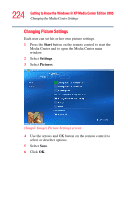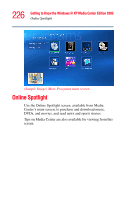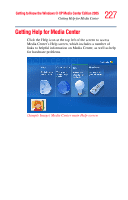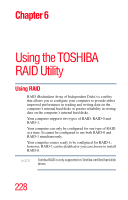Toshiba Qosmio G35-AV660 User Guide - Page 223
Selecting Close Captioning, DVD Language, Start, Settings, Close Captioning, Caption Display
 |
View all Toshiba Qosmio G35-AV660 manuals
Add to My Manuals
Save this manual to your list of manuals |
Page 223 highlights
223 Getting to Know the Windows® XP Media Center Edition 2005 Changing the Media Center Settings 3 Select DVD. 4 In the DVD Settings window, select DVD Language. 5 Use the arrow buttons to select the + or - buttons. Press the OK button on the remote control to scroll through the languages available. When you find the one you want, use the arrow buttons to select OK in the window, and then press OK on the remote control. 6 Press the Back button on the remote control to return to the main Settings window. Selecting Close Captioning The audio settings window allows you to select closed captioning. Close captioning displays the TV's spoken audio in text format for those who are unable to hear the audio. To select close captioning: 1 Press the Start button on the remote control to start the Media Center and to open the Media Center main window. 2 Select Settings. 3 Select TV. 4 Select Close Captioning. 5 Use the arrow buttons to select the + or - buttons. Press OK on the remote control to scroll through the choices available. ❖ Captioning: Select CC1 or CC2. ❖ Caption Display: You can select to turn close captioning On, Off, or On when mute. 6 Use the arrow buttons to select Save in the window. 7 Click OK.