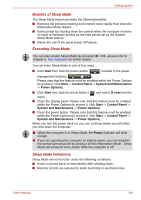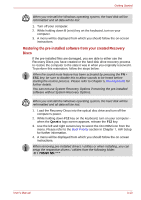Toshiba Qosmio G50 PQG55C-03M039 Users Manual Canada; English - Page 75
System Recovery, System Recovery Options, Creating Optical Recovery Discs
 |
View all Toshiba Qosmio G50 PQG55C-03M039 manuals
Add to My Manuals
Save this manual to your list of manuals |
Page 75 highlights
Getting Started System Recovery Options The System Recovery Options feature is installed on the hard disk when shipped from the factory. The System Recovery Options menu includes tools to repair startup problems, run diagnostics or restore the system. See the Windows Help and Support content for more information about Startup Repair. The System Recovery Options can also be run manually to repair problems. The procedure is as follows. Follow the instructions shown on the onscreen menu. 1. Turn off the computer. 2. While holding the F8 key, turn on the computer. 3. The Advanced Boot Options menu will be displayed. Use the arrow keys to select Repair Your Computer and press ENTER. 4. Follow the on-screen instructions. The Windows Vista CompletePC Backup feature can be used on Windows Vista Business Edition and Ultimate Edition. System Recovery This section describes the creation of Recovery Discs and their use. Creating Optical Recovery Discs This section describes how to create Recovery Discs. ■ Be sure to connect the AC adaptor when you create Recovery Discs. ■ Be sure to close all other software programs except the Recovery Disc Creator. ■ Do not run software such as screen savers which can put a heavy load on the CPU. ■ Operate the computer at full power. ■ Do not use power-saving features. ■ Do not write to the disc when the virus check software is running. Wait for it to finish, then disable virus detection programs including any software that checks files automatically in the background. ■ Do not use utilities, including those intended to enhance hard disk drive access speed. They may cause unstable operation and damage data. ■ Do not shut down/log off or Sleep/Hibernate while writing or rewriting the disc. ■ Set the computer on a level surface and avoid places subjected to vibrations such as airplanes, trains, or cars. ■ Do not use on unstable tables or other any other unstable surfaces. User's Manual 3-11