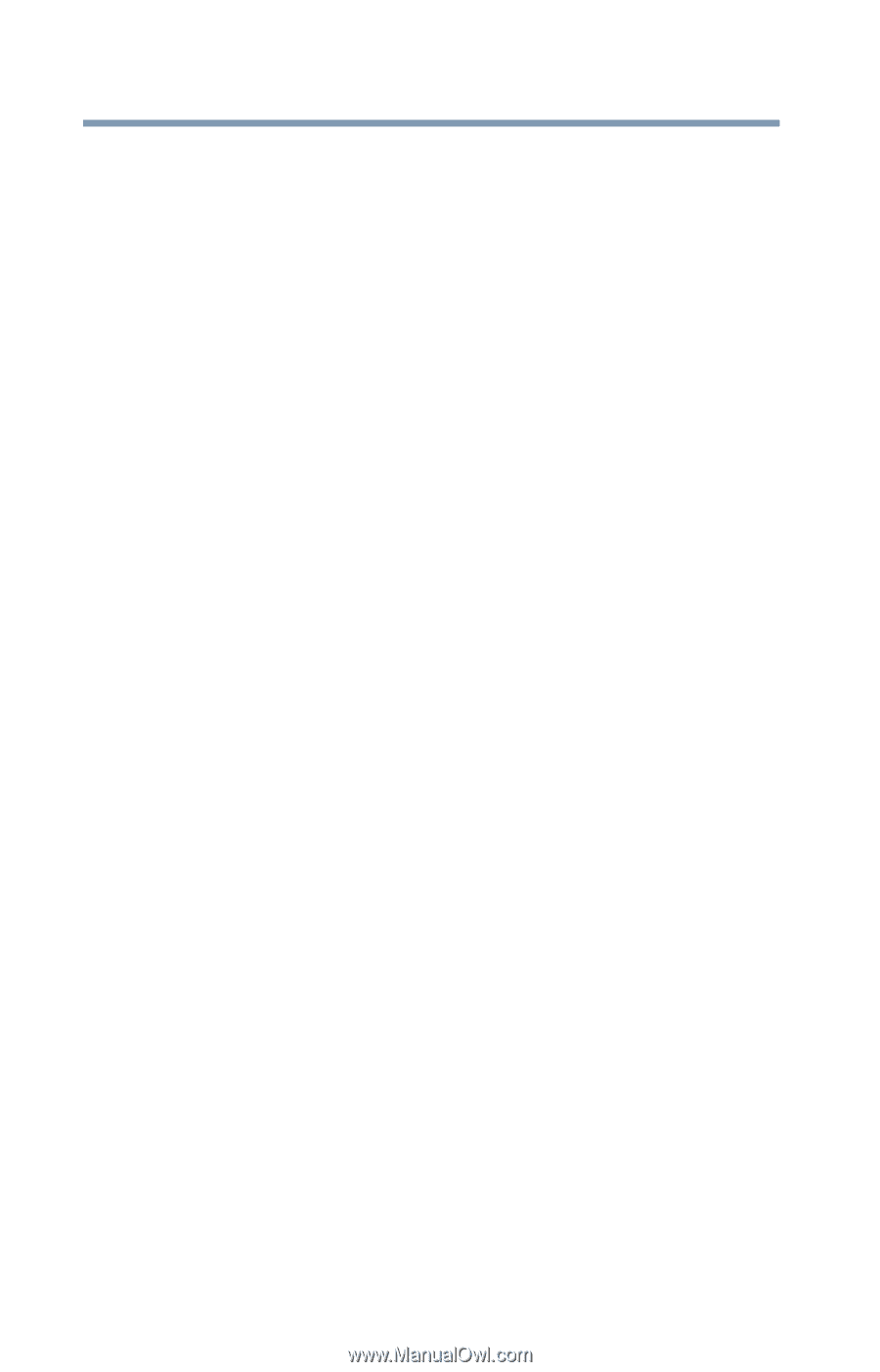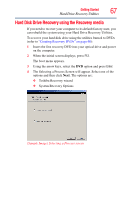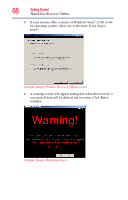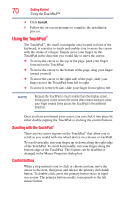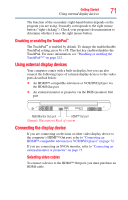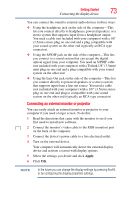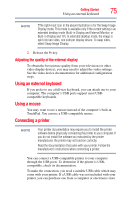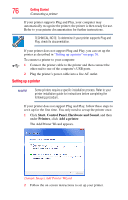Toshiba Qosmio G55-Q804 User Guide - Page 72
Connecting an HDMI™-compatible television or VCR/DVD, player, Connecting to a TV using HDMI™-CEC
 |
View all Toshiba Qosmio G55-Q804 manuals
Add to My Manuals
Save this manual to your list of manuals |
Page 72 highlights
72 Getting Started Connecting the display device Connecting an HDMI™-compatible television or VCR/DVD player To connect an HDMI™-compatible television or VCR/DVD player to the computer: 1 Connect one end of an HDMI cable (not included with your computer) to the HDMI Out port on the back of your computer, and then connect the other end of the cable to your television. Refer to the manual that came with the television for more information. Your computer will automatically detect the external display device and activate a screen with display options. Choose the settings you desire and click Apply. Then click OK. Connecting to a TV using HDMI™-CEC (Available on certain models) HDMI™-CEC (Consumer Electronics Control) is a standard in the CE Industry which allows devices to work together over an HDMI cable. Toshiba computers with HDMI-CEC include a Toshiba utility (that may need to be installed) dedicated to take advantage of its capabilities which can allow you to: ❖ Use the TV remote control to output the computer screen onto the TV screen. ❖ Use the TV remote control to launch, operate and close applications on your computer. ❖ Turn on the TV when the HDMI output is selected using the Fn+F5 key. ❖ Switch the video output (HDMI or LCD) when executing certain desktop icons. ❖ Enable/Disable the HDMI-CEC function on the computer. For more detailed HDMI-CEC information visit pcsupport.toshiba.com. Connecting the sound to a TV or stereo system At times you may prefer to use external audio instead of the computer's built-in speakers. For example, when you use a TV or other external display device you can use that device's speakers, or when you use the computer's built-in display you can connect to external speakers or a stereo sound system for higher quality sound.