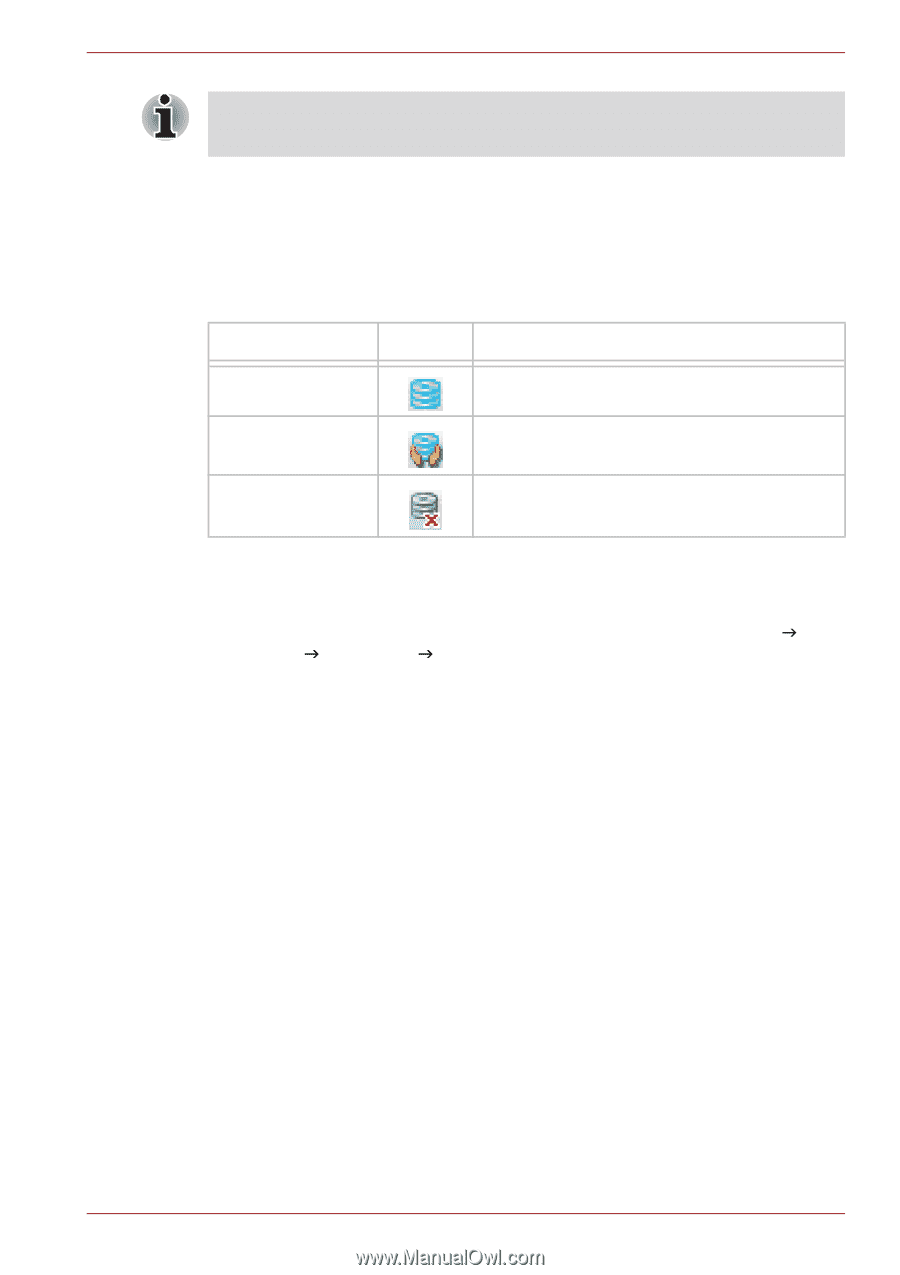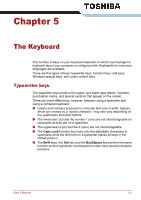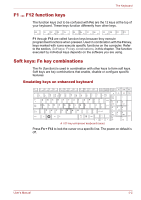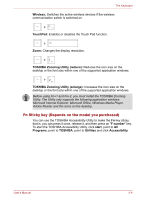Toshiba Qosmio X500 PQX33A-06C02C Users Manual AU/NZ - Page 136
TOSHIBA HDD Protection Properties
 |
View all Toshiba Qosmio X500 PQX33A-06C02C manuals
Add to My Manuals
Save this manual to your list of manuals |
Page 136 highlights
Operating Basics The TOSHIBA HDD Protection function does not guarantee that the hard disk drive will not be damaged. When vibration is detected, a message will be displayed on the screen, and the icon in the Taskbar notification area will changed to the protection state. This message is displayed until the OK button is pressed or 30 seconds pass. When vibration subsides, the icon returns to the normal state. Taskbar icon State Normal Icon Description TOSHIBA HDD Protection is enabled. Protection OFF TOSHIBA HDD Protection is active. The hard disk drive head is in a safe position. TOSHIBA HDD Protection is disabled. TOSHIBA HDD Protection Properties You can change the TOSHIBA HDD Protection settings by using the TOSHIBA HDD Protection window. To open the window, click Start J All Programs J TOSHIBA J HDD Protection Settings. The window can also be started from the icon on the Taskbar or from the Control Panel. HDD Protection You can choose whether to enable or disable TOSHIBA HDD Protection. Detection Level This function can be set to four levels. The sensitivity levels in which vibrations, impacts and their similar signs are detected can be set to OFF, 1, 2 and 3 in ascending order. Level 3 is recommended for better protection of the computer. However, when the computer is used in a mobile environment or in other unstable conditions, setting the detection level to 3 could result in frequent execution of TOSHIBA HDD Protection, which will slow Hard Disk Drive reading and writing. Set a lower detection level when the speed of Hard Disk Drive reading and writing is a priority. Different detection levels can be set depending on whether the computer is used as handheld or mobile usages, or whether it is used in a stable environment such as on a table in the workplace or at home. By setting different detection levels for the computer depending on whether it runs with the AC power (desktop) or with batteries (handheld or mobile usage), the detection level automatically switches according to the power connection mode. User's Manual 4-47