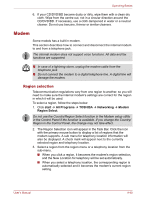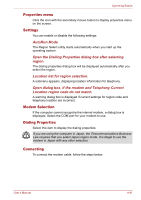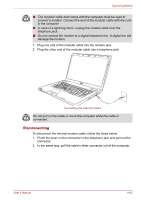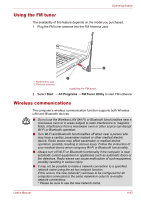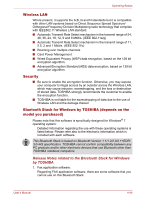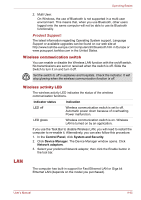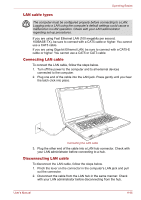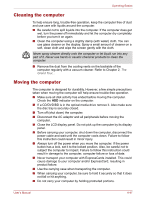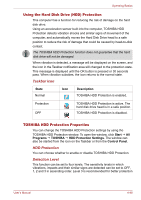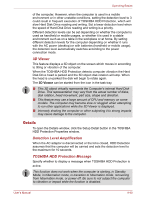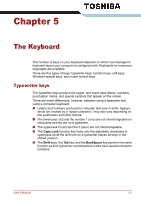Toshiba Qosmio X500 PQX34C-01R011 Users Manual Canada; English - Page 135
Wireless communication switch, Wireless activity LED, LAN
 |
View all Toshiba Qosmio X500 PQX34C-01R011 manuals
Add to My Manuals
Save this manual to your list of manuals |
Page 135 highlights
Operating Basics 2. Multi User: On Windows, the use of Bluetooth is not supported in a multi-user environment. This means that, when you use Bluetooth, other users logged onto the same computer will not be able to use its Bluetooth functionality. Product Support: The latest information regarding Operating System support, Language Support or available upgrades can be found on our web site at http://www.toshiba-europe.com/computers/tnt/bluetooth.htm in Europe or www.pcsupport.toshiba.com in the United States. Wireless communication switch You can enable or disable the Wireless LAN function with the on/off switch. No transmissions are sent or received when the switch is off. Slide the Switch to turn it on and turn it off. Set the switch to off in airplanes and hospitals. Check the indicator. It will stop glowing when the wireless communication function is off. Wireless activity LED The wireless activity LED indicates the status of the wireless communication functions. Indicator status Indication LED off Wireless communication switch is set to off. Automatic power down because of overheating. Power malfunction. LED glows Wireless communication switch is on. Wireless LAN is turned on by an application. If you use the Task Bar to disable Wireless LAN, you will need to restart the computer to re-enable it. Alternatively, you can also follow this procedure: 1. In the Control Panel, click System and Security. 2. Click Device Manager. The Device Manager window opens. Click Network adaptors. 3. Select your preferred Network adaptor, then click the Enable button in the tool bar. LAN The computer has built-in support for Fast Ethernet LAN or Giga bit Ehternet LAN (depends on the model you purchased). User's Manual 4-45