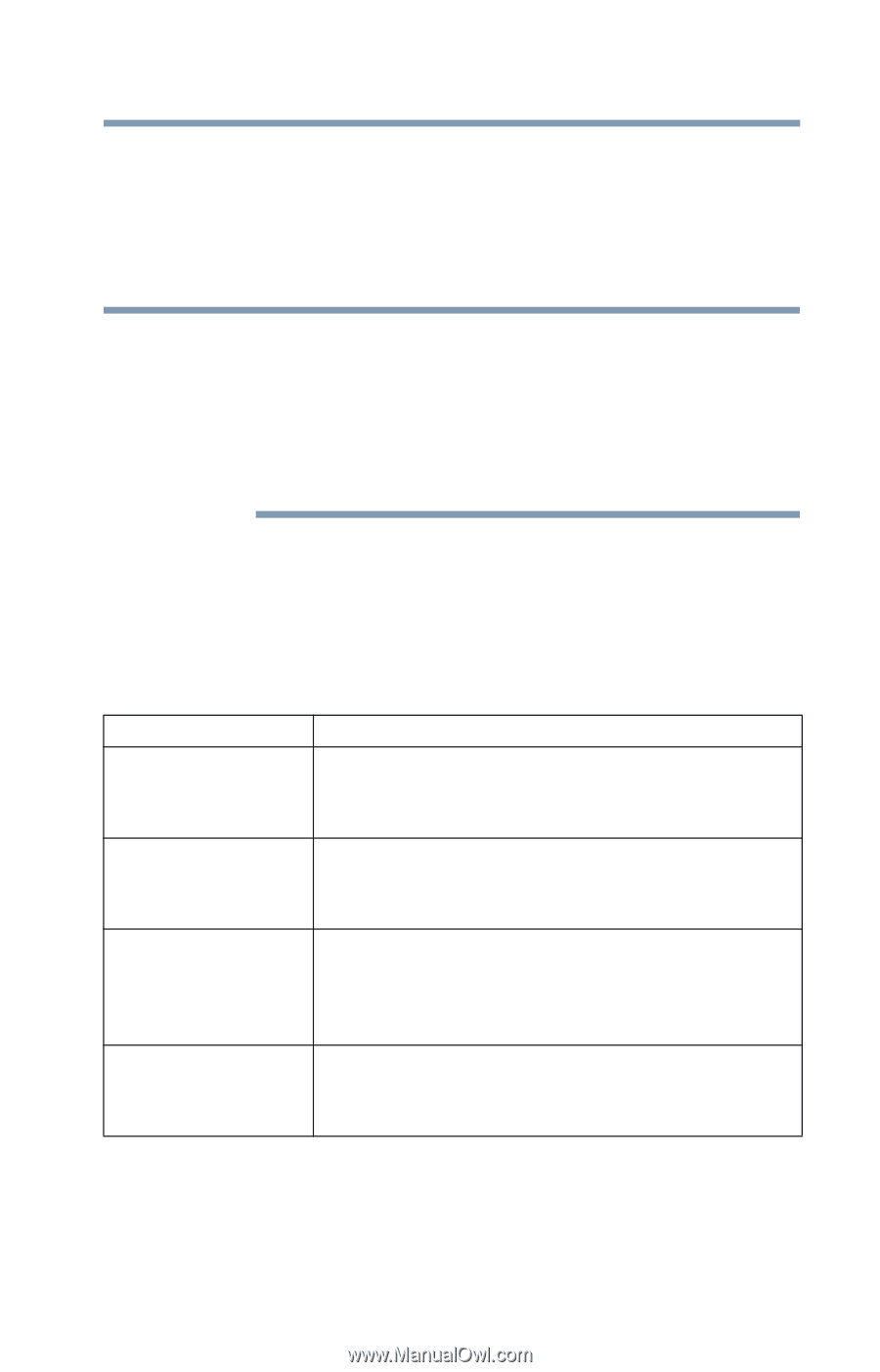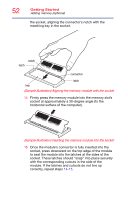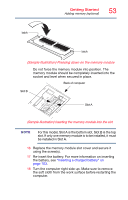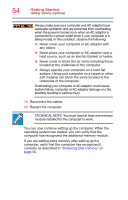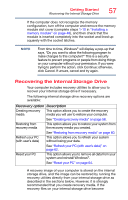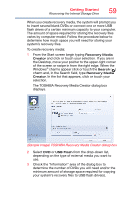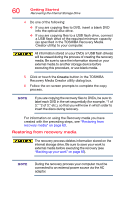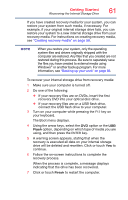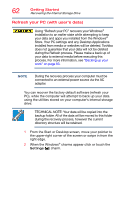Toshiba Qosmio X70-AST3G26 Windows 8.1 User's Guide for Qosmio X70-A Series - Page 57
Recovering the Internal Storage Drive
 |
View all Toshiba Qosmio X70-AST3G26 manuals
Add to My Manuals
Save this manual to your list of manuals |
Page 57 highlights
Getting Started Recovering the Internal Storage Drive 57 If the computer does not recognize the memory configuration, turn off the computer and remove the memory module slot cover (complete steps 1-10 in "Installing a memory module" on page 48), and then check that the module is inserted completely into the socket and lined up squarely with the socket latches. NOTE From time to time, Windows® will display a pop-up that says, "Do you want to allow the following program to make changes to this computer?" This is a security feature to prevent programs or people from doing things on your computer without your permission. If you were trying to perform the action, click Continue; otherwise, click Cancel. If unsure, cancel and try again. Recovering the Internal Storage Drive Your computer includes recovery utilities to allow you to recover your internal storage drive if necessary. The following internal storage drive recovery options are available: Recovery option Description Creating recovery This option allows you to create the recovery media media you will use to restore your computer. See "Creating recovery media" on page 58. Restoring from recovery media This option allows you to restore your system from the recovery media you created. See "Restoring from recovery media" on page 60. Refresh your PC (with user's data) This option allows you to refresh your system without losing your data. See "Refresh your PC (with user's data)" on page 62. Reset your PC This option allows you to remove all data from your system and reinstall Windows®. See "Reset your PC" on page 64. A recovery image of your computer is stored on the internal storage drive, and the image can be restored by running the recovery utilities directly from your internal storage drive as described in the sections below. However, it is strongly recommended that you create recovery media. If the recovery files on your internal storage drive become