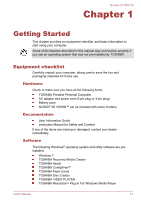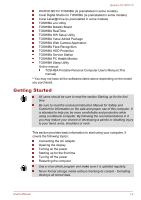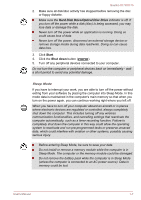Toshiba Qosmio X770 PSBY5C-02P00Q Users Manual Canada; English - Page 21
Turning on the power, Starting up for the first time, Software License Terms
 |
View all Toshiba Qosmio X770 PSBY5C-02P00Q manuals
Add to My Manuals
Save this manual to your list of manuals |
Page 21 highlights
Qosmio X770/X775 Turning on the power This section describes how to turn on the power - the Power indicator will then indicate the status. Please refer to the Monitoring of power condition section in Chapter 5, Power and Power-Up Modes for more information. After you turn on the power for the first time, do not turn it off until you have set up the operating system. Volume cannot be adjusted during Windows Setup. 1. Open the display panel. 2. Press and hold the computer's power button for two or three seconds. Figure 1-5 Turning on the power 1 1. Power button Product appearance depends on the model you purchased. Starting up for the first time The Windows 7 Startup Screen will be the first screen displayed when you turn on the power. Follow the on-screen instructions on each screen in order to properly install the operating system. When it is displayed, be sure to read the Software License Terms carefully. Turning off the power The power can be turned off in one of three modes, either Shut Down Mode, Hibernation Mode or Sleep Mode. Shut Down Mode When you turn off the power in Shut Down Mode no data will be saved and the computer will boot to the operating system's main screen the next time it is turned on. 1. If you have entered data, either save it to the hard disk drive or to other storage media. User's Manual 1-6