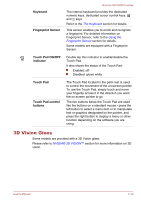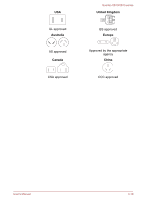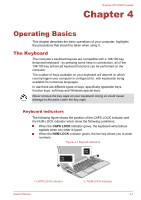Toshiba Qosmio X870 PSPLZC-01H007 Users Manual Canada; English - Page 54
DC IN/Battery indicator, Power on, no operation, AC adaptor, connected, DC IN/Battery, Blinking amber
 |
View all Toshiba Qosmio X870 PSPLZC-01H007 manuals
Add to My Manuals
Save this manual to your list of manuals |
Page 54 highlights
Qosmio X870/X875 series Power on AC adaptor connected AC adaptor not connected Battery fully charged Battery partially charged or no charge Remaining battery capacity is above low battery trigger point Remaining battery capacity is below low battery trigger point Remaining battery capacity is exhausted • Operates • No charge • LED: red • Operates • Charge • LED: amber • Operates • LED: off • Operates • LED: flashes amber Computer shuts down Power off (no operation) • No charge • LED: red • Quick charge • LED: amber DC IN/Battery indicator Check the DC IN/Battery indicator to determine the status of the battery pack and the power status with the AC adaptor connected. The following indicator conditions should be noted: Blinking amber The battery charge is low. The AC adaptor must be connected in order to recharge the battery. Indicates a problem with the power supply. You should initially try plugging the AC adaptor into another power outlet - if it still does not operate properly, you should contact your reseller or dealer. Amber Indicates the AC adaptor is connected and the battery is charging. Red Indicates the AC adaptor is connected and the battery is fully charged. No light Under any other conditions, the indicator does not light. User's Manual 3-15