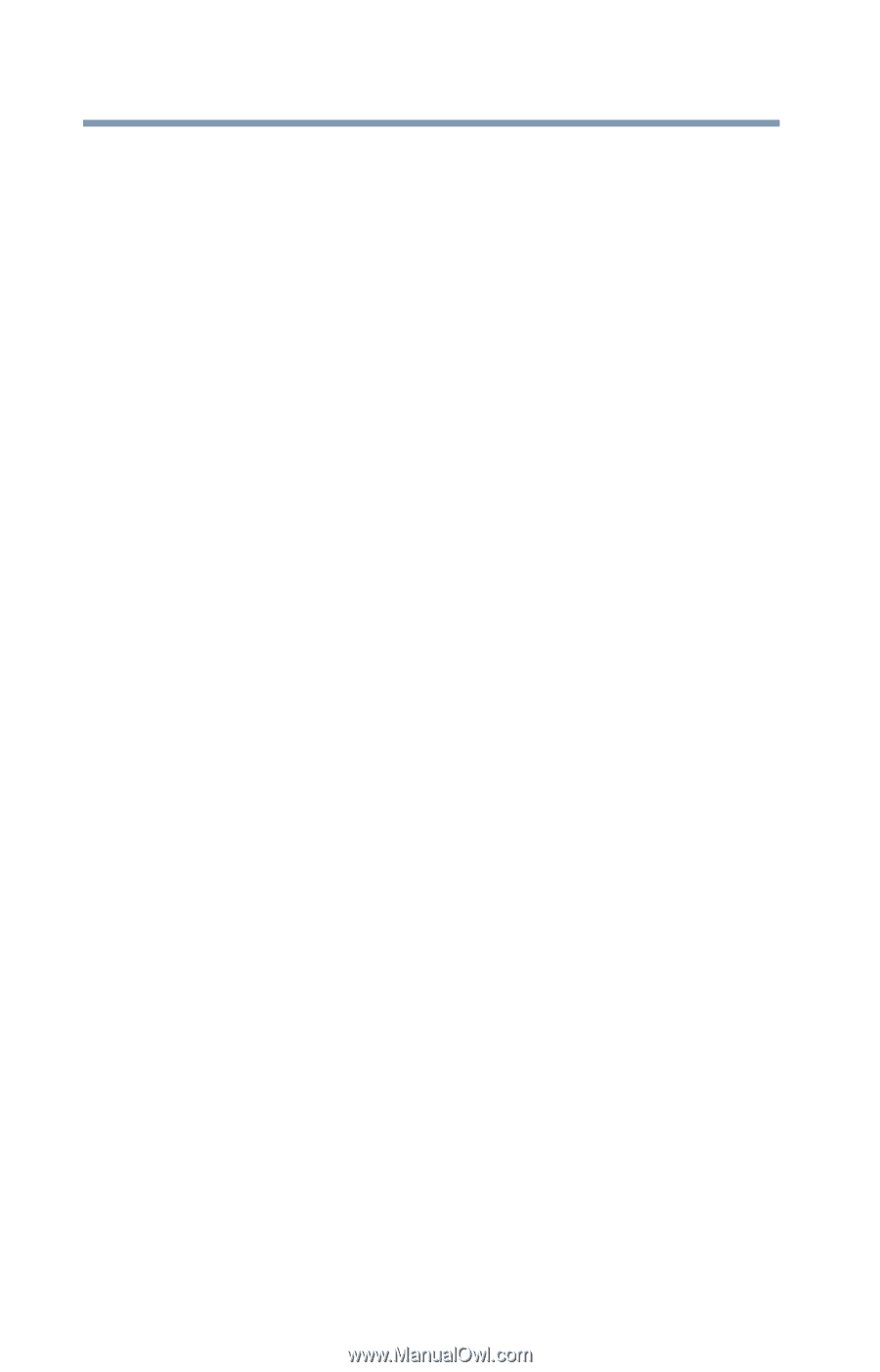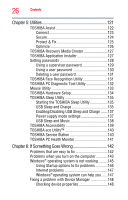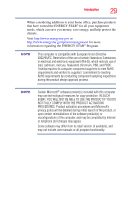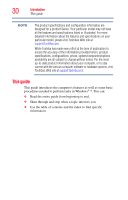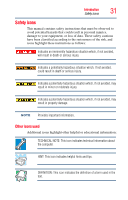Toshiba Qosmio X875-Q7280 User Guide - Page 26
Utilities, If Something Goes Wrong, Enabling/Disabling USB Sleep and Charge
 |
View all Toshiba Qosmio X875-Q7280 manuals
Add to My Manuals
Save this manual to your list of manuals |
Page 26 highlights
26 Contents Chapter 5: Utilities 121 TOSHIBA Assist 122 Connect 123 Secure 124 Protect & Fix 125 Optimize 126 TOSHIBA Recovery Media Creator 127 TOSHIBA Application Installer 127 Setting passwords 128 Using a supervisor password 129 Using a user password 130 Deleting a user password 131 TOSHIBA Face Recognition Utility 131 TOSHIBA PC Diagnostic Tool Utility 132 Mouse Utility 133 TOSHIBA Hardware Setup 134 TOSHIBA Sleep Utility 135 Starting the TOSHIBA Sleep Utility 135 USB Sleep and Charge 135 Enabling/Disabling USB Sleep and Charge .......137 Power supply mode settings 137 USB Sleep and Music 138 TOSHIBA Accessibility 139 TOSHIBA eco Utility 140 TOSHIBA Service Station 140 TOSHIBA PC Health Monitor 141 Chapter 6: If Something Goes Wrong 142 Problems that are easy to fix 142 Problems when you turn on the computer............143 Windows® operating system is not working .........145 Using Startup options to fix problems 146 Internet problems 147 Windows® operating system can help you ......147 Fixing a problem with Device Manager 148 Checking device properties 148