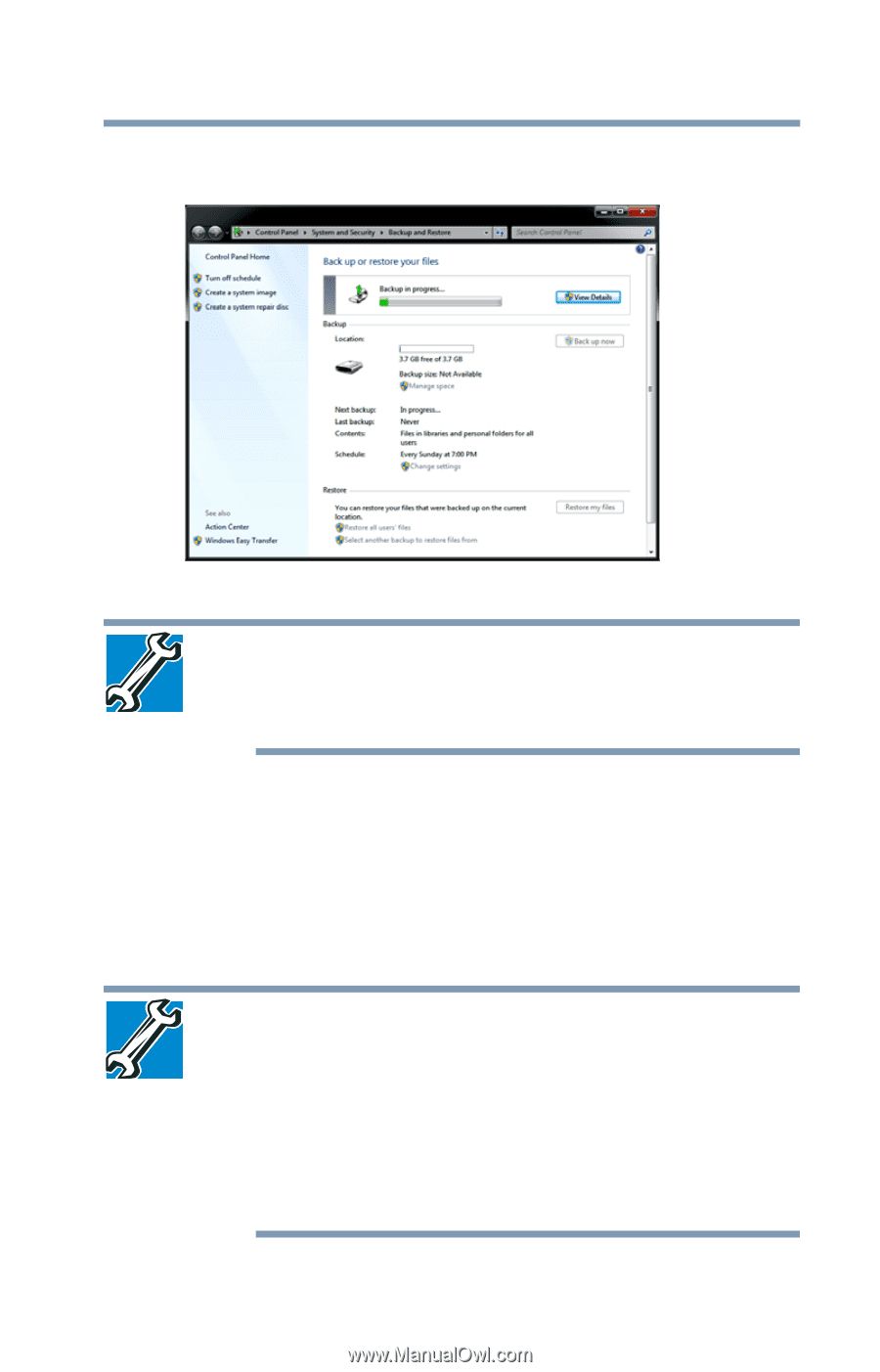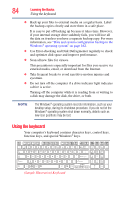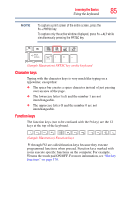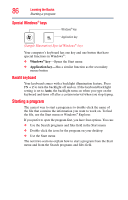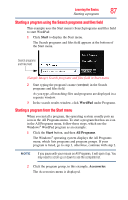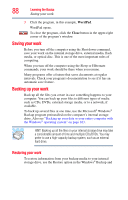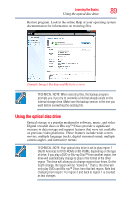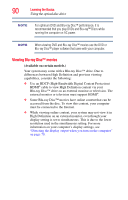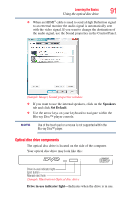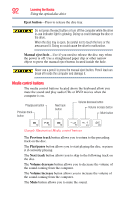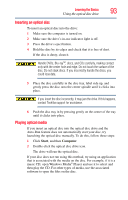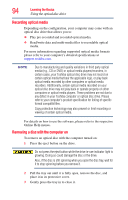Toshiba Qosmio X875-Q7290 User Guide - Page 89
Using the optical disc drive, Sample Image Backup and Restore screen
 |
View all Toshiba Qosmio X875-Q7290 manuals
Add to My Manuals
Save this manual to your list of manuals |
Page 89 highlights
Learning the Basics 89 Using the optical disc drive Restore program. Look in the online Help or your operating system documentation for information on restoring files. (Sample Image) Backup and Restore screen TECHNICAL NOTE: When restoring files, the backup program prompts you if you try to overwrite a file that already exists on the internal storage drive. Make sure the backup version is the one you want before overwriting the existing file. Using the optical disc drive Optical storage is a popular medium for software, music, and video. Digital versatile discs or Blu-ray™ Discs provide a significant increase in data storage and support features that were not available on previous video platforms. These features include wide-screen movies, multiple language tracks, digital surround sound, multiple camera angles, and interactive menus. TECHNICAL NOTE: Your optical disc drive is set to play region 1 (North America) for DVD-ROMs or BD-ROMs, depending on the type of drive. If you play a DVD or Blu-ray Disc™ from another region, the drive will automatically change to play in the format of the other region. The drive will allow you to change regions four times. On the fourth change, the region will be "locked in." That is, the drive will only play DVDs and Blu-ray™ Discs from that last region. Note that changing from region 1 to region 2 and back to region 1 is counted as two changes.