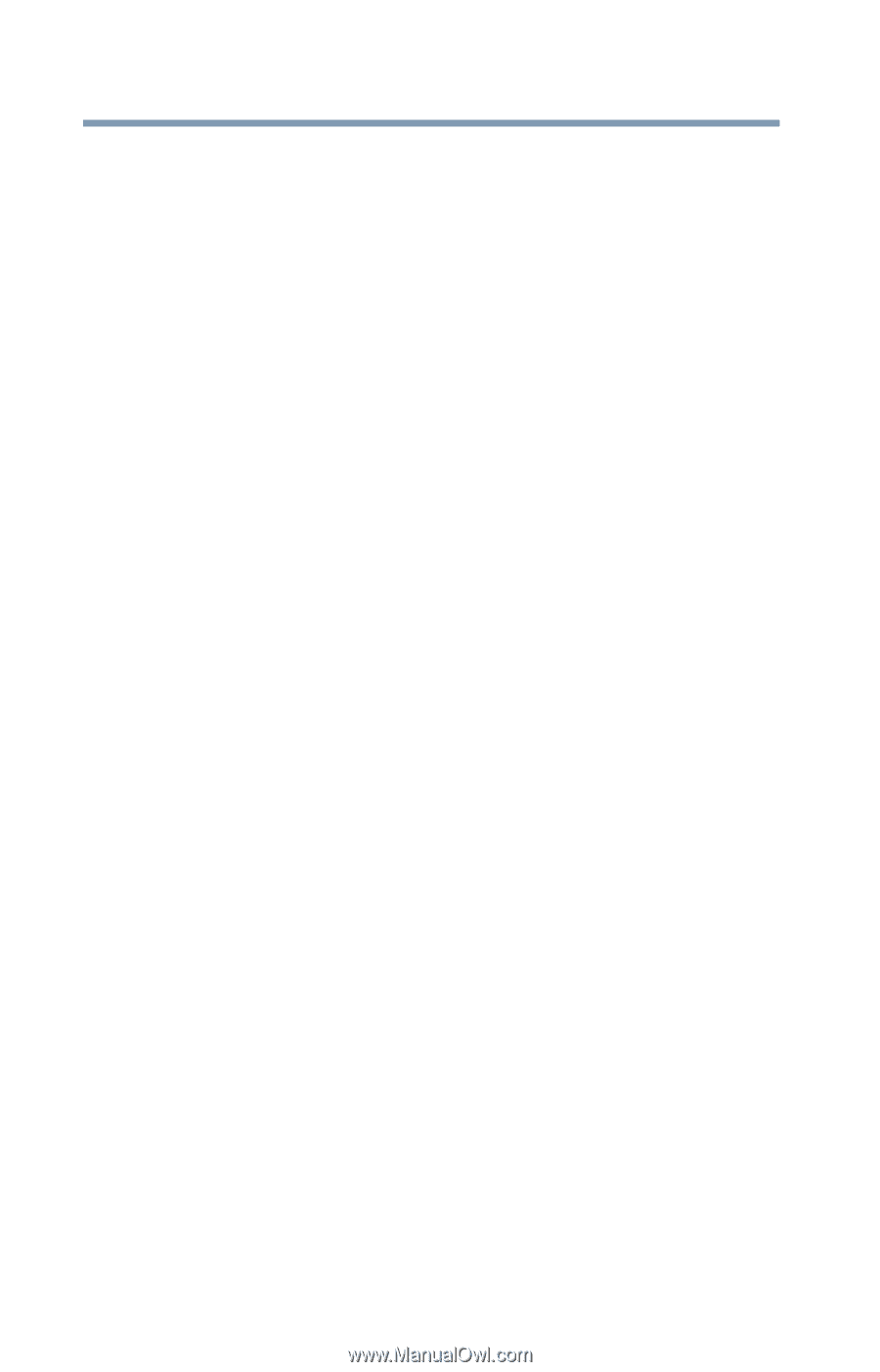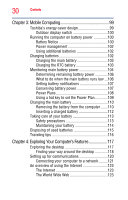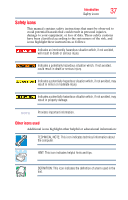Toshiba R500-S5006V Toshiba Online Users Guide for Portege R500 - Page 32
If Something Goes Wrong, TOSHIBA SD™ Memory Card Format Utility
 |
UPC - 883974078462
View all Toshiba R500-S5006V manuals
Add to My Manuals
Save this manual to your list of manuals |
Page 32 highlights
32 Contents Using a user password 143 Deleting a user password 144 TOSHIBA Security Assist 145 TOSHIBA PC Diagnostic Tool Utility 147 TOSHIBA HDD Protection Utility 148 TOSHIBA SD™ Memory Card Format Utility .........149 TOSHIBA SD™ Memory Boot Utility 150 Booting from a bootable SD card 151 Mouse Utility 151 Toshiba Hardware Setup 152 TOSHIBA Zooming Utility 154 TOSHIBA Button Support 155 CD/DVD Drive Acoustic Silencer 156 TOSHIBA Accessibility 157 Trusted Platform Module (TPM 158 Fingerprint Authentication Utility 159 Fingerprint utility limitations 159 Using the Fingerprint Authentication Utility.....159 ConfigFree 160 Getting Started 160 ConfigFree Utilities 161 Chapter 6: If Something Goes Wrong 164 Problems that are easy to fix 164 Problems when you turn on the computer............165 The Windows® operating system is not working ..168 Using Startup options to fix problems 168 Internet problems 169 The Windows® operating system can help you 170 Resolving a hardware conflict 170 A plan of action 170 Fixing a problem with Device Manager ...........171 Memory problems 172 Power and the batteries 173