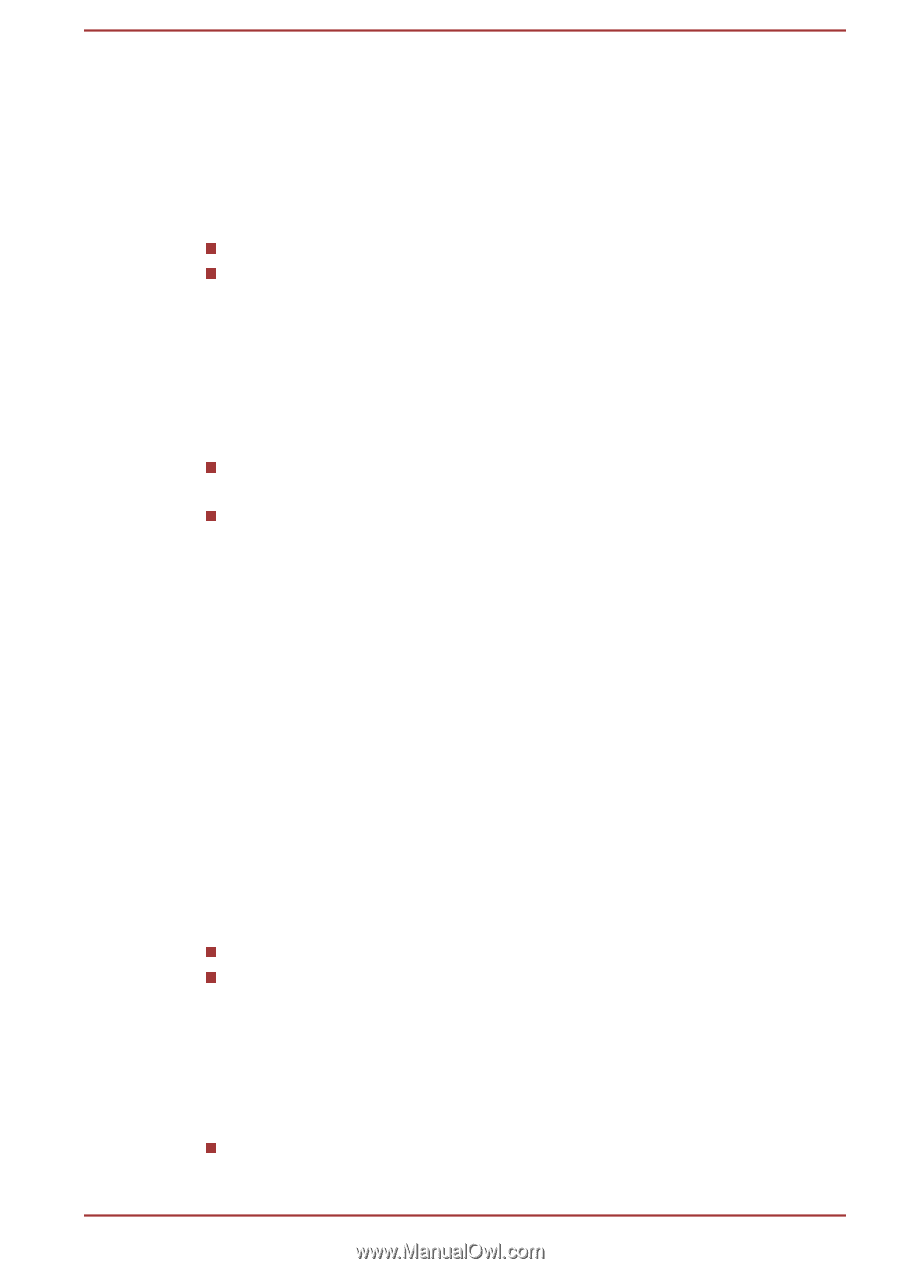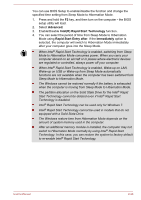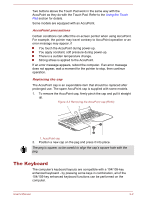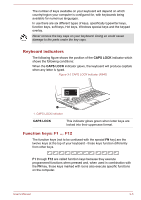Toshiba R950 PT534C-08F01V User Manual - Page 63
Intel® Display Power Saving Technology (R950 & R940), Start -> Control Panel
 |
View all Toshiba R950 PT534C-08F01V manuals
Add to My Manuals
Save this manual to your list of manuals |
Page 63 highlights
Intel® Display Power Saving Technology (R950 & R940) Intel GPU model may include the Display Power Saving Technology feature that can save the computer's power consumption by optimizing picture contrast on the internal LCD. This feature can be used if the computer is: running under battery mode using the internal LCD display only The Display Power Saving Technology feature is disabled at factory default. If you want to expand computer's battery life time, you can enable this feature. The Display Power Saving Technology feature can be enabled in the Intel® Graphics and Media Control Panel. You can access this control panel in one of the following ways: Click Start -> Control Panel. Select Large icons or Small icons in View by, and then click Intel(R) Graphics and Media. Right-click on the desktop and click Graphics Properties... In this control panel: 1. Click Power. 2. Select On battery from the drop-down menu in Power Source. 3. Select the Display Power Saving Technology check box if the check box is not selected. 4. Set slider bar from Maximum Quality position to another position. 5. Click OK. If you want to disable this feature, under the conditions mentioned above, adjust the setting towards Maximum Quality. Intel® Display Power Saving Technology (R930) Intel GPU model may include the Display Power Saving Technology feature that can save the computer's power consumption by optimizing picture contrast on the internal LCD. This feature can be used if the computer is: running under battery mode using the internal LCD display only The Display Power Saving Technology feature is enabled at factory default. If you want to disable this feature, you can disable it. The Display Power Saving Technology feature can be disabled in the Intel® Graphics and Media Control Panel. You can access this control panel in one of the following ways: Click Start -> Control Panel. Select Large icons or Small icons in View by, and then click Intel(R) Graphics and Media. User's Manual 2-36