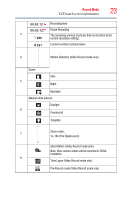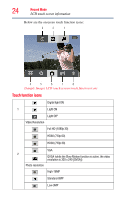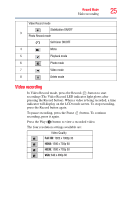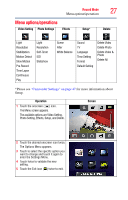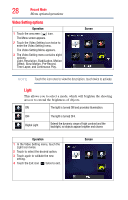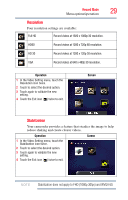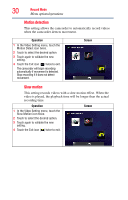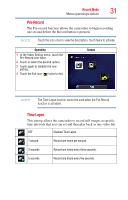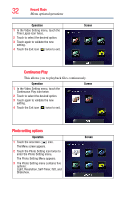Toshiba S30 User Guide - Page 28
Video Setting options, Operation, Screen
 |
View all Toshiba S30 manuals
Add to My Manuals
Save this manual to your list of manuals |
Page 28 highlights
28 Record Mode Menu options/operations Video Setting options Operation 1 Touch the onscreen ( ) icon. The Menu screen appears. 2 Touch the Video Setting icon twice to enter the Video Setting menu. The Video Setting Menu appears. 3 The Video Setting menu contains eight options: Light, Resolution, Stabilization, Motion Detect, Slow Motion, Pre-Record, Time Lapse, and Continuous Play. Screen NOTE Touch the icon once to view the description, touch twice to activate. Light This allows you to select a mode, which will brighten the shooting area or to extend the brightness of objects. ON The light is turned ON and provides illumination. OFF Digital Light The light is turned OFF. Extend the dynamic range of high contrast and the backlight, so objects appear brighter and clearer. Operation 1 In the Video Setting menu, touch the Light icon twice. 2 Touch to select the desired option. 3 Touch again to validate the new setting. 4 Touch the Exit icon ( ) twice to exit. Screen