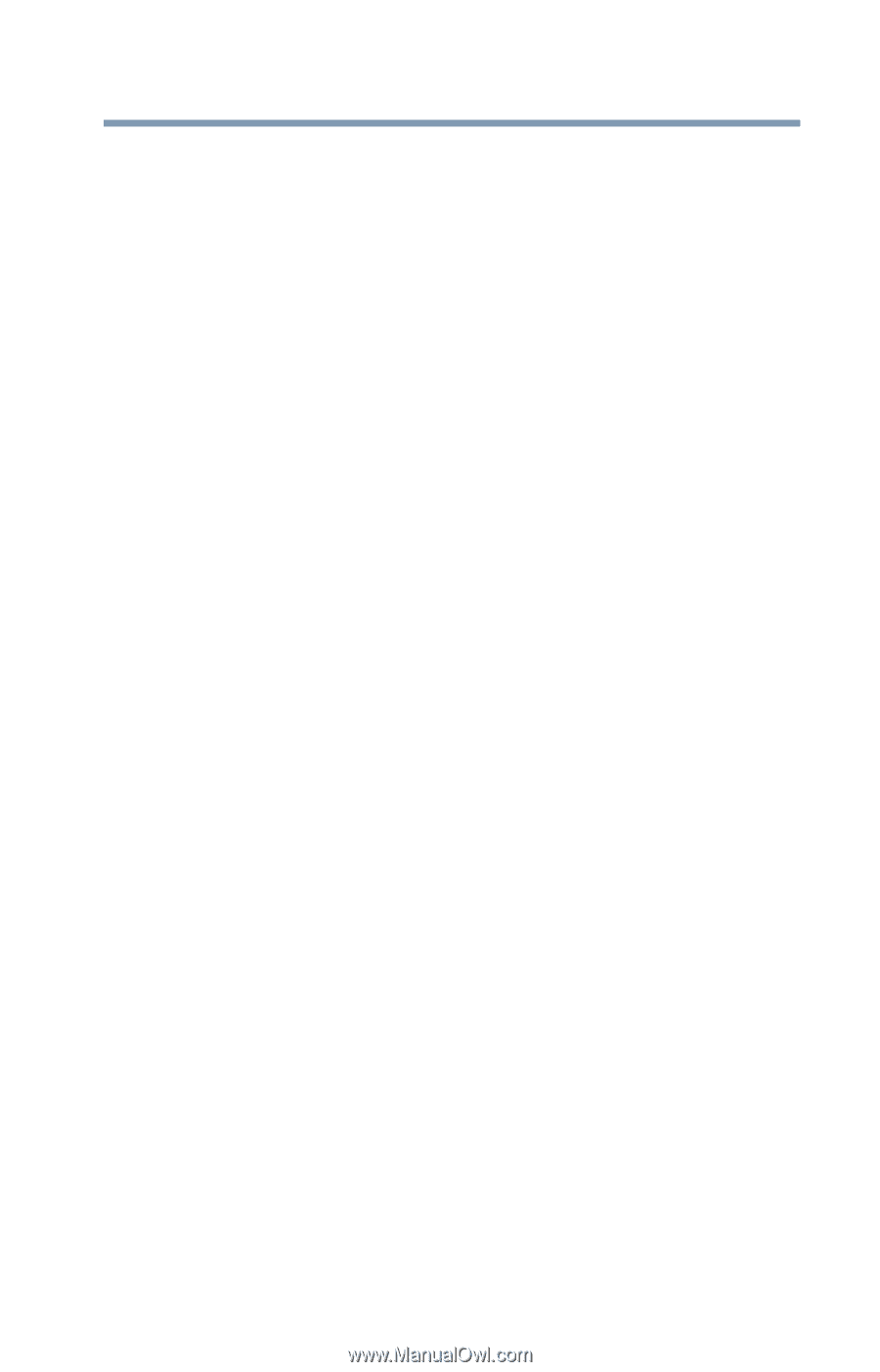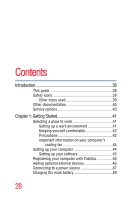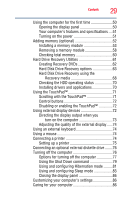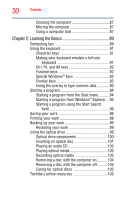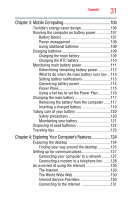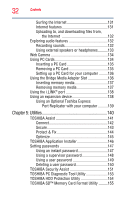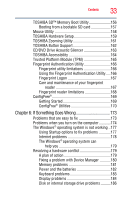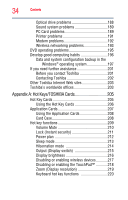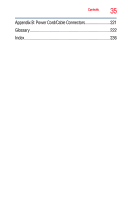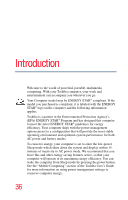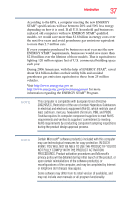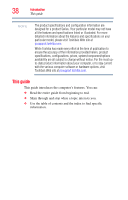Toshiba S300M EZ2402 Toshiba User's Guide for Satellite S300/S300M (Windows Vi - Page 33
If Something Goes Wrong, TOSHIBA SD™ Memory Boot Utility
 |
UPC - 883974164431
View all Toshiba S300M EZ2402 manuals
Add to My Manuals
Save this manual to your list of manuals |
Page 33 highlights
Contents 33 TOSHIBA SD™ Memory Boot Utility 156 Booting from a bootable SD card 157 Mouse Utility 158 TOSHIBA Hardware Setup 159 TOSHIBA Zooming Utility 161 TOSHIBA Button Support 162 CD/DVD Drive Acoustic Silencer 163 TOSHIBA Accessibility 164 Trusted Platform Module (TPM 165 Fingerprint Authentication Utility 166 Fingerprint utility limitations 166 Using the Fingerprint Authentication Utility.....166 Fingerprint Logon 167 Care and maintenance of your fingerprint reader 167 Fingerprint reader limitations 168 ConfigFree 169 Getting Started 169 ConfigFree® Utilities 170 Chapter 6: If Something Goes Wrong 173 Problems that are easy to fix 173 Problems when you turn on the computer............174 The Windows® operating system is not working ..177 Using Startup options to fix problems 177 Internet problems 178 The Windows® operating system can help you 179 Resolving a hardware conflict 179 A plan of action 179 Fixing a problem with Device Manager ...........180 Memory problems 181 Power and the batteries 182 Keyboard problems 183 Display problems 184 Disk or internal storage drive problems ..........186