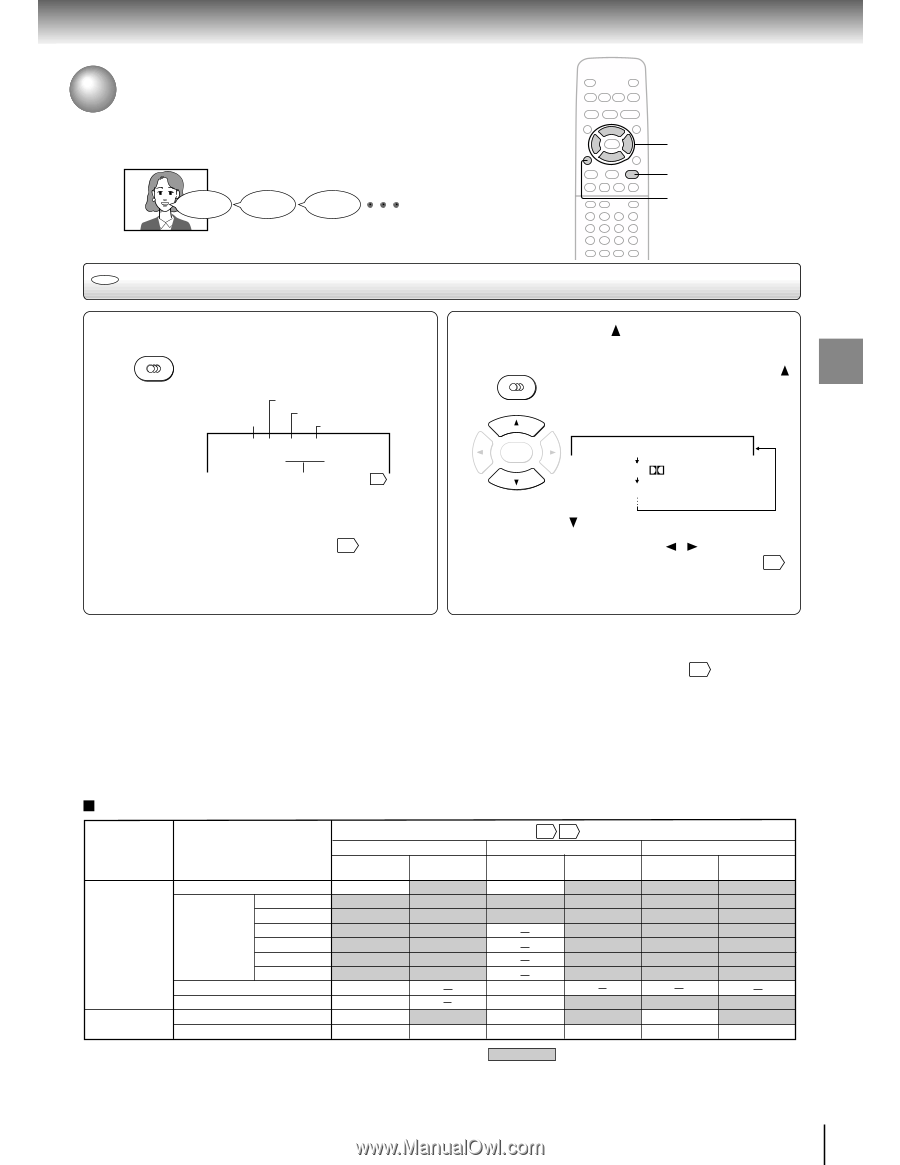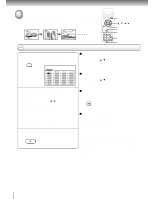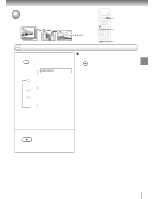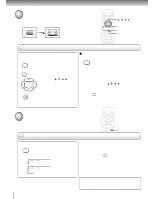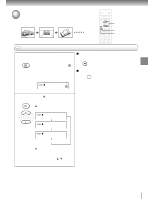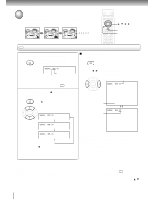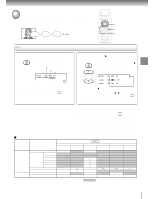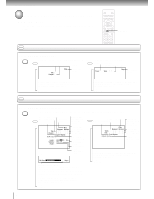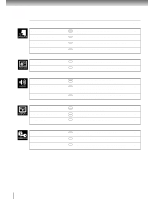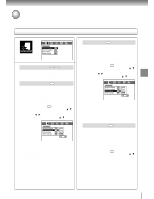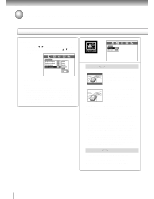Toshiba SD-1600U Owners Manual - Page 33
Selecting a Language, Selecting a playback audio setting
 |
View all Toshiba SD-1600U manuals
Add to My Manuals
Save this manual to your list of manuals |
Page 33 highlights
Advanced playback Selecting a Language You can select a preferred language and sound recording system from those included on the DVD video disc. Good morning! Bonjour! ¡Buenos días! 2 1, 2 CLEAR DVD Selecting a playback audio setting 1 Press AUDIO during playback. AUDIO The current audio setting is displayed for about 3 seconds. Language Position number Recording system Audio channel Audio : 1 ENG PCM 2CH Audio Out Select : Bitstream Output sound format 39 The abbreviation of the language appears instead of the language name. Refer to the list of languages and their abbreviations. 42 2 Press AUDIO or while the audio setting is displayed on the TV screen. AUDIO Each time you press the AUDIO or button, the audio settings included on the DVD video disc change. e.g. ENTER Audio : 1 ENG PCM 2CH Audio : 2 FRE D 2CH Audio : 3 SPA PCM 2CH : Cycles backwards If you press the / buttons, you can select output sound format. 39 To turn off the audio setting display, press the CLEAR button. Notes • When you turn on the DVD video player or replace a disc, player returns to the initial default setting 37 . If you select a sound track which is not included on the disc, the DVD video player plays a prior sound track programmed on the disc. • Some discs allow you to change audio selections only via the disc menu. If this is the case, press the MENU button and choose the appropriate language from the selections on the disc menu. Output sound conversion table (sampling frequency/quantization bit) Discs DVD video discs Audio CDs Audio selection from the menu 35 39 and output jacks on the rear panel Recording system "Bitstream" "Analog 2ch" "PCM" BITSTREAM/PCM ANALOG AUDIO BITSTREAM/PCM ANALOG AUDIO BITSTREAM/PCM ANALOG AUDIO jack OUT jacks jack OUT jacks jack OUT jacks Dolby Digital Bitstream 48 kHz/20 bit Bitstream 48 kHz/20 bit 48 kHz/16 bit 48 kHz/20 bit 48 kHz/16 bit 48 kHz/16 bit 48 kHz/16 bit 48 kHz/16 bit 48 kHz/16 bit 48 kHz/16 bit 48 kHz/16 bit Linear PCM 48 kHz/20 bit 48 kHz/24 bit 96 kHz/16 bit 96 kHz/20 bit 48 kHz/16 bit 48 kHz/16 bit 48 kHz/16 bit 48 kHz/16 bit 48 kHz/20 bit 48 kHz/20 bit 48 kHz/16 bit 48 kHz/20 bit 48 kHz/16 bit 48 kHz/20 bit 48 kHz/24 bit 96 kHz/16 bit 96 kHz/20 bit 48 kHz/16 bit 48 kHz/16 bit 48 kHz/16 bit 48 kHz/16 bit 48 kHz/20 bit 48 kHz/20 bit 48 kHz/16 bit 48 kHz/20 bit 96 kHz/24 bit DTS MPEG2 Linear PCM 44.1 kHz/16 bit 48 kHz/16 bit 48 kHz/20 bit Bitstream Bitstream 44.1 kHz/16 bit 44.1 kHz/16 bit Bitstream Bitstream 44.1 kHz/16 bit 96 kHz/24 bit 48 kHz/16 bit 44.1 kHz/16 bit 48 kHz/16 bit 48 kHz/16 bit 44.1 kHz/16 bit 48 kHz/20 bit 48 kHz/16 bit 44.1 kHz/16 bit DTS Bitstream (Noise) Bitstream (Noise) Bitstream (Noise) : 3-D (N-2-2) sound enhancement can function. 33