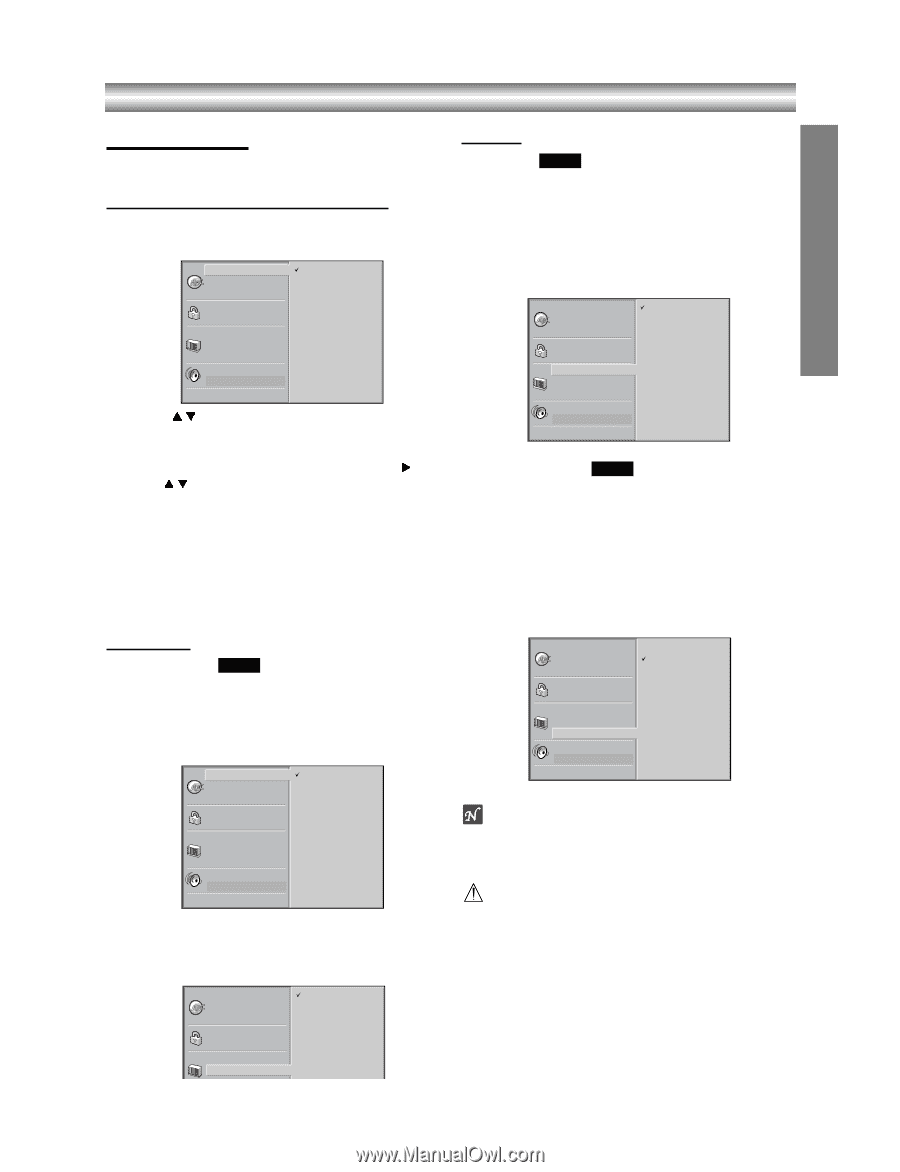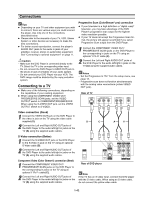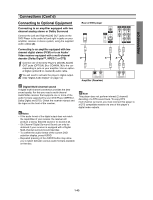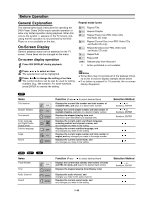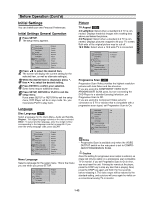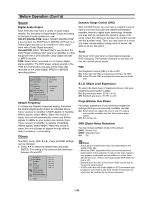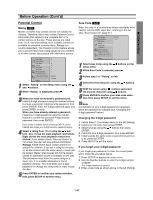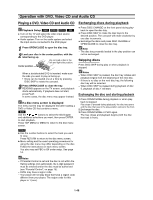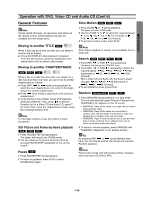Toshiba SD-3815 Owners Manual - Page 13
Before Operation Cont, Initial Settings
 |
View all Toshiba SD-3815 manuals
Add to My Manuals
Save this manual to your list of manuals |
Page 13 highlights
Before Operation (Cont'd) PREPARATION Initial Settings You can install your own Personal Preferences. Initial Settings General Operation 1 Press SETUP. The setup menu appears. Disc Audio Disc Subtitle Disc Menu Rating Area Code TV Aspect Menu Language Progressive Scan Digital Audio Output 5.1 Speaker Setup Others Original English French German Spanish Italian Chinese Polish Hungarian Russian Other - - - - 2 Press 3/4 to select the desired item. The screen will display the current setting for the selected item, as well as alternate setting(s). 3 While the desired item is displayed, press 2, then 3/4 to select the desired setting. 4 Press ENTER to confirm your selection. Some items require additional steps. 5 Press SETUP, RETURN or PLAY to exit the setup menu. If you press SETUP or RETURN to exit the setup menu, DVD Player will be in stop mode. So, you must press PLAY to play back. Language Disc Language DVD Select a language for the disc's Menu, Audio and Subtitle. Original : The original language included on the disc is selected. Other : To select another language, enter the 4-digit number corresponding to the language code list on page 26. If you enter the wrong language code, press CLEAR. Disc Audio Disc Subtitle Disc Menu Rating Area Code TV Aspect Menu Language Progressive Scan Digital Audio Output 5.1 Speaker Setup Others Original English French German Spanish Italian Chinese Polish Hungarian Russian Other - - - - Menu Language Select a language for the setup menu. This is the menu you see when you press SETUP. Disc Audio Disc Subtitle Disc Menu Rating Area Code TV Aspect Menu Language P iS English Spanish French Picture TV Aspect DVD 4:3 Letterbox: Select when a standard 4:3 TV is connected. Displays theatrical images with masking bars above and below the picture. 4:3 Panscan: Select when a standard 4:3 TV is connected. Displays pictures cropped to fill your TV screen. Both side of the original picture may be cut off. 16:9 Wide: Select when a 16:9 wide TV is connected. Disc Audio Disc Subtitle Disc Menu Rating Area Code TV Aspect Menu Language Progressive Scan Digital Audio Output 5.1 Speaker Setup Others 4:3 Letterbox 4:3 Panscan 16:9 Wide Progressive Scan DVD Progressive Scan Video provides the highest resolution pictures with less flicker and line structure. If you are using the COMPONENT VIDEO OUT/ PROGRESSIVE SCAN jacks, but are connecting the DVD Player to a standard (analog) television, set Progressive Scan to Off. If you are using the Component Video jacks for connection to a TV or monitor that is compatible with a progressive scan signal, set Progressive Scan to On. Disc Audio Off Disc Subtitle On Disc Menu Rating Area Code TV Aspect Menu Language Progressive Scan Digital Audio Output 5.1 Speaker Setup Others Notes - Progressive Scan is available only when the VIDEO OUTPUT switch on the rear panel is set to COMPONENT/PROGRESSIVE SCAN. Caution Once the setting for progressive scan output is entered, an image will only be visible on a progressive scan compatible TV or monitor. If you set Progressive Scan to On in error, you must reset the unit. Pointing the remote at the player, press the STOP key to stop any disc that is playing. Next, press the STOP key again and hold it for five seconds before releasing it. The video output will be restored to the standard setting, and a picture will once again be visible on a conventional analog TV or monitor. 1-45