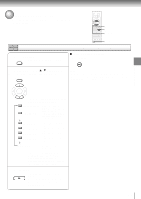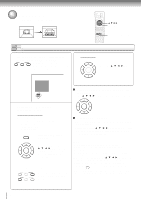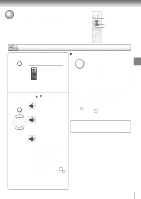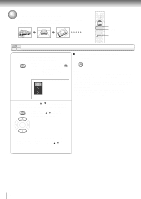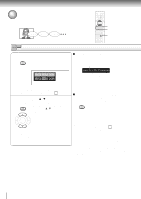Toshiba SD-4800N Owners Manual - Page 40
Selecting a Language, Selecting a playback audio setting
 |
View all Toshiba SD-4800N manuals
Add to My Manuals
Save this manual to your list of manuals |
Page 40 highlights
Advanced playback Selecting a Language You can select a preferred language and sound recording system from those included on the disc. Good morning! Bonjour! ¡Buenos días! 2 CLEAR 1, 2 DVD-V VCD DVD-A CD Selecting a playback audio setting 1 Press AUDIO during playback. AUDIO The current audio setting is displayed. e.g. ENG1 PCM 2CH ENG2 D 2CH The abbreviation of the language appears instead of the language name. Refer to the list of languages and their abbreviations. 66 2 Press AUDIO or / while the audio setting is displayed on the TV screen. AUDIO Each time you press the AUDIO button or the / buttons, the audio settings included on the disc change. Selecting audio streams of DVD audio discs During playback, perform steps 1 and 2. At step 2, you can switch streams 1 and 2. e.g. Number of a stream selected Audio: S2 / 1 PCM 2CH Bitstream Number and information of a stream currently played If a DVD audio disc does not include a stream you have selected, the DVD player plays another stream. Selecting sound channels of VIDEO CDs You can switch left and right channels by pressing the AUDIO button repeatedly during playback. AUDIO ENTER To turn off the audio setting display, press the CLEAR button. Notes • When you turn on the DVD player or replace a disc, player returns to the initial default setting 62 . If you select a sound track which is not included on the disc, the DVD player plays a prior sound track programmed on the disc. • Some discs allow you to change audio selections only via the disc menu. If this is the case, press the MENU button and choose the appropriate language from the selections on the disc menu. • When you change the audio setting during playback of a DVD audio disc, playback may return to the beginning of the current track. 42