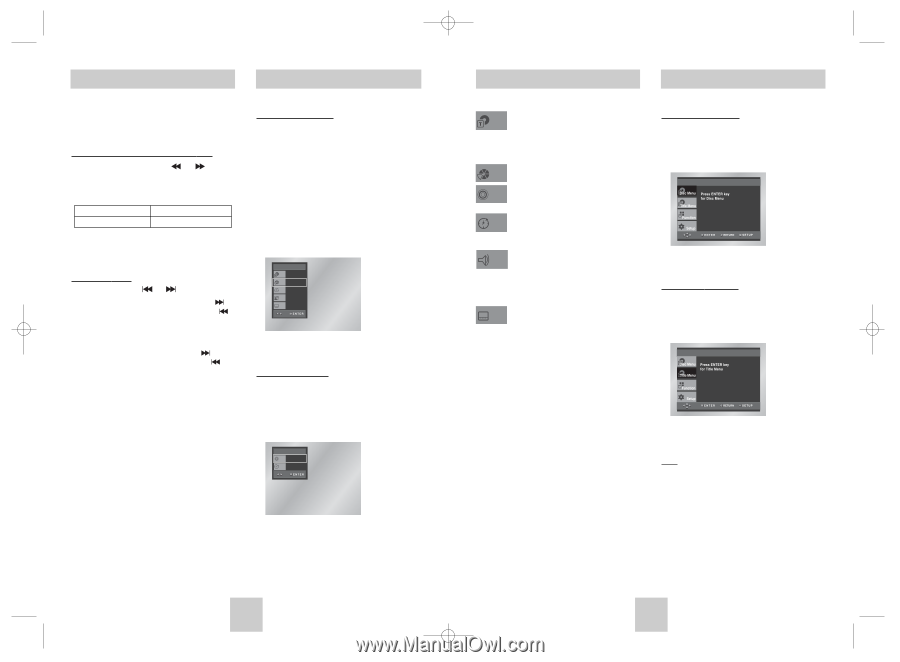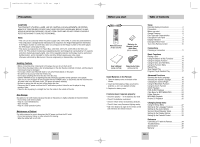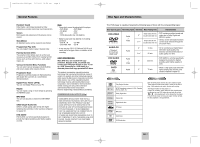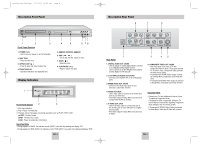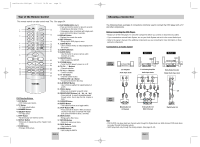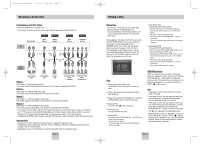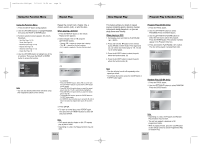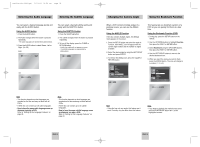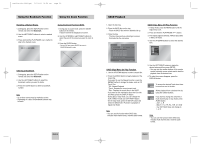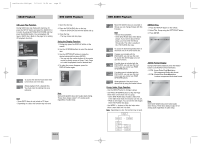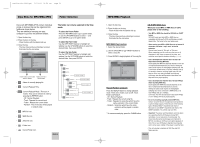Toshiba SD-4960SU User Manual - Page 8
When Playing a DVD, When Playing a CD, Searching through a or T, Skipping T, racks, Using
 |
View all Toshiba SD-4960SU manuals
Add to My Manuals
Save this manual to your list of manuals |
Page 8 highlights
Toshiba-SD-4960(gb) 5/19/04 10:50 AM Page 14 Using the Search & Skip Functions Using the Display Function During play, you can search quickly through a chapter or track or use the skip function to jump to the next selection. Searching through a Chapter or Track During play, press and hold the or button on the remote. • In case of SACD, when the clips menu is off, you can use this function. (See page 21) DVD 2X, 4X, 8X, 32X, 128X CD/SACD/DVD-AUDIO 2X, 4X, 8X Skipping Tracks During play, press the or button. • When playing a DVD/DVD-AUDIO, if you press the button, it moves to the next chapter. If you press the button, it moves to the beginning of the same chapter. One more press makes it move to the beginning of the previous chapter. • When playing a SACD or CD, if you press the button, it moves to the next track. If you press the button, it moves to the beginning of the same track. One more press makes it move to the beginning of the previous track. When Playing a DVD 1. During play, press the DISPLAY button on the remote. 2. Use the UP/DOWN buttons to select the desired item. 3. Use the LEFT/RIGHT buttons to make the desired setup and then press the ENTER button. • You may use the number buttons of the remote control to directly access a title, chapter or to start the playback from the desired time. 4. To make the screen disappear, press the DISPLAY button again. DVD DVD Title 01 Chapter 02 Time 0 : 0 0 : 1 3 Audio ENG 5.1CH Subtitle Off When Playing a CD 1. A CD play starts. The DISPLAY window appears directly. 2. Press the DISPLAY button, the display screen disappears. CD CD Track 01 Time 0 : 0 0 : 4 8 Using the Display Function Using the Disc and Title Menu To access the desired title when there is Title more than one in the disc. For example, if there is more than one movie on a DVD, each movie will be identified. Most DVD discs are recorded in Chapter chapters so that you can quickly find a specific passage (similar to tracks on an Track audio CD). Allows playback of the film from a Time desired time. You must enter the starting time as a reference. Refers to the language of the film Audio soundtrack. In the example, the soundtrack is played in English 5.1CH. A DVD disc can have up to eight different soundtracks. Refers to the subtitle languages Subtitle available in the disc. You will be able to choose the subtitle languages or, if you prefer, turn them off from the screen. A DVD disc can have up to 32 different subtitles. Using the Disc Menu 1. During the playback of a DVD disc, press the SETUP button on the remote. 2. Select Disc Menu using the UP/DOWN buttons, then press the RIGHT or ENTER button. Using the Title Menu 1. During the playback of a DVD disc, press the SETUP button on the remote. 2. Select Title Menu using the UP/DOWN buttons, then press the RIGHT or ENTER button. Note • Depending on a disc, the Title and Disc Menus may not work. • Title Menu will only be displayed if there are at least two titles in the disc. • You can also use the Disc Menu, using the MENU button on the remote. ENG-14 ENG-15