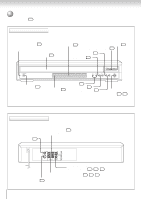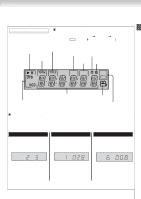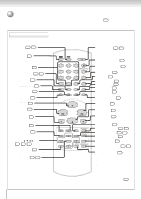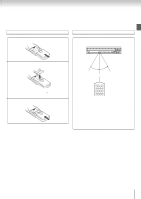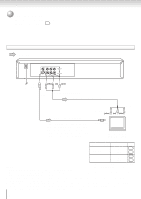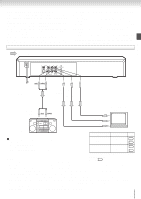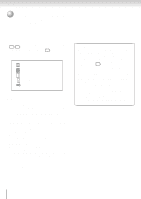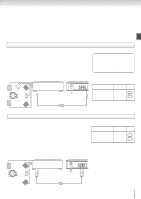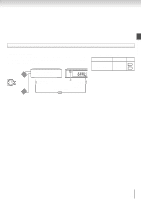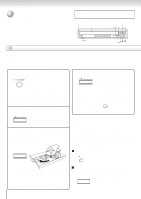Toshiba SD-5915 Owners Manual - Page 15
Connecting to an audio system and TV equipped with component video inputs
 |
View all Toshiba SD-5915 manuals
Add to My Manuals
Save this manual to your list of manuals |
Page 15 highlights
Interlaced outputs/inputs (ColorStream®) Some TVs or monitors are equipped with component video inputs. Connecting to these inputs allows you to enjoy higher quality picture playback. Actual labels for component video inputs may vary depending on the TV manufacturer.(ex.Y, R-Y, B-Y orY, CB, CR) In some TVs or monitors, the color levels of the playback picture may be reduced slightly or the tint may change. In such a case, adjust the TV or monitor for optimum performance. Progressive outputs/inputs (ColorStream®Pro) Some TVs or monitors are equipped with component video inputs that are capable of reproducing a progressively scanned video signal. Connecting to these inputs allows you to view the highest quality pictures with less flicker. 'CONSUMERS SHOULD NOTE THAT NOT ALL HIGH DEFINITION TELEVISION SETS ARE FULLY COMPATIBLE WITH THIS PRODUCT AND MAY CAUSE ARTIFACTS TO BE DISPLAYED IN THE PICTURE. IN CASE OF 525p OR 625p PROGRESSIVE SCAN PICTURE PROBLEMS, IT IS RECOMMENDED THAT THE USER SWITCH THE CONNECTION TO THE 'STANDARD DEFINITION' OUTPUT. IF THERE ARE QUESTIONS REGARDING OUR TV SET COMPATIBILITY WITH THIS MODEL 525p AND 625p DVD PLAYER, PLEASE CONTACT OUR CUSTOMER SERVICE CENTER.' Connecting to an audio system and TV equipped with component video inputs Signal flow Connections COAXIAL To wall outlet (red) (white) To ANALOG AUDIO OUT To PR To PB To Y VIDEO VIDEO VIDEO OUT OUT OUT To audio inputs of the amplifier (red) (white) To Y video input TV or monitor with component video inputs To PB video input To PR video input Audio system • Make the following setting. On-screen display Select Page You can temporarily switch the output signal for better picture quality. Press PROGRESSIVE button on the remote control during stop mode. Press PROGRESSIVE button again to turn off progressive mode. "Digital Out" "Raw" 38 or "PCM" 43 "Video Output" "YUV" 38 42 If you connect a progressive TV, Press Notes: • Refer to the owner's manual of the connected TV as well. PROGRESSIVE button on the remote control to "On" 42 . • When you connect the DVD video player to your equipment, be sure to turn off the power and unplug all of the equipment from the wall outlet before making any connections. • If you place the DVD video player near a tuner or radio, the radio broadcast sound might be distorted. In this case, place the DVD video player away from the tuner and radio. • The output sound of the DVD video player has a wide dynamic range. Be sure to adjust the receiver's volume to a moderate listening level. Otherwise, high volume sound may damage your hearing as well as the speakers. • Turn off the amplifier before you connect or disconnect the DVD video player's power cord. If you leave the amplifier power on, the speakers may be damaged. • Analog audio out will not have sound if DTS playback is selected. 15