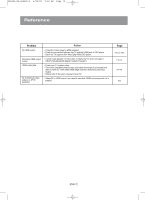Toshiba SD-6980 User Manual - Page 71
Troubleshooting - region
 |
View all Toshiba SD-6980 manuals
Add to My Manuals
Save this manual to your list of manuals |
Page 71 highlights
00839A-SD-6980SU-2 6/29/05 9:02 AM Page 71 Reference Troubleshooting Before requesting service (troubleshooting), please check the following. Problem Action No operations can be performed with the remote control. • Check the batteries in the remote control. They may need replacing. • Operate the remote control at a distance of no more than 20 feet. • Remove batteries and hold down one or more buttons for several minutes to drain the microprocessor inside the remote control to reset it. Reinstall batteries and try to operate the remote control again. Disc does not play. • Ensure that the disc is installed with the label side facing up. • Check the region number of the DVD. 5.1 channel sound is not being reproduced. • 5.1 channel sound is reproduced only when the following conditions are met. : 1) The DVD player is connected with the proper Amplifier 2) The disc is recorded with 5.1 channel sound. • Check whether the disc being played has the "5.1 ch" mark on the outside. • Check if your audio system is connected and working properly. • In a SETUP Menu, is the Audio Output set to Bitstream? The icon appears on screen. • The features or action cannot be completed at this time because: 1. The DVD's software restricts it. 2. The DVD's software doesn't support the feature (e.g., angles). 3. The feature is not available at the moment. 4. You've requested a title or chapter number or search time that is out of range. Disc Menu doesn't appear. • Check if the disc has a Menu. Play mode differs from the Setup Menu selection. The screen ratio cannot be changed. No audio. • Some of the functions selected in the Setup Menu may not work properly if the disc is not encoded with the corresponding function. • The Screen Ratio is fixed on your DVDs. • Make sure you have selected the correct Digital Output in the Audio Options Menu. The screen is blocked • Press the button for more than 5 seconds under no disc inside. All settings will revert to the factory settings. Forgot password • Press the button for more than 5 seconds under no disc inside. All settings including the password will revert to the factory settings. Don't use this unless absolutely necessary. If you experience other problems. • Go to the contents and find the section of the instruction book that contains the explanations regarding the current problem, and follow the procedure once again. • If the problem still cannot be solved, please contact your nearest authorized service center. The picture is noisy or • Make sure that the disc is not dirty or scratched. distorted. • Clean the disc. No picture or abnormal color (pinkish, greenish etc,) • Make sure the correct video output setting is selected in this unit. • Make sure the video outputs are connected correctly. Page P7 P10 P22 P60~61 P55~69 P64~65 P60~63 P23, 66 P67~69 P5 P65 P14~18 Reference ENG-71