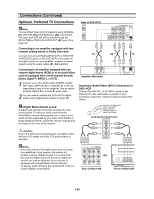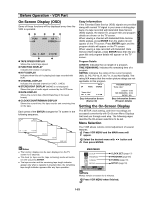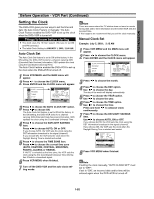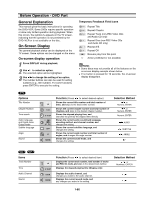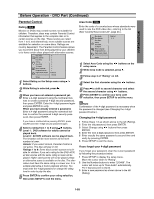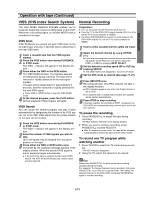Toshiba SD-V390 Owners Manual - Page 19
Initinal Settings, PREPARATION, General Operation, Language, Picture
 |
View all Toshiba SD-V390 manuals
Add to My Manuals
Save this manual to your list of manuals |
Page 19 highlights
PREPARATION Before Operation - DVD Part (Continued) Initial Settings You can set your own Personal Preferences on the DVD+VCR. General Operation 1 Press SETUP. The setup menu appears. Disc Audio Disc Subtitle Original English Disc Menu French Rating German Area Code Spanish TV Aspect Italian Menu Language Chinese Progressive Scan Polish Digital Audio Output Hungarian 5.1 Speaker Setup Russian Others Other - - - - 2 Use v/V to select the desired option. The screen will show the current setting for the selected option, as well as alternate setting(s). 3 While the desired option is selected, press B, then v/V to select the desired setting. 4 Press ENTER to confirm your selection. Some options require additional steps. 5 Press SETUP, RETURN, or PLAY to exit the setup menu. Language Disc Language DVD Select a language for the disc's Menu, Audio, and Subtitle. Original : The original language set for the disc is selected. Other : To select another language, press number buttons to enter the corresponding 4-digit number according to the language code list on page 42. If you enter the wrong language code, press CLEAR. Notes Disc Language selection may not work for some DVDs. Disc Audio Disc Subtitle Disc Menu Rating Area Code TV Aspect Menu Language Progressive Scan Digital Audio Output 5.1 Speaker Setup Others Original English French German Spanish Italian Chinese Polish Hungarian Russian Other - - - - Menu Language Select a language for the setup menu. This is the menu you see when you press SETUP. Disc Audio Disc Subtitle Disc Menu Rating Area Code TV Aspect Menu Language Progressive Scan Digital A dio O tp t English Spanish French Picture TV Aspect DVD 4:3 Letterbox: Select when a standard 4:3 TV is connected. Displays theatrical images with masking bars above and below the picture. 4:3 Panscan: Select when a standard 4:3 TV is connected. Displays pictures cropped to fill your TV screen. Both sides of the picture are cut off. 16:9 Wide: Select when a 16:9 wide TV is connected. Disc Audio Disc Subtitle Disc Menu Rating Area Code TV Aspect Menu Language Progressive Scan Digital Audio Output 5.1 Speaker Setup Others 4:3 Letterbox 4:3 Panscan 16:9 Wide Progressive Scan DVD Progressive Scan Video provides the highest resolution pictures with less flicker and line structure. If you are using the COMPONENT VIDEO OUT jacks, but are connecting the DVD Player to a standard (analog) television, set Progressive Scan to Off. If you are using the Component Video jacks for connection to a TV or monitor that is compatible with a progressive scan signal, set Progressive Scan to On. Disc Audio Off Disc Subtitle On Disc Menu Rating Area Code TV Aspect Menu Language Progressive Scan Digital Audio Output 5.1 Speaker Setup Others Notes - Progressive Scan is available only when the VIDEO OUTPUT switch on the rear panel is set to COMPONENT. Caution Once the setting for progressive scan output is entered, an image will only be visible on a progressive scan compatible TV or monitor. If you set Progressive Scan to On in error, you must reset the unit. Pointing the remote at the player, press the STOP key to stop any disc that is playing. Next, press the STOP key again and hold it for five seconds before releasing it. The video output will be restored to the standard setting, and a picture will once again be visible on a conventional analog TV or monitor. 1-67