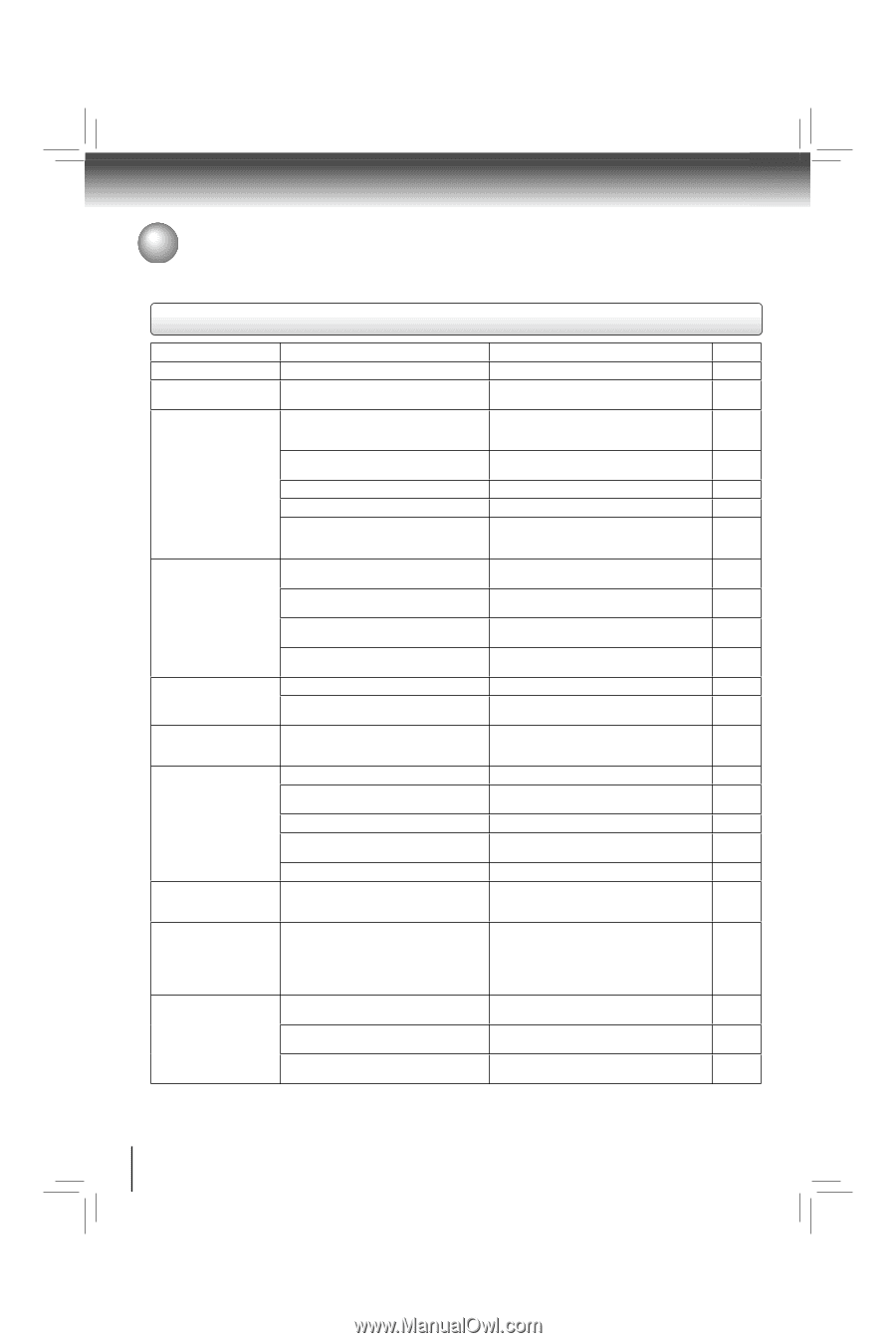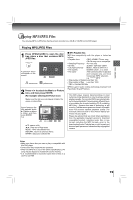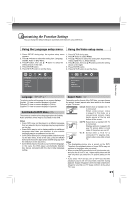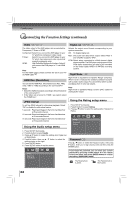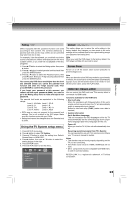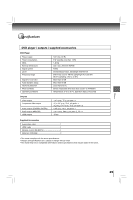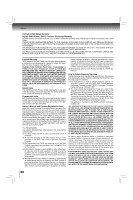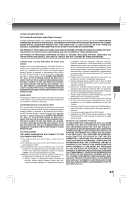Toshiba SDK1000K Owners Manual - Page 24
Before Calling Service Personnel
 |
View all Toshiba SDK1000K manuals
Add to My Manuals
Save this manual to your list of manuals |
Page 24 highlights
Others Before Calling Service Personnel Check the following guide for the possible cause of a problem before contacting service. Symptoms and correction Symptom Cause Correction Page No power. • The power plug is disconnected. • Connect the power plug securely into the wall outlet. 13-14 The DVD player turned off • The automatic power off function turned the • Press the PLAY button. 18 by itself. unit off. No picture or abnormal color • The TV is not set to receive DVD signal • Select the appropriate video input mode on the TV 18 (pinkish, greenish, etc.). output. so the picture from the DVD player appears on the TV screen. • The video/HDMI cable is not connected • Connect the video/HDMI cable securely into the 13-14 securely. appropriate jacks. • Mismatch setting between TV and this unit. • Select the correct Video out setting. 22 • Wrong connection. • Check the connection. 13-14 • PROGRESSIVE button is pressed on a TV • Toggle PROGRESSIVE button to turn off 14 equipped with component video input jacks progressive mode. but does not support progressive scan. No sound. • The equipment connected with the audio cable • Select the correct input mode of the audio receiver 18 is not set to receive DVD signal output. so you can listen to the sound from the DVD player. • The audio cable is not connected securely. • Connect the audio cable securely into the 13-17 appropriate jacks. • The audio receiver or TV is turned off. • Turn on the equipment connected with the audio 18 cable. • The setting of output sound format is • Select the proper audio setting. 22 incorrect. The playback picture has oc- • The disc is dirty. • Remove the disc and clean it. 4 casional distortion. • It is in fast forward or fast reverse playback. • Sometimes a small amount of picture distortion - may appear. This is not a malfunction. Brightness is unstable or • The effect of copy protection. noises are present in the playback pictures. • Connect the DVD player directly to the TV. Avoid 13 connecting the DVD player to a VCR or TV/VCR combination. The DVD player does not • No disc is inserted. start playback. • An unplayable disc is inserted. • Insert a disc. 18 • Insert a playable disc. (Check the disc type and 5 color system.) • The disc is placed upside down. • Place the disc with the playback side down. 18 • The disc is not placed within the guide. • Place the disc correctly inside the guide on the 18 disc tray. • The disc is dirty. • Clean the disc. 4 Playback does not follow • It is in the mode of repeat playback, memory • These operations may prevent a proper progress - the course of the disc's playback, etc. of the contents. program. Buttons do not work. • Power supply fluctuations or other abnormalities • Press and hold the ON/STANDBY button on the - such as static electricity may interrupt correct front panel for more than about 3 seconds. The operations. DVD player turns off. Press the button again to turn it on. If the buttons still do not work, disconnect the power plug and insert it into the wall outlet again. The remote control does not • The remote control is not pointed at the remote • Point the remote control at the remote sensor of 8 work properly. sensor of the DVD player. the DVD player. • The remote control is too far from the DVD • Operate the remote control within about 7 m. 8 player. • The batteries in the remote control are • Replace the batteries with new ones. 8 exhausted. 24