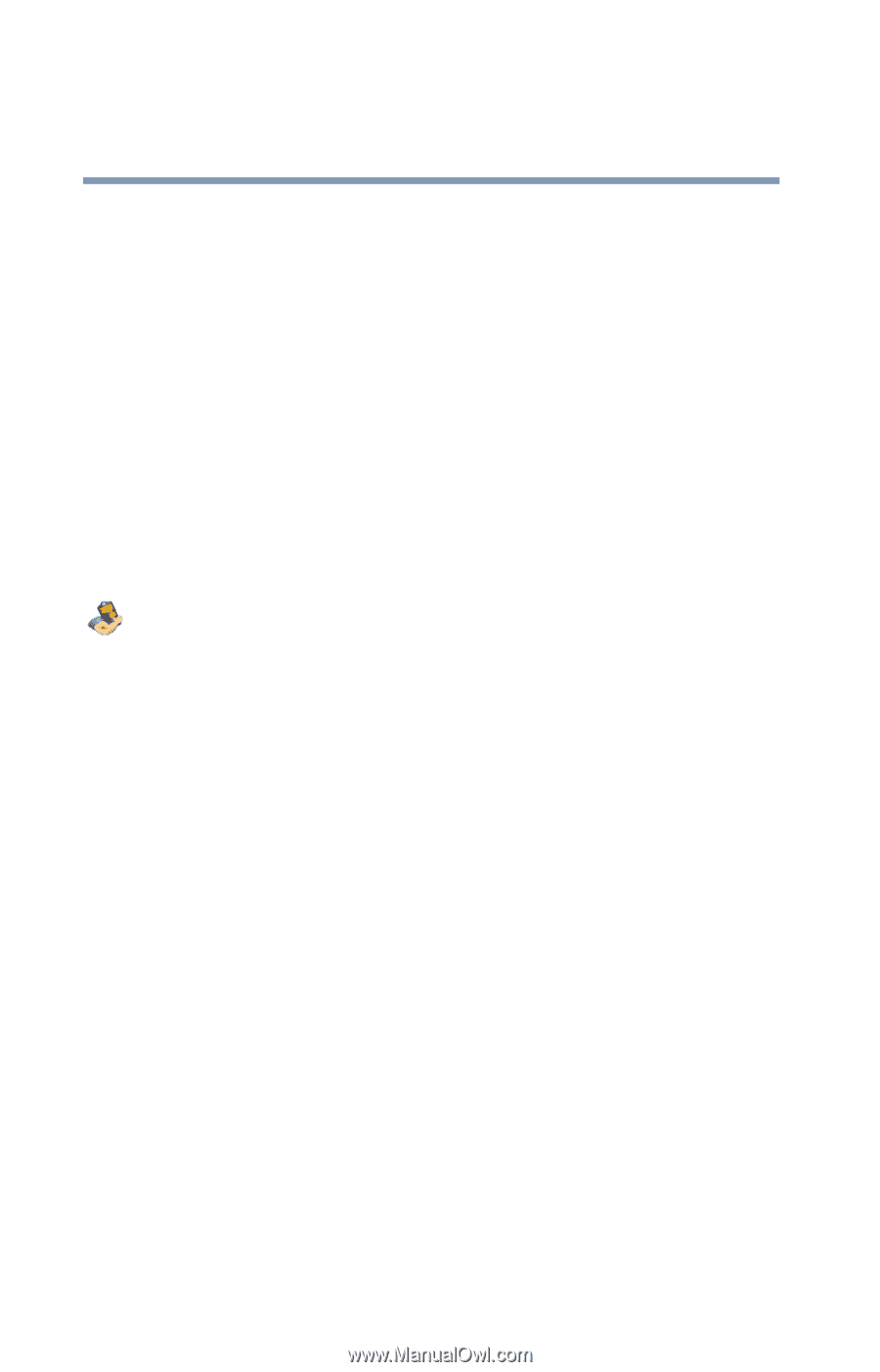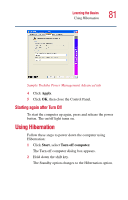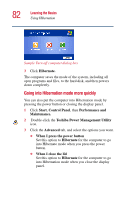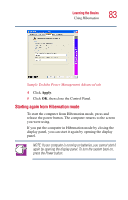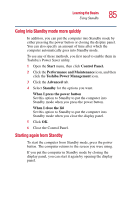Toshiba Satellite 1100 User Guide - Page 80
Turning off more quickly, Toshiba Power Management
 |
View all Toshiba Satellite 1100 manuals
Add to My Manuals
Save this manual to your list of manuals |
Page 80 highlights
80 Learning the Basics Powering down the computer For more information about the Standby command, see "Using Standby" on page 84. For information about going into Standby mode more quickly, see "Going into Standby mode more quickly" on page 85. Turning off more quickly You can also turn off the computer by pressing the power button or closing the display panel. To use either of these methods, you first need to turn on the feature in the Toshiba Power Management Utility. 1 Click Start, Control Panel, then Performance and Maintenance. 2 Double-click the Toshiba Power Management Utility icon. The Power Options Properties dialog box appears. 3 Click the Advanced tab, and select the options you want. ❖ When I close the lid of my portable computer Set this option to Power Off to have the computer shut down when you close the display panel. ❖ When I press the power button on my computer Set this option to Power Off to have the computer shut down when you press the power button.