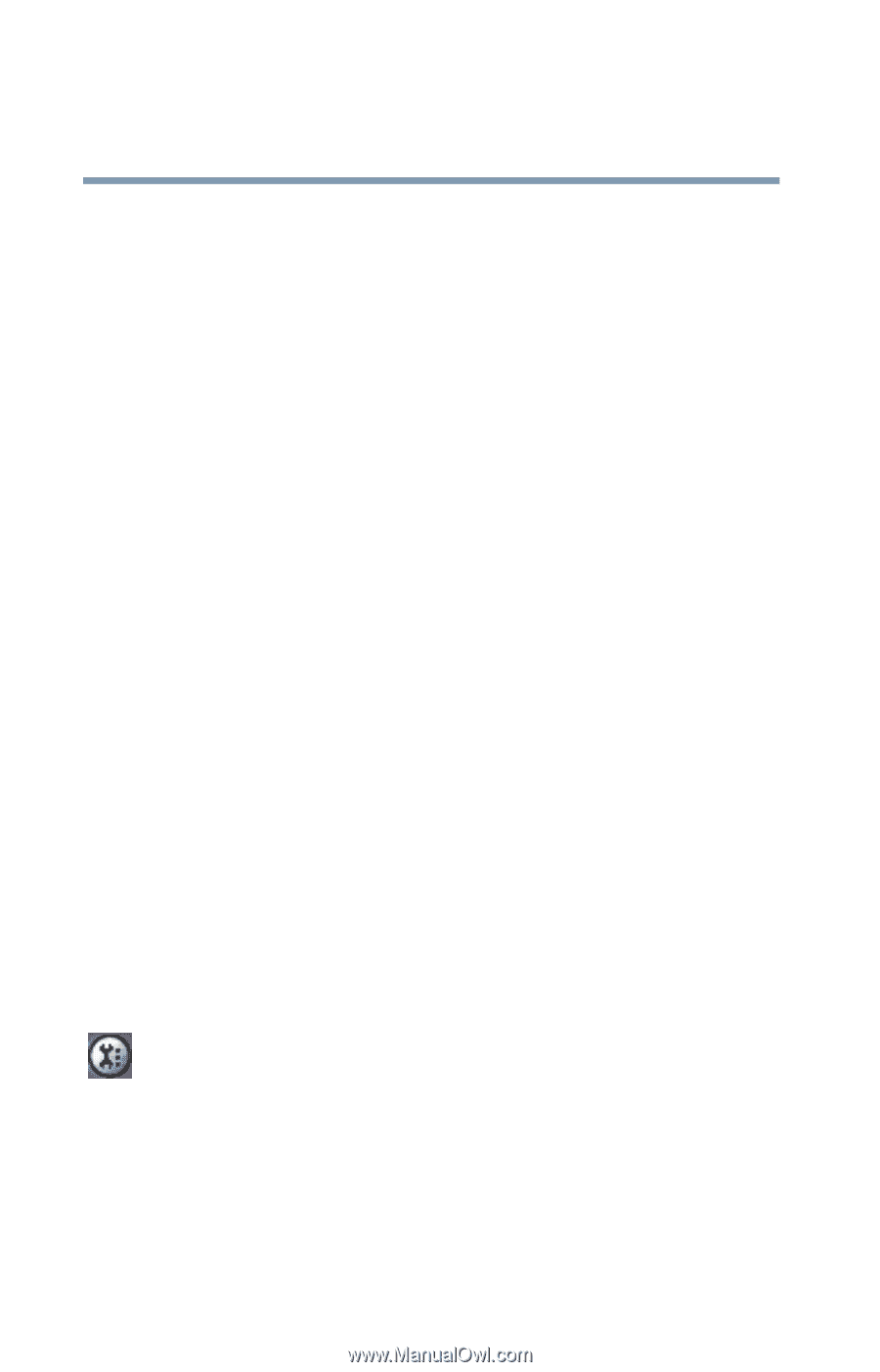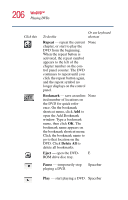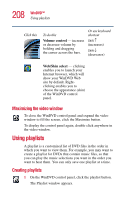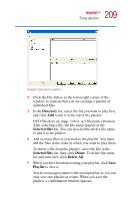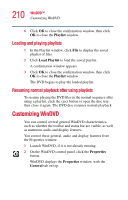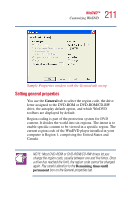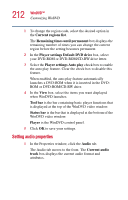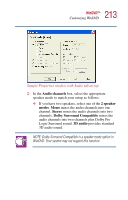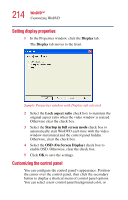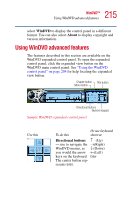Toshiba Satellite 1405-S172 Toshiba Online Users Guide for Satellite 1405-S171 - Page 210
Loading and playing playlists, Resuming normal playback after using playlists, Customizing WinDVD
 |
View all Toshiba Satellite 1405-S172 manuals
Add to My Manuals
Save this manual to your list of manuals |
Page 210 highlights
210 WinDVD™ Customizing WinDVD 6 Click OK to close the confirmation window, then click OK to close the Playlist window. Loading and playing playlists 1 In the Playlist window, click File to display the saved playlist of files. 2 Click Load Playlist to load the saved playlist. A confirmation window appears. 3 Click OK to close the confirmation window, then click OK to close the Playlist window. The DVD begins to play the loaded playlist. Resuming normal playback after using playlists To resume playing the DVD files in the normal sequence after using a playlist, click the eject button to open the disc tray, then close it again. The DVD disc resumes normal playback. Customizing WinDVD You can control several general WinDVD characteristics, such as whether the toolbar and status bar are visible, as well as numerous audio and display features. You control these general, audio and display features from the Properties window. 1 Launch WinDVD, if it is not already running. 2 On the WinDVD control panel, click the Properties button. WinDVD displays the Properties window, with the General tab on top.