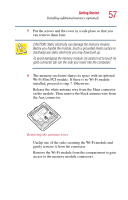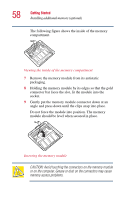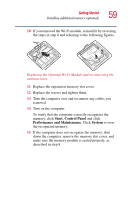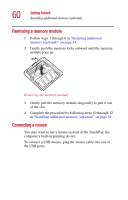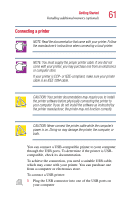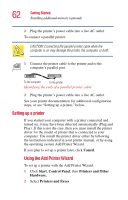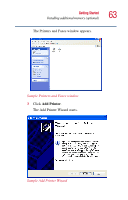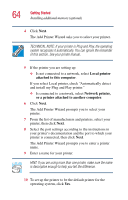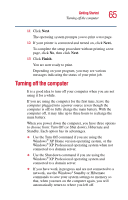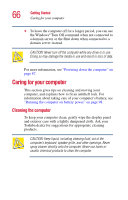Toshiba Satellite 2430 User Guide - Page 61
Connecting a printer, the printer software before physically connecting the printer
 |
View all Toshiba Satellite 2430 manuals
Add to My Manuals
Save this manual to your list of manuals |
Page 61 highlights
Getting Started Installing additional memory (optional) 61 Connecting a printer NOTE: Read the documentation that came with your printer. Follow the manufacturer's instructions when connecting a local printer. NOTE: You must supply the proper printer cable. If one did not come with your printer, you may purchase one from an electronics or computer store. If your printer is ECP- or IEEE-compliant, make sure your printer cable is an IEEE 1284 cable. CAUTION: Your printer documentation may require you to install the printer software before physically connecting the printer to your computer. If you do not install the software as instructed by the printer manufacturer, the printer may not function correctly. CAUTION: Never connect the printer cable while the computer's power is on. Doing so may damage the printer, the computer, or both. You can connect a USB-compatible printer to your computer through the USB ports. To determine if the printer is USBcompatible, check its documentation. To achieve the connection, you need a suitable USB cable, which may come with your printer. You can purchase one from a computer or electronics store. To connect a USB printer: 1 Plug the USB connector into one of the USB ports on your computer