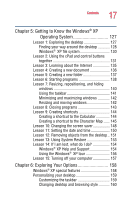Toshiba Satellite 5105-S608 User Guide - Page 14
Learning the Basics, Setting up your software
 |
View all Toshiba Satellite 5105-S608 manuals
Add to My Manuals
Save this manual to your list of manuals |
Page 14 highlights
14 Contents Creating a computer-friendly environment....... 40 Keeping yourself comfortable 41 Precautions 44 Setting up your computer 45 Installing additional memory (optional 46 Connecting a mouse 50 Connecting a printer 50 Using external display devices 51 Directing the display output when you turn on the computer 51 Adjusting the quality of the external display..... 52 Display limitations 52 Connecting an external diskette drive 53 Using an external keyboard 53 Connecting the AC adapter 53 Charging the battery 55 Using the computer for the first time 56 Opening the display panel 56 Turning on the power 56 Activating the power-on password 58 Using the cPad 59 Setting up your software 74 Setting up a printer 76 Setting up the fax function 77 Turning off the computer 78 Caring for your computer 79 Cleaning the computer 79 Moving the computer 79 Using a computer lock 80 Chapter 3: Learning the Basics 81 Computing tips 81 Using the keyboard 82 Character keys 83