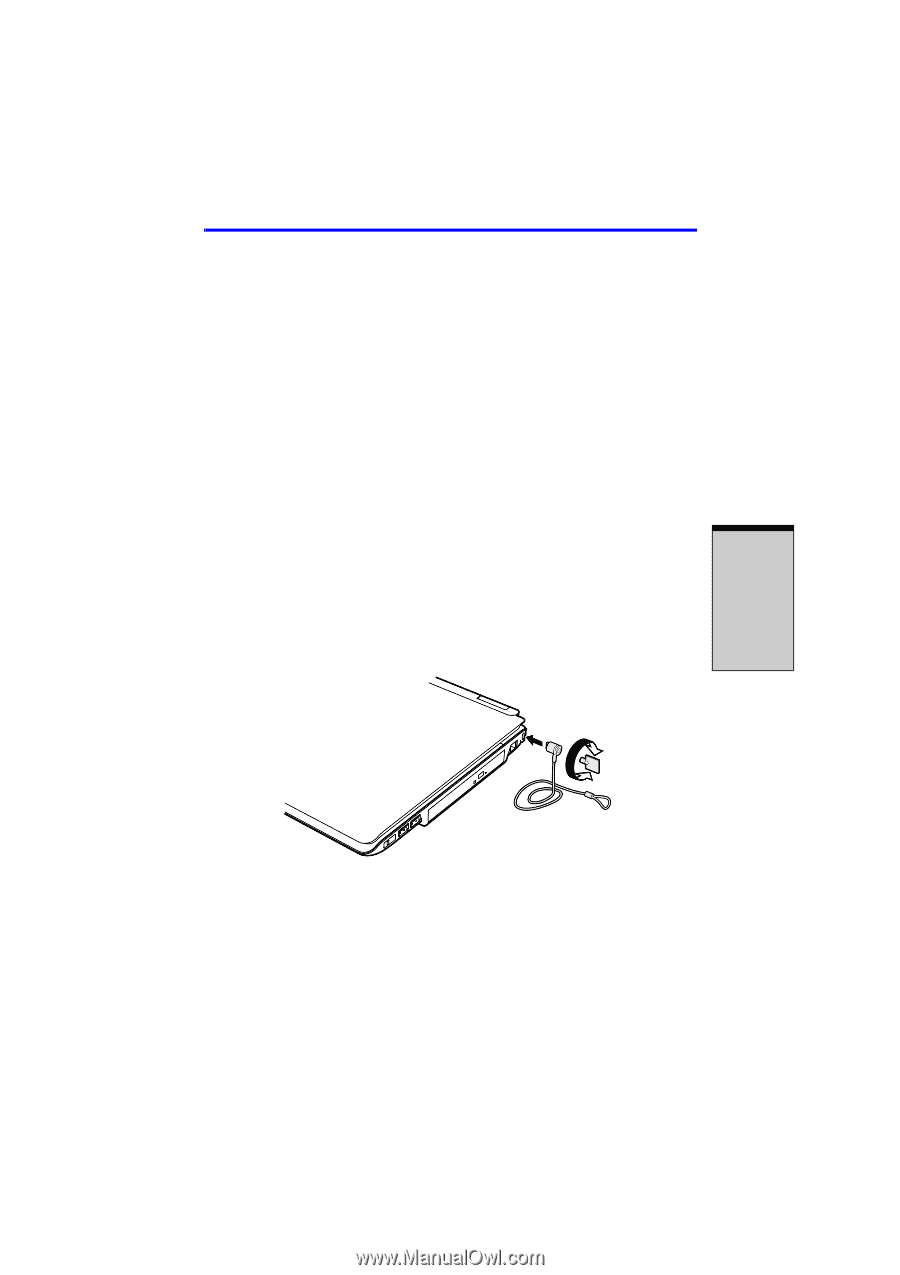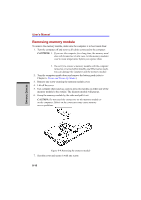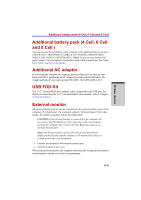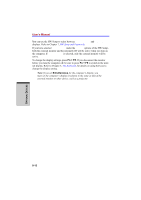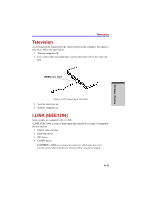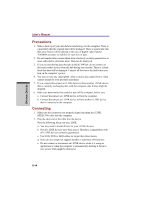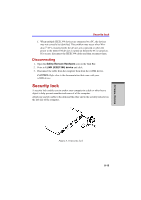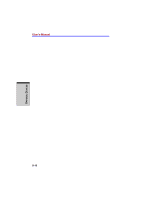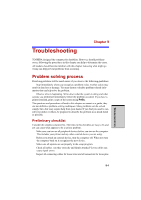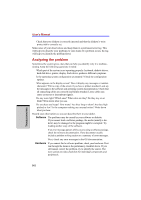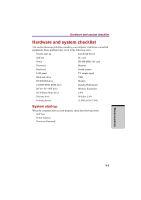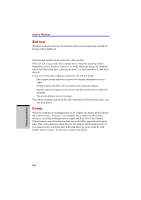Toshiba Satellite A100 PSAA8C-SK800F User Manual - Page 163
Security lock
 |
View all Toshiba Satellite A100 PSAA8C-SK800F manuals
Add to My Manuals
Save this manual to your list of manuals |
Page 163 highlights
OPTIONAL DEVICES Security lock f. When multiple IEEE1394 devices are connected to a PC, the devices may not correctly be identified. This problem may occur when Windows® XP is restarted while the devices are connected or when the power to the IEEE1394 devices is turned on before the PC is turned on. If it occurs, disconnect the IEEE1394 cables and then reconnect them. Disconnecting 1. Open the Safety Remove Hardware icon on the Task Bar. 2. Point to i.LINK (IEEE1394) device and click. 3. Disconnect the cable from the computer then from the i.LINK device. CAUTION: Refer also to the documentation that came with your i.LINK device. Security lock A security lock enables you to anchor your computer to a desk or other heavy object to help prevent unauthorized removal of the computer. Attach one end of a cable to the desk and the other end to the security lock slot on the left side of the computer. Figure 8-11 Security lock 8-15