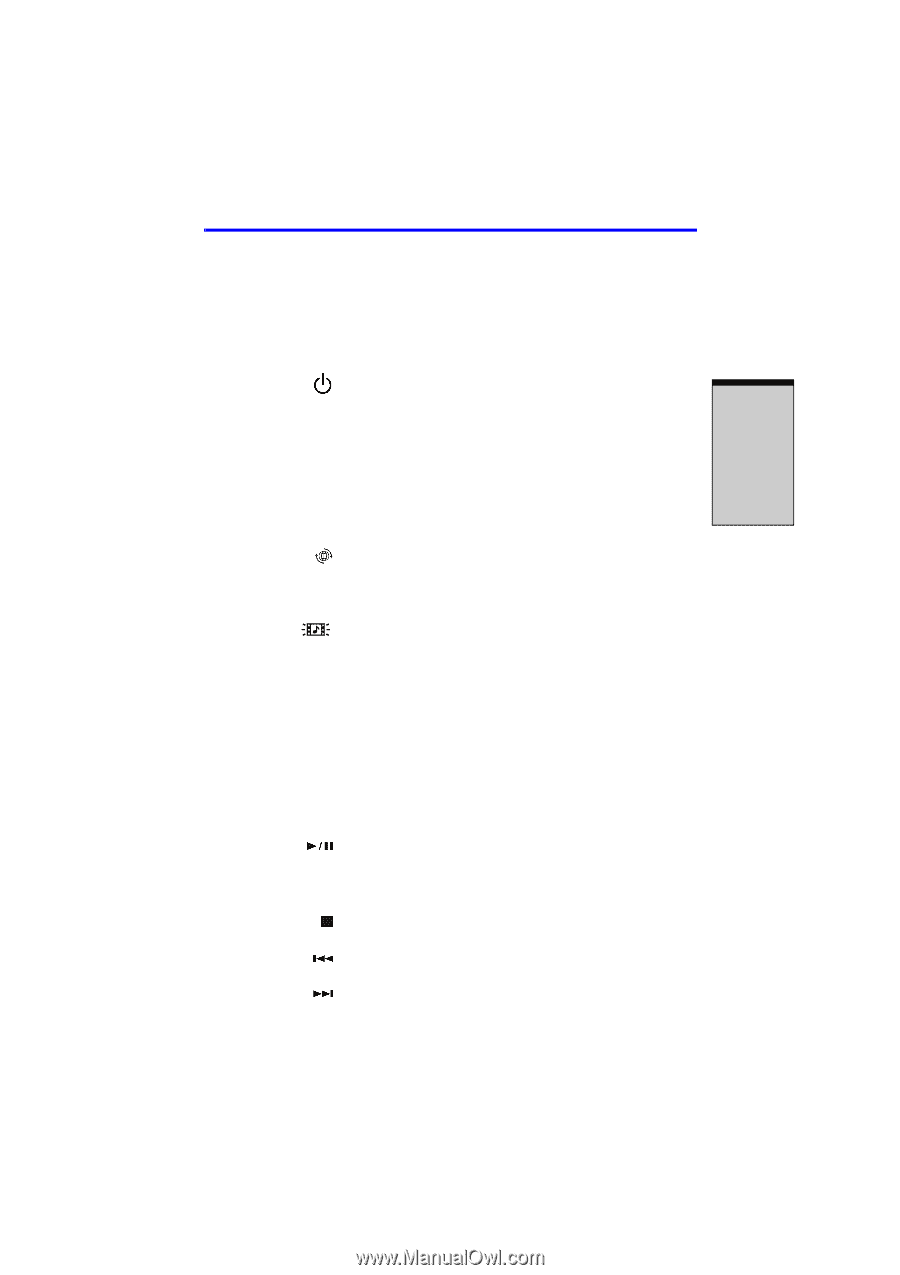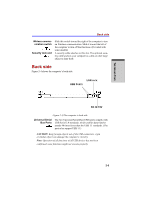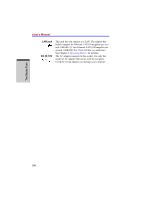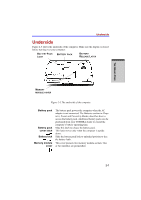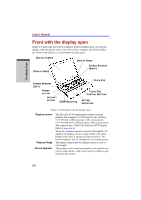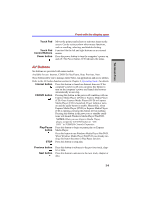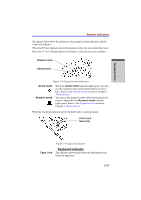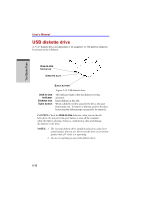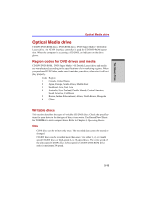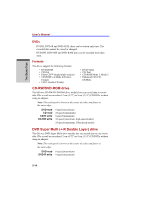Toshiba Satellite A100 PSAANC User Manual - Page 61
AV Buttons
 |
View all Toshiba Satellite A100 PSAANC manuals
Add to My Manuals
Save this manual to your list of manuals |
Page 61 highlights
THE GRAND TOUR Front with the display open Touch Pad Touch Pad Control Buttons Power button Moves the pointer and selects or activates items on the screen. Can be set to perform other mouse functions, such as scrolling, selecting, and double-clicking. Function like the left and right buttons on an external mouse. Press the power button to turn the computer's power on and off. The Power button LED indicates the status. AV Buttons Six buttons are provided with some models. Available for use: Internet, CD/DVD, Play/Pause, Stop, Previous, Next. These buttons allow you to manage Audio/Video, run applications and access utilities. Refer to the AV button function section in Chapter 4, Operating Basics for details. Internet button CD/DVD button Press this button to launch an Internet browser. If the computer's power is off, you can press this button to turn on the computer's power and launch the browser automatically in one step. Pressing this button in the power-off condition will run Express Media Player (DVD) or Express Media Player (CD). Once Express Media Player (DVD) or Express Media Player (CD) is launched, Power indicator turns on and the audio button is enable. Meanwhile, when Express Media Player (DVD) or Express Media Player (CD) is running, pressing this button will do nothing. Pressing this button in the power-on or standby conditions will launch Windows Media Player/WinDVD. Play/Pause button NOTES: When you use Express Media Player, please assign the CD/DVD button to "CD/ DVD" in TOSHIBA Controls Properties. Press this button to begin or pause play on Express Media Player. Press this button to run Windows Media Player/WinDVD. When Windows Media Player/WinDVD was already running, this button becomes to Play/Pause function. STOP Press this button to stop play. Previous button Next button Press this button to advance to the previous track, chapter or data. Press this button to advance to the next track, chapter or data. 2-9