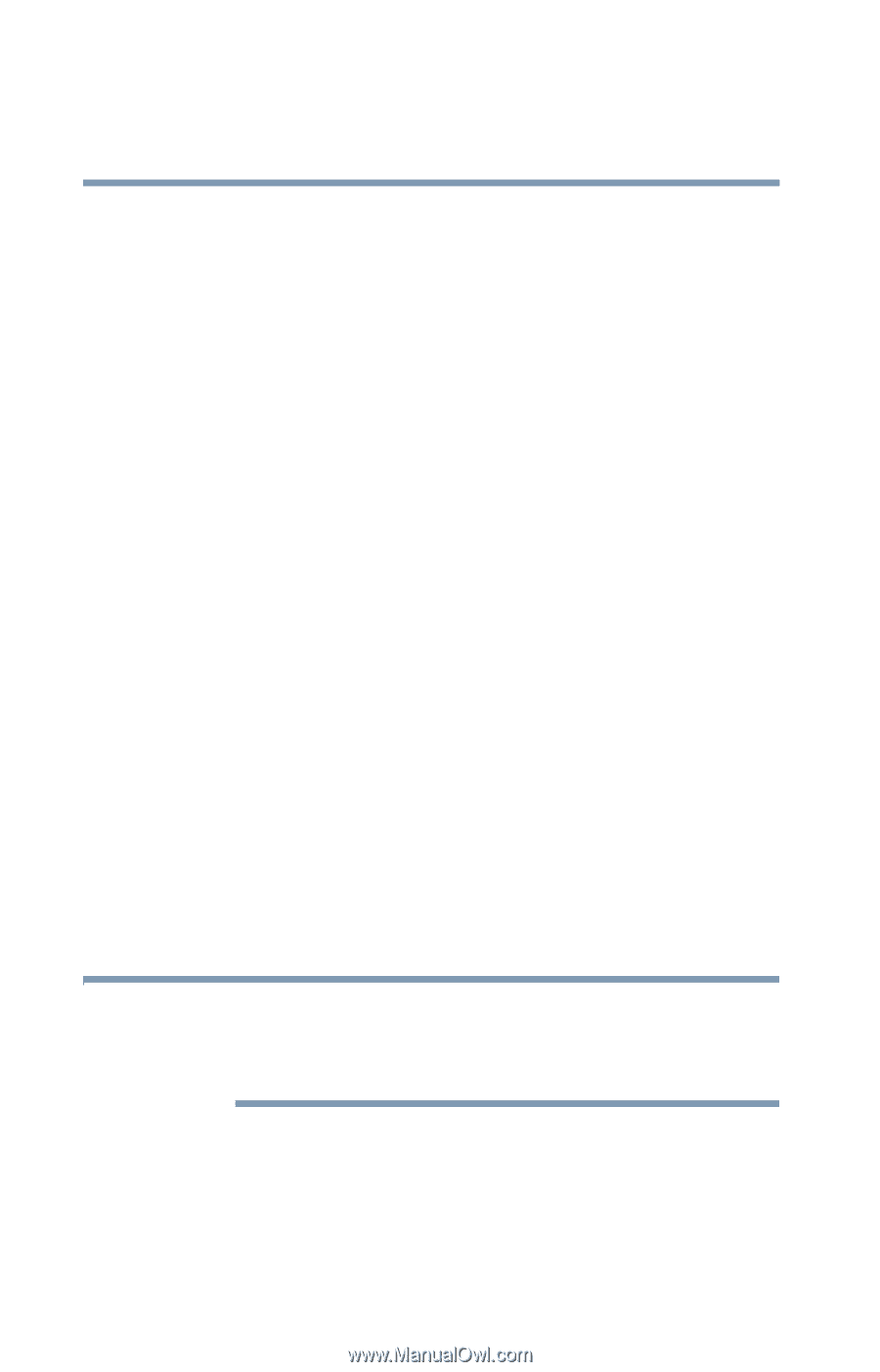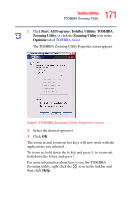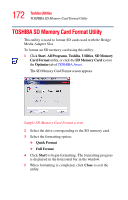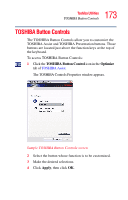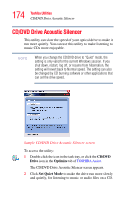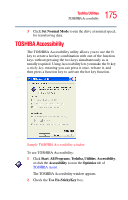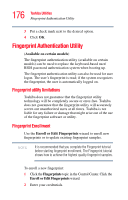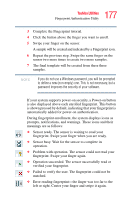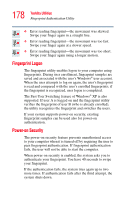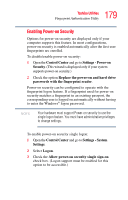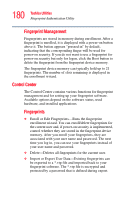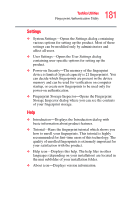Toshiba Satellite A105-S2051 User Manual - Page 176
Fingerprint Authentication Utility, Fingerprint utility limitations, Fingerprint Enrollment - bios
 |
View all Toshiba Satellite A105-S2051 manuals
Add to My Manuals
Save this manual to your list of manuals |
Page 176 highlights
176 Toshiba Utilities Fingerprint Authentication Utility 3 Put a check mark next to the desired option. 4 Click OK. Fingerprint Authentication Utility (Available on certain models) The fingerprint authentication utility (available on certain models) can be used to replace the keyboard-based user/ BIOS password authentication system when booting up. The fingerprint authentication utility can also be used for user logon. The user's fingerprint is read; if the system recognizes the fingerprint, the user is automatically logged on. Fingerprint utility limitations Toshiba does not guarantee that the fingerprint utility technology will be completely secure or error-free. Toshiba does not guarantee that the fingerprint utility will accurately screen out unauthorized users at all times. Toshiba is not liable for any failure or damage that might arise out of the use of the fingerprint software or utility. Fingerprint Enrollment Use the Enroll or Edit Fingerprints wizard to enroll new fingerprints or to update existing fingerprint samples. NOTE It is recommended that you complete the Fingerprint tutorial before starting fingerprint enrollment. The Fingerprint tutorial shows how to achieve the highest quality fingerprint samples. To enroll a new fingerprint: 1 Click the Fingerprints topic in the Control Center. Click the Enroll or Edit Fingerprints wizard. 2 Enter your credentials.