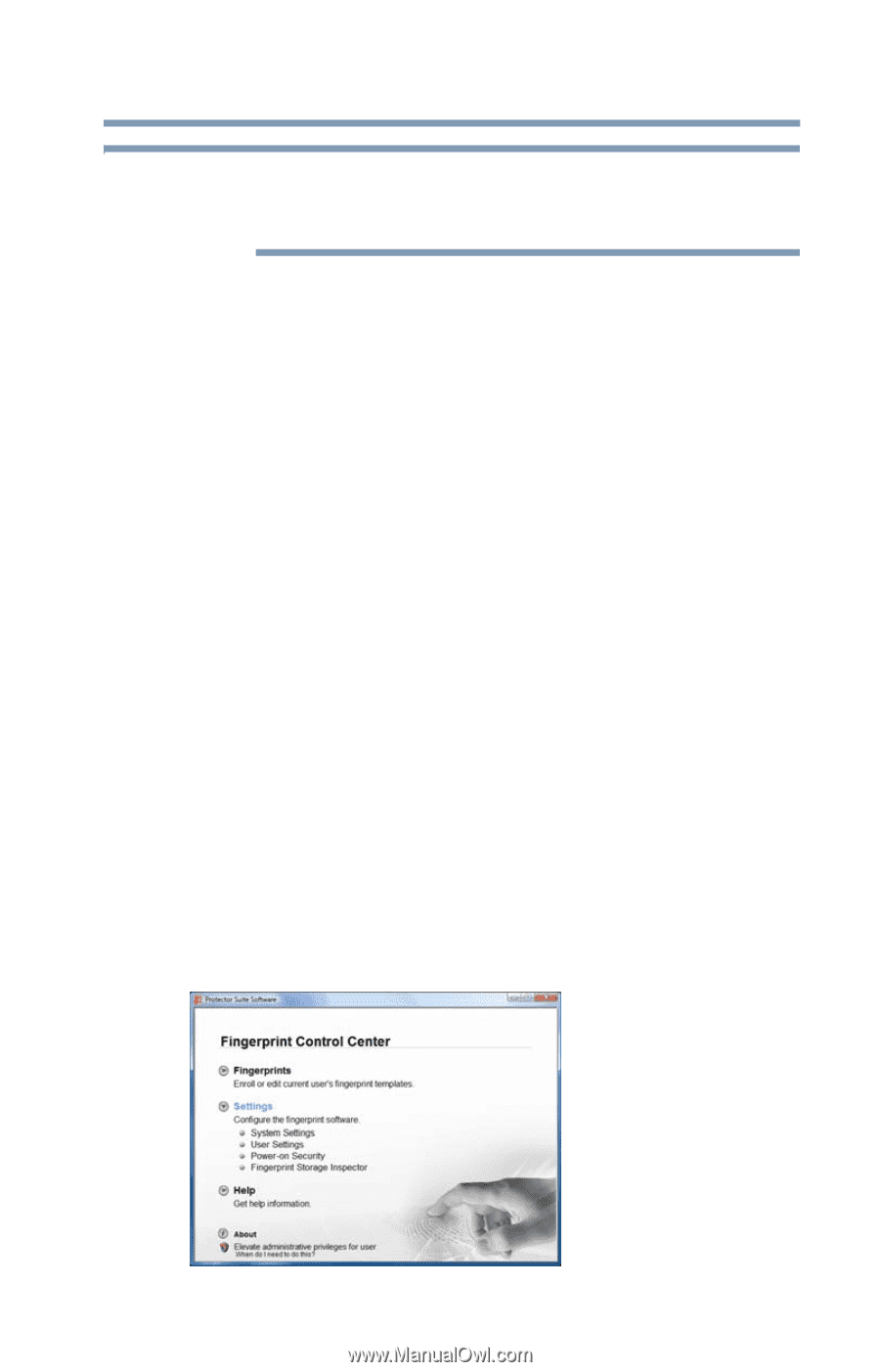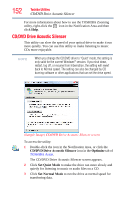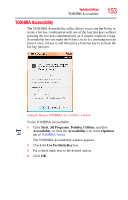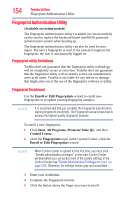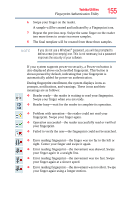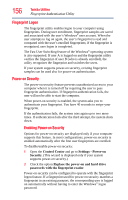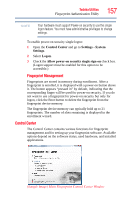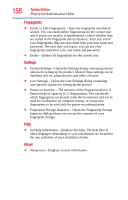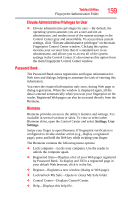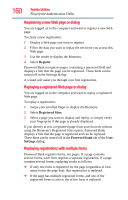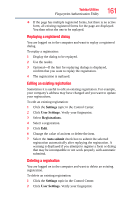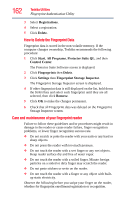Toshiba Satellite A135-S4677 User Guide - Page 157
Fingerprint Management, Control Center
 |
View all Toshiba Satellite A135-S4677 manuals
Add to My Manuals
Save this manual to your list of manuals |
Page 157 highlights
Toshiba Utilities Fingerprint Authentication Utility 157 NOTE Your hardware must support Power-on security to use the single logon feature. You must have administrative privileges to change settings. To enable power-on security single logon: 1 Open the Control Center and go to Settings - System Settings. 2 Select Logon. 3 Check the Allow power-on security single sign-on check box. (Logon support must be enabled for this option to be accessible.) Fingerprint Management Fingerprints are stored in memory during enrollment. After a fingerprint is enrolled, it is displayed with a power-on button above it. The button appears "pressed in" by default, indicating that the corresponding finger will be used for power-on security. If you do not want to use a fingerprint for power-on security but only for logon, click the Boot button to delete the fingerprint from the fingerprint device memory. The fingerprint device memory can typically hold up to 21 fingerprints. The number of slots remaining is displayed in the enrollment wizard. Control Center The Control Center contains various functions for fingerprint management and for setting up your fingerprint software. Available options depend on the software status, used hardware, and installed applications. (Sample Image) Main Fingerprint Control Center Window