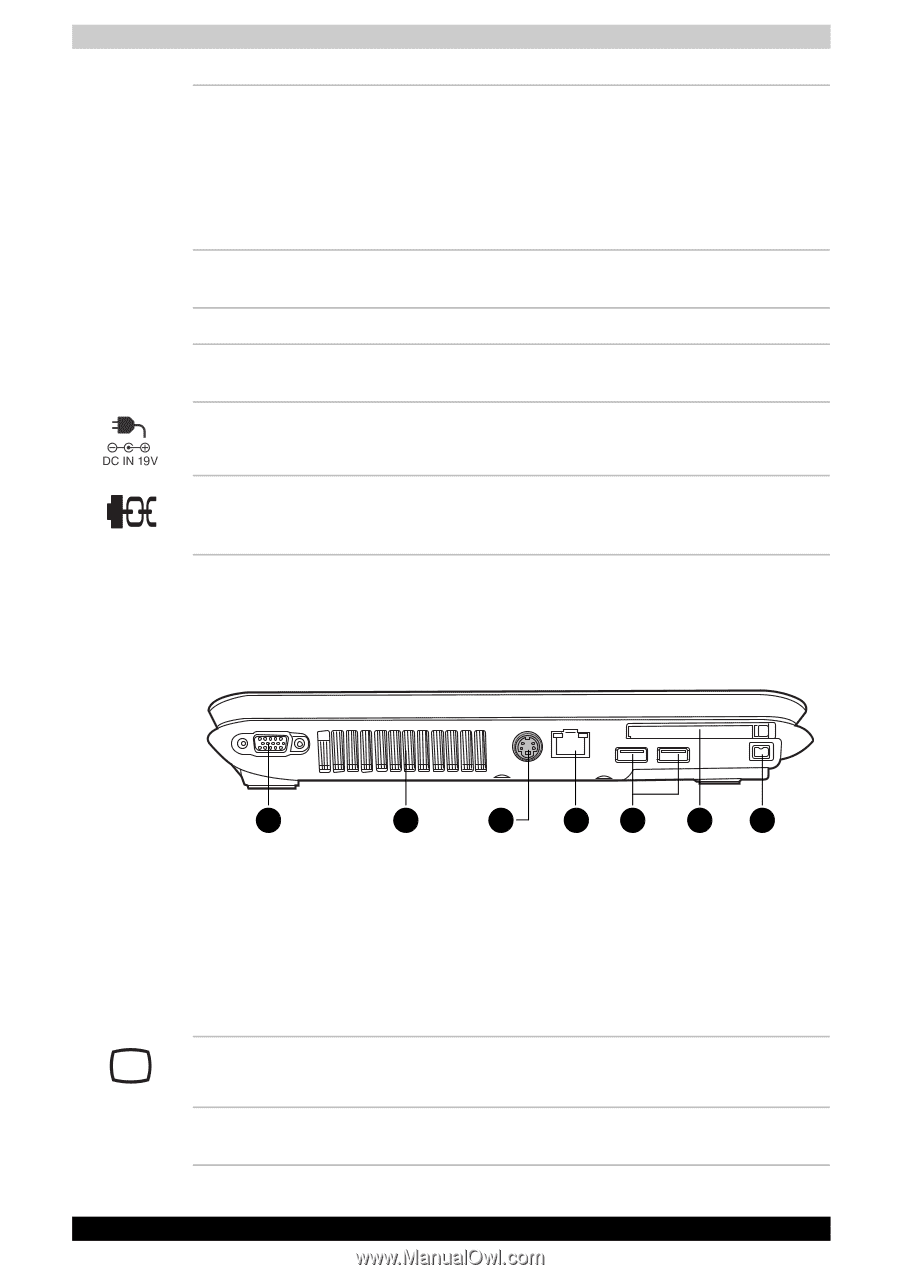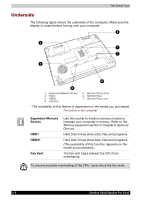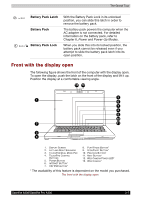Toshiba Satellite A200 PSAE0C-AH608C Users Manual Canada; English - Page 52
Left side, Optical Disc Drive, Eject Button, Emergency Eject, DC IN Jack, Security Lock
 |
View all Toshiba Satellite A200 PSAE0C-AH608C manuals
Add to My Manuals
Save this manual to your list of manuals |
Page 52 highlights
The Grand Tour Optical Disc Drive Optical Disc Drive LED Eject Button Emergency Eject Hole DC IN Jack Security Lock The computer is configured with a full-size optical disc drive module that lets you run either 12 cm (4.72") or 8 cm (3.15") discs without using an adapter. See the Drives section in this chapter for technical specifications on each drive and Chapter 4, Operating Basics, for information on using the drive and caring for discs. This indicator lets you know when the Optical Disc Drive is being accessed. Opens the Optical Disc Drive. A back-up for the Eject Button. The DC IN jack is where you plug in the AC adapter. An optional security cable attaches to this port in order to anchor your computer to a desk or other large object to deter theft. Left side The following figure shows the computer's left side. 1 2 3 4 5 6 7 1. RGB MONITOR PORT 2. FAN VENTS 3. TV OUT PORT* 4. LAN JACK 5. UNIVERSAL SERIAL BUS (USB) PORTS 6. EXPRESS CARD SLOT FOR CARDBUS CARD SLOT* 7. I.LINK (IEEE1394A) PORT* * The availability of this feature is dependent on the model you purchased. The left side of the computer RGB Monitor Port This 15-pin port lets you connect an external video display to the computer. Fan Vents The fan vents help prevent the CPU from overheating. 2-4 Satellite A200/Satellite Pro A200