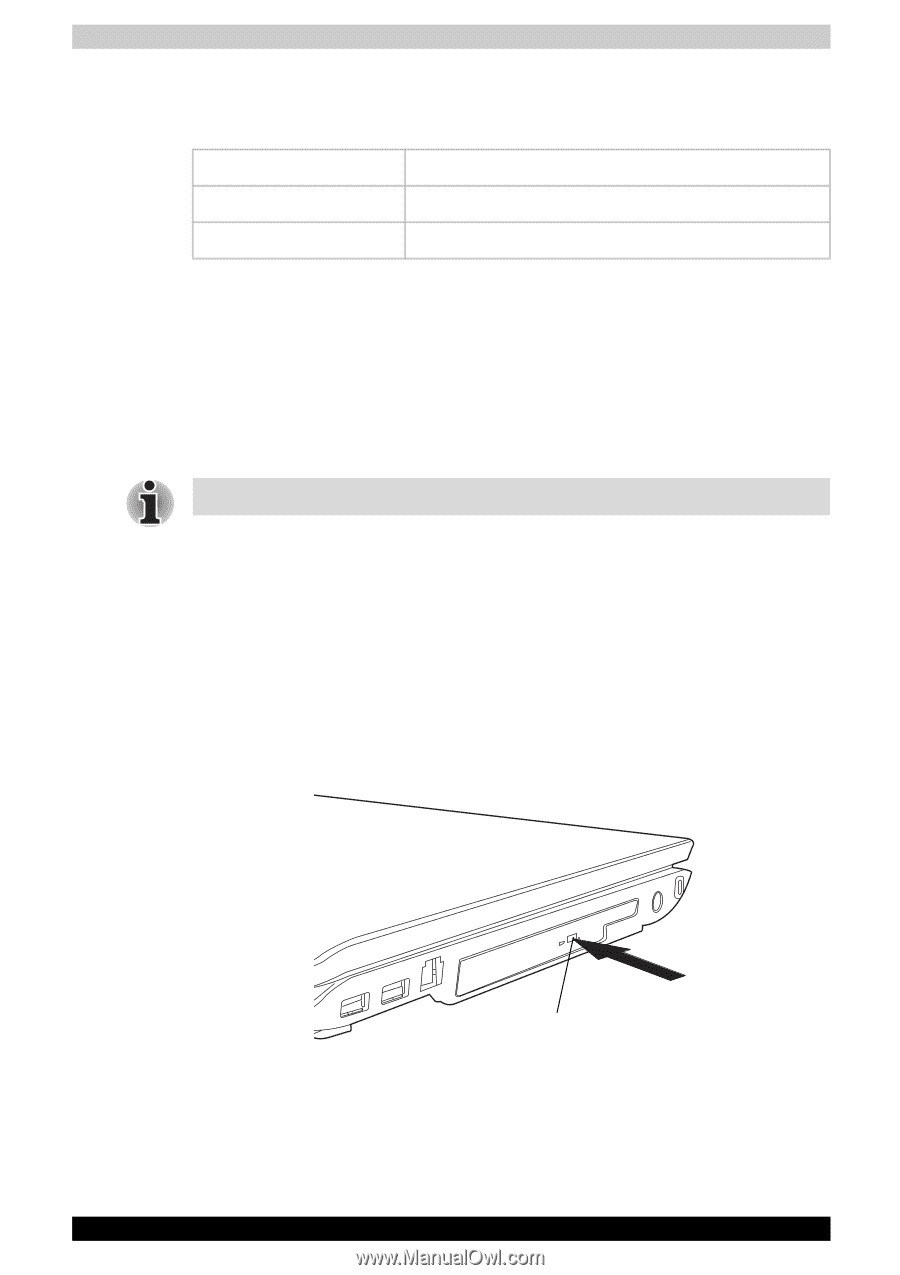Toshiba Satellite A200 PSAE3C-FE208C Users Manual Canada; English - Page 85
Wireless communication LED, Using optical disc drives, Loading optical disc media
 |
View all Toshiba Satellite A200 PSAE3C-FE208C manuals
Add to My Manuals
Save this manual to your list of manuals |
Page 85 highlights
Operating Basics Wireless communication LED The LED indicates the status of the wireless communication functions. LED status Indication LED off Wireless communication switch is set to off. LED glows Wireless communication switch is on. Using optical disc drives The illustrations in this section might differ slightly from your drive, but operation is the same for all optical disc drives. The full-size drive provides high-performance execution of disc-based programs. You can run either 12 cm (4.72") or 8 cm (3.15") discs without an adapter. An ATAPI interface controller is used for disc drive operation. When the computer is accessing a disc, an indicator on the drive illuminates. Use the DVD Video Player application to view DVD-Video discs. If you have a CD-RW/DVD-ROM drive, refer also to the Writing CDs on CDRW/DVD-ROM drive section for precautions on writing to CDs. If you have a DVD Super Multi drive, refer also to the Writing CD/DVDs on DVD Super Multi drive section for precautions on writing to CDs. If you have a DVD-ROM, you cannot write to CDs. Loading optical disc media To load a disc, follow the steps below. 1. Turn on the power. 2. a. Press the eject button to open the drawer slightly. EJECT BUTTON Pressing the eject button Satellite A200/Satellite Pro A200 4-13