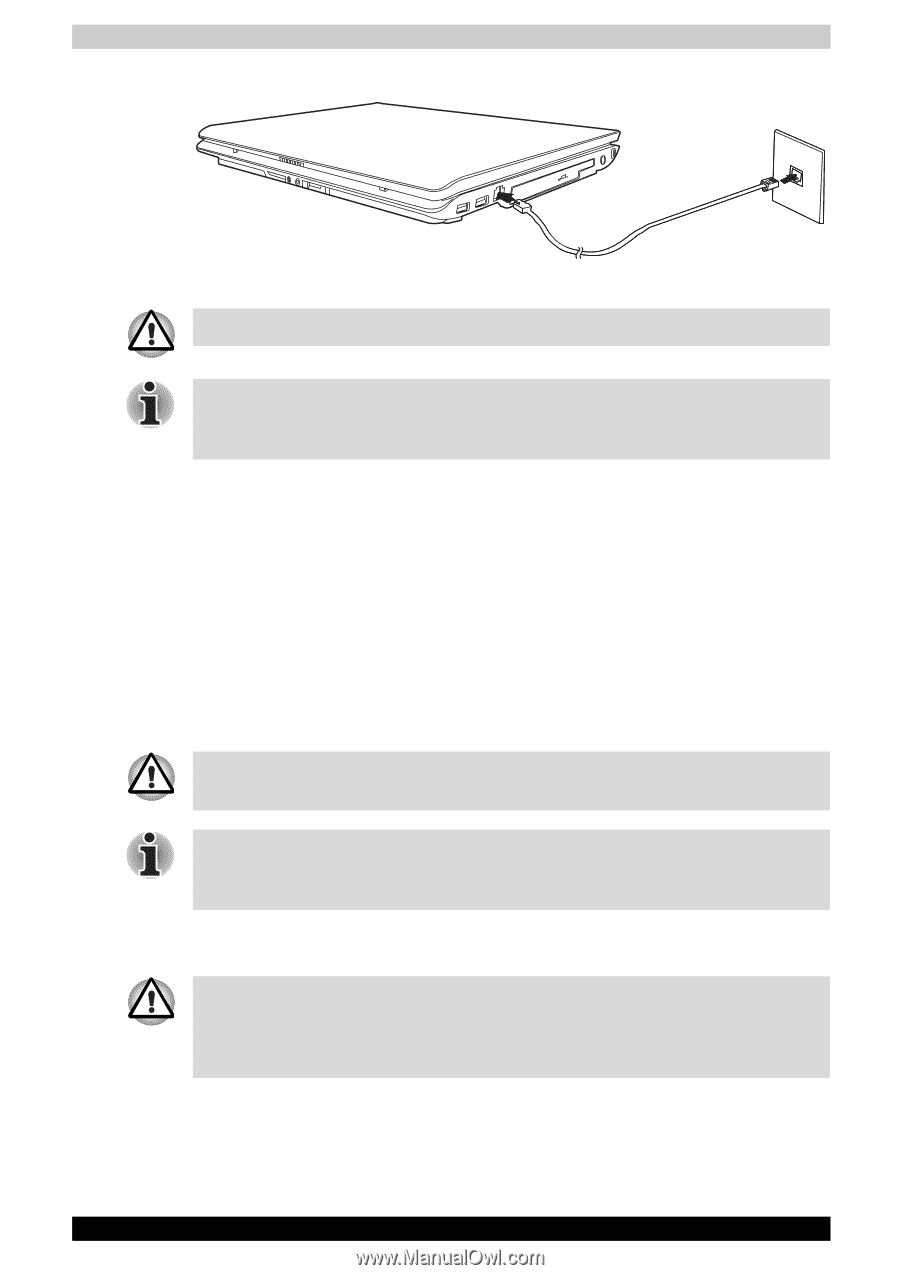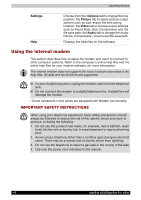Toshiba Satellite A200 PSAE3C-FS608C Users Manual Canada; English - Page 81
Disconnecting, LAN, Connecting the LAN cable
 |
View all Toshiba Satellite A200 PSAE3C-FS608C manuals
Add to My Manuals
Save this manual to your list of manuals |
Page 81 highlights
Operating Basics Connecting the internal modem Do not pull on the cable or move the computer while the cable is connected. If you find that the modem speed is low or communication is interrupted when you are using the modem, please set the CPU speed to Maximum within the Power Options. Disconnecting To disconnect the internal modem cable, follow the steps below. 1. Pinch the lever on the connector in the telephone jack and pull out the connector. 2. Disconnect the cable from the computer in the same manner. LAN The computer is equipped with networking hardware that supports Ethernet LAN (10 Mbps, 10 BASE-T), Fast Ethernet LAN (100 Mbps, 100 BASE - TX). Do not install or remove an optional memory module while the Wake-up on LAN feature is enabled. The Wake-up on LAN feature does not work on battery power, you should always leave the computer connected to the AC adapter if you are using this feature. Connecting the LAN cable The computer must be configured properly before connecting to a LAN. Logging onto a LAN using the computer's default settings could cause a malfunction in LAN operation. Check with your LAN administrator regarding set-up procedures. If you are using Ethernet LAN (10 Mbps, 10BASE-T), you can connect using either a CAT5 or a CAT3 cable. If you are using 100BASE-TX Fast Ethernet or 1000BASE-T Gigabit Ethernet, you must connect using a CAT5 cable. Satellite A200/Satellite Pro A200 4-9