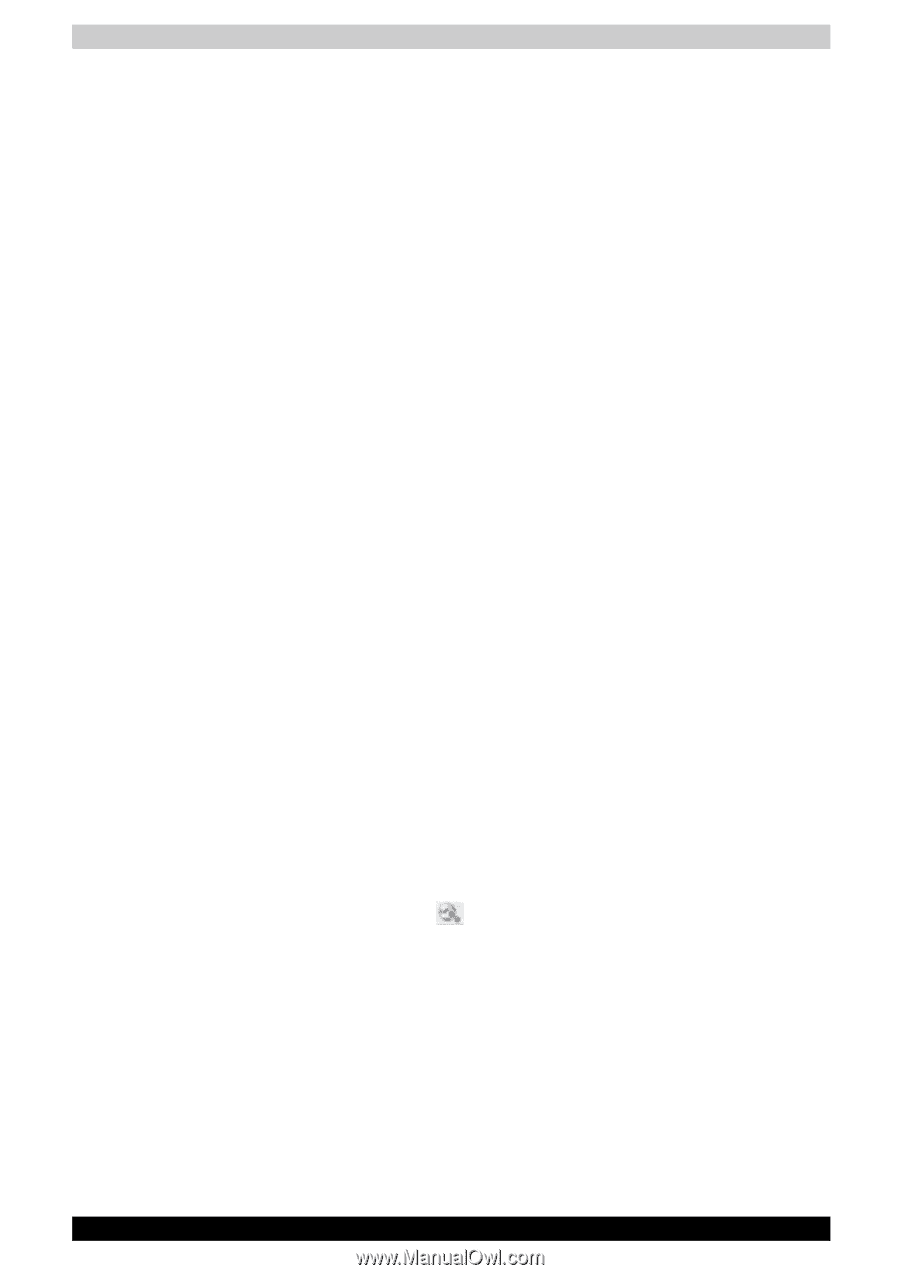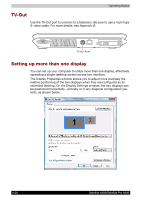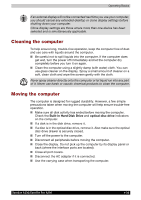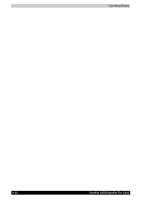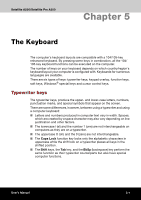Toshiba Satellite A200 PSAE3C-HJ108C Users Manual Canada; English - Page 98
Data Verification, Setting for writing Data, CD/DVD, Verify written data, File Open, Full Compare
 |
View all Toshiba Satellite A200 PSAE3C-HJ108C manuals
Add to My Manuals
Save this manual to your list of manuals |
Page 98 highlights
Operating Basics ■ Do not use the "Disc Backup" function of TOSHIBA Disc Ceator to copy DVD-Video and DVD-ROM with copyright protection.DVD-RAM media cannot be backed up with the "Disc Backup" finction of TOSHIBA Disc Ceator ■ You cannot back up a CD-ROM or CD-R/RW to DVD-R/-RW or DVD+R/ +RW using the Disc Backup function of TOSHIBA Disc Ceator ■ You cannot back up DVD-ROM, DVD-Video or DVD-R/-RW or DVD+R/ +RW to CD-R/RW using TOSHIBA Disc Ceator ■ TOSHIBA Disc Ceator cannot record in packet format. ■ You might not be able to use the Disc Backup function of TOSHIBA Disc Ceator to backup a DVD-R/-RW or DVD+R/+RW disc that was made with other software on a different DVD-R/-RW or DVD+R/+RW recorder. ■ If you add data to a DVD-R and DVD+R disc that you have already recorded to, you might not be able to read the added data under some circumstances. It cannot be read in 16-bit operating systems, such as Windows 98SE and Windows ME, in Windows NT4 you will need Service Pack 6 or later to read the data, and in Windows 2000 you will need Service Pack 2 or later to read it. Some optical media drives cannot read added data regardless of the operating system. ■ TOSHIBA Disc Ceator does not support recording to DVD-RAM discs. To record to a DVD-RAM, use Explorer or other similar utility. ■ When you back up a DVD disc, be sure the source drive supports recording to DVD-R/-RW or DVD+R/+RW discs. If the source drive does not support recording to DVD-R/-RW or DVD+R/+RW discs, it might not be backed up correctly. ■ When you back up a DVD-R, DVD-RW, DVD+R or DVD+RW, be sure to use the same type of disc. ■ You cannot partially delete any data written to a CD-RW, DVD-RW or DVD+RW disc. Data Verification To verify that data is written or rewritten correctly, follow the steps below before you write or rewrite a Data CD/DVD. 1. Display the setting dialog box by one of the following two steps: ■ Click the setting button ( CD/DVD mode. ) for writing on the main toolbar in the Data ■ Select Setting for writing Data, and go to CD/DVD in the Setting menu. 2. Mark the Verify written data check box. 3. Select File Open or Full Compare mode. 4. Click the OK button. 4-26 Satellite A200/Satellite Pro A200