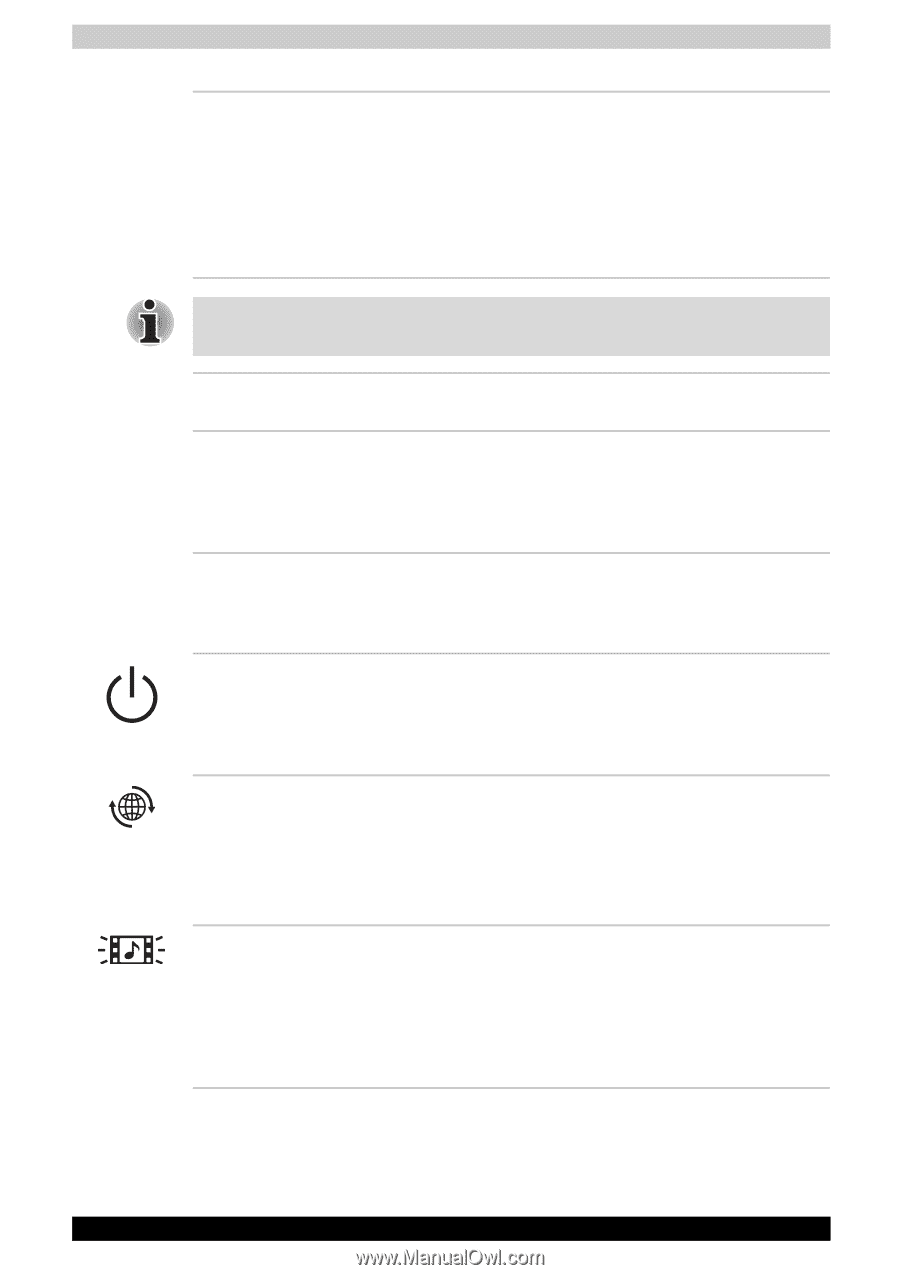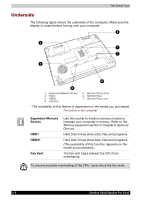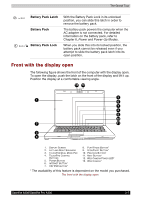Toshiba Satellite A200 PSAE3C-MR108C Users Manual Canada; English - Page 56
Display Screen, Left and Right, Speakers, TouchPad/Dual, Mode Pad, TouchPad Control, Buttons
 |
View all Toshiba Satellite A200 PSAE3C-MR108C manuals
Add to My Manuals
Save this manual to your list of manuals |
Page 56 highlights
The Grand Tour Display Screen The LCD displays high-contrast text and graphics at a resolution up to 1280X800 pixels. Refer to Appendix B - Display Modes for further information. When the computer operates from the AC adapter, the display screen's image will be somewhat brighter than when it operates on battery power - this is normal and is designed to conserve battery power. To prolong the life of your display screen, use a screen saver when you're not using the computer and it is idle. Left and Right Speakers TouchPad/Dual Mode Pad TouchPad Control Buttons Power Button Internet Button* CD/ DVD button* The computer provides two speakers for stereo sound reproduction. The TouchPad/Dual Mode Pad pointing device is located in the centre of the palm rest and is used to control the on-screen pointer. Refer to the Using the TouchPad/Dual Mode Pad section in Chapter 4, Operating Basics. Control buttons below the TouchPad/Dual Mode Pad let you select menu items or manipulate text and graphics designated by the on-screen pointer. Press the power button to turn the computer's power on and off. There is an LED inside the power button which shines either blue (depending on the model you purchased) when the system is on. Press this button to launch an Internet browser.If the computer's power is off, you can press this button to turn on the computer's power and launch the browser automatically in one step. (The availability of this function depends on the model you purchased.) Pressing this button will launch an application program that allows for watching CD/DVD. An application that is launched differs by a model: Windows Media Player/DVD Video Player. (The availability of this function depends on the model you purchased.) 2-8 Satellite A200/Satellite Pro A200