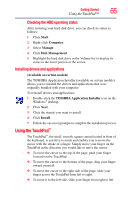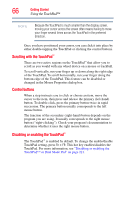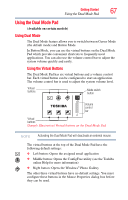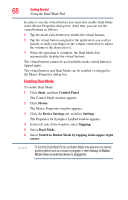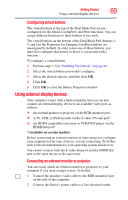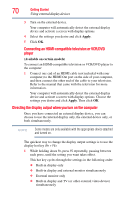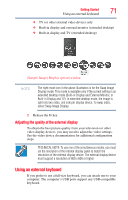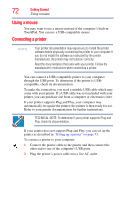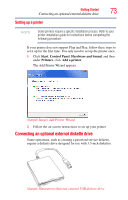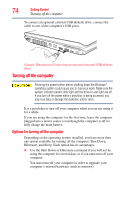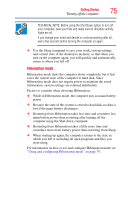Toshiba Satellite A205-S4787 Toshiba Online User's Guide for Tecra A9 - Page 70
Directing the display output when you turn on the computer, Apply, Available on certain models
 |
View all Toshiba Satellite A205-S4787 manuals
Add to My Manuals
Save this manual to your list of manuals |
Page 70 highlights
70 Getting Started Using external display devices 3 Turn on the external device. Your computer will automatically detect the external display device and activate a screen with display options. 4 Select the settings you desire and click Apply. 5 Click OK. Connecting an HDMI-compatible television or VCR/DVD player (Available on certain models) To connect an HDMI-compatible television or VCR/DVD player to the computer: 1 Connect one end of an HDMI cable (not included with your computer) to the HDMI Out port on the side of your computer, and then connect the other end of the cable to your television. Refer to the manual that came with the television for more information. Your computer will automatically detect the external display device and activate a screen with display options. Choose the settings you desire and click Apply. Then click OK. Directing the display output when you turn on the computer Once you have connected an external display device, you can choose to use the internal display only, the external device only, or both simultaneously. NOTE Some modes are only available with the appropriate device attached and turned on. The quickest way to change the display output settings is to use the display hot key (Fn + F5): 1 While holding down Fn, press F5 repeatedly, pausing between each press, until the setting you want takes effect. This hot key cycles through the settings in the following order: ❖ Built-in display only ❖ Built-in display and external monitor simultaneously ❖ External monitor only ❖ Built-in display and TV (or other external video device) simultaneously