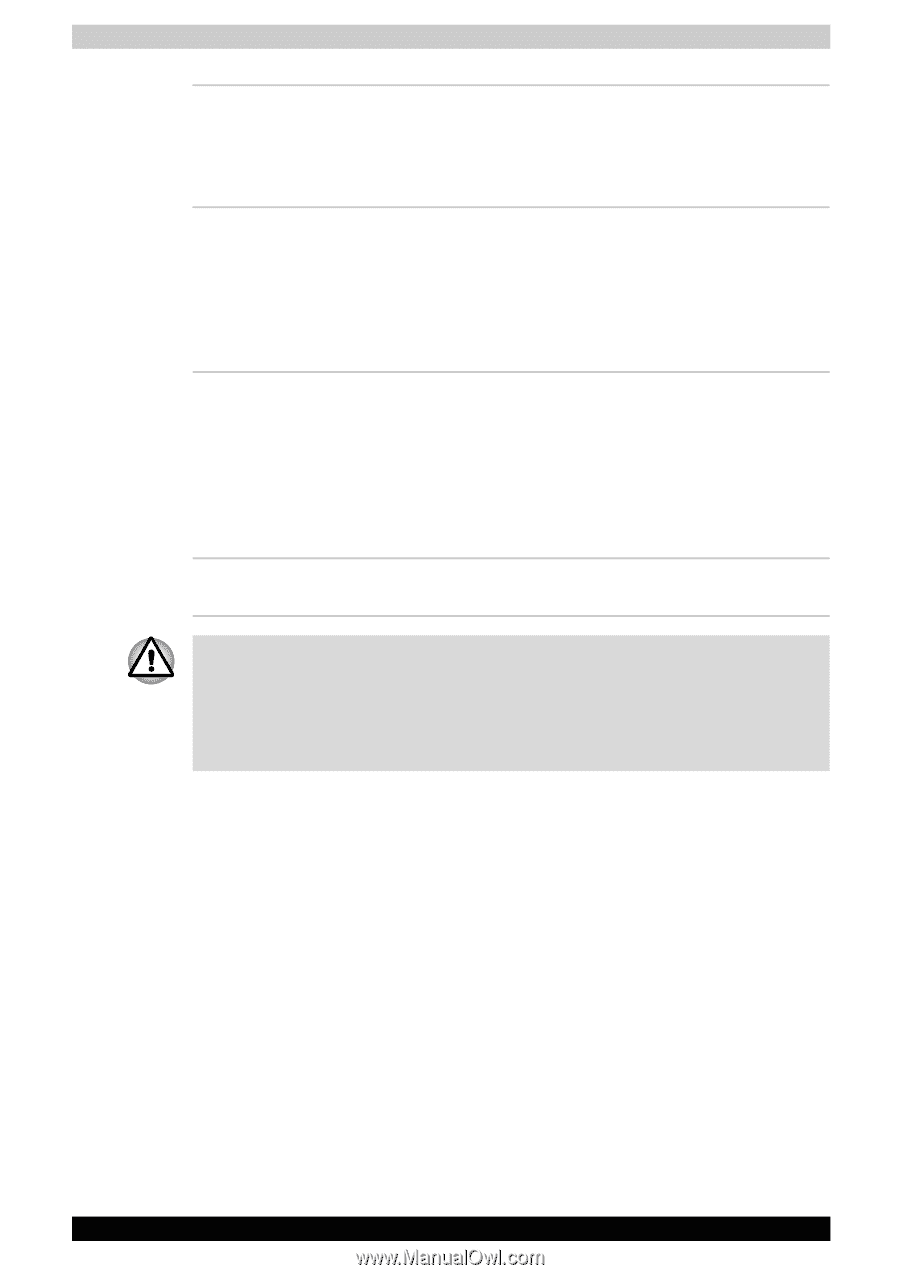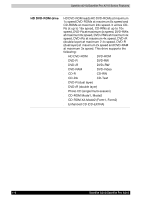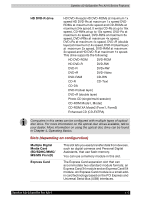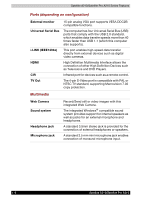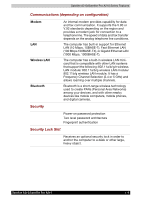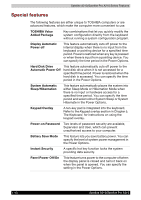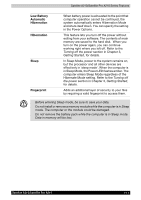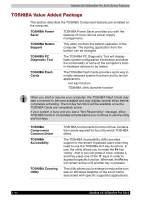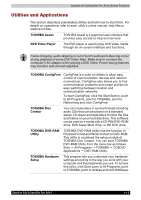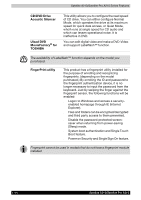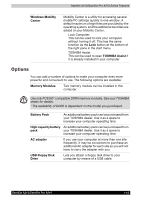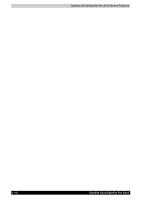Toshiba Satellite A210 PSAELC-JA308C Users Manual Canada; English - Page 47
Low Battery, Automatic, Hibernation, Sleep, Fingerprint, in Sleep Mode
 |
View all Toshiba Satellite A210 PSAELC-JA308C manuals
Add to My Manuals
Save this manual to your list of manuals |
Page 47 highlights
Satellite A210/Satellite Pro A210 Series Features Low Battery Automatic Hibernation Hibernation Sleep Fingerprint When battery power is exhausted to the point that computer operation cannot be continued, the system automatically enters Hibernation Mode and shuts itself down. You can specify the setting in the Power Options. This feature lets you turn off the power without exiting from your software. The contents of main memory are saved to the hard disk. When you turn on the power again, you can continue working right where you left off. Refer to the Turning off the power section in Chapter 3, Getting Started, for details. In Sleep Mode, power to the system remains on, but the processor and all other devices are effectively in 'sleep mode'. When the computer is in Sleep Mode, the Power LED flashes amber. The computer enters Sleep Mode regardless of the Hibernate Mode setting. Refer to the Turning off the power section in Chapter 3, Getting Started, for details. Adds an additional layer of security to your files by requiring a valid fingerprint to access them. ■ Before entering Sleep mode, be sure to save your data. ■ Do not install or remove a memory module while the computer is in Sleep mode. The computer or the module could be damaged. ■ Do not remove the battery pack while the computer is in Sleep mode. Data in memory will be lost. Satellite A210/Satellite Pro A210 1-11