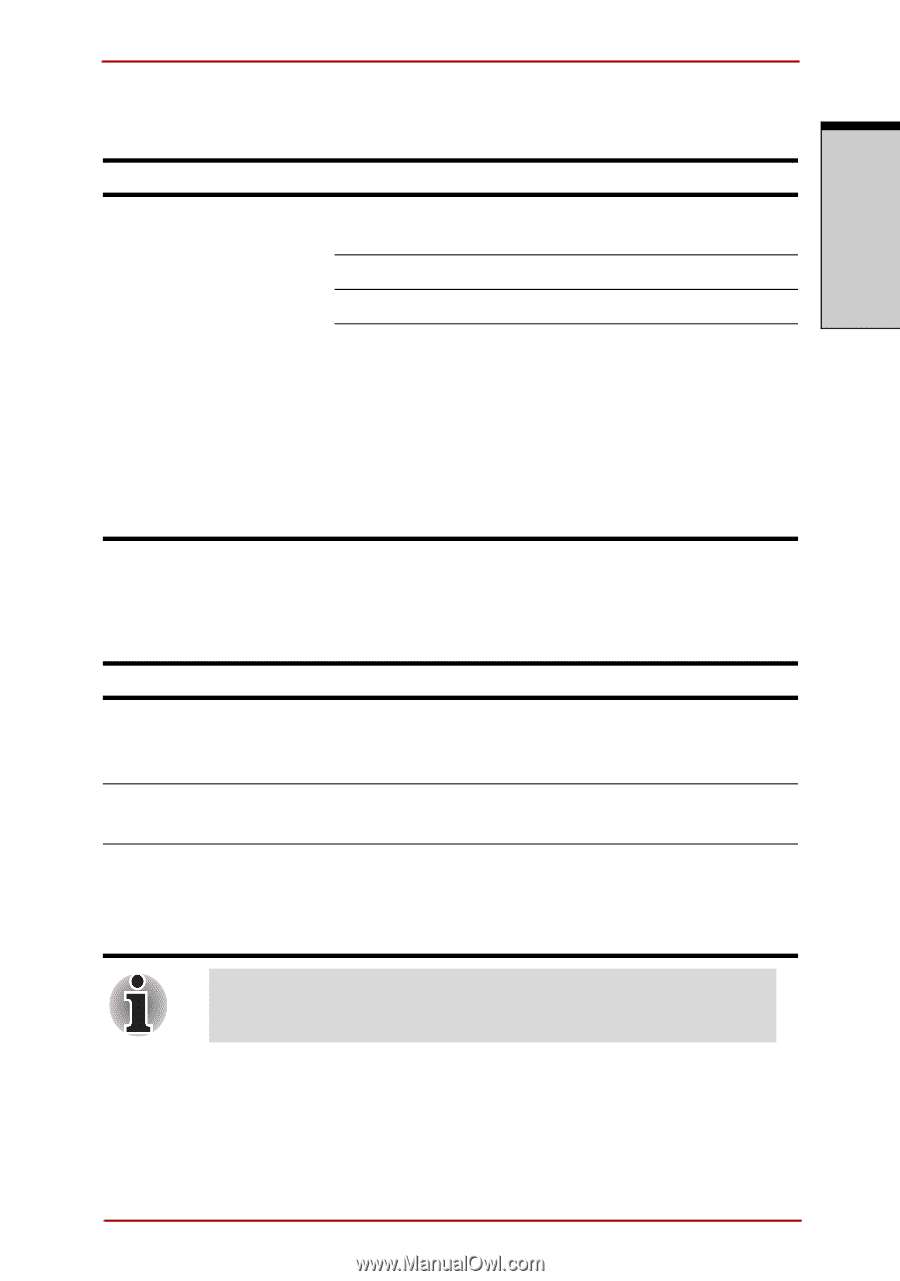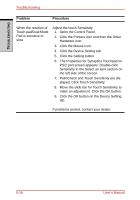Toshiba Satellite A210 PSAFGC-04L08C Users Manual Canada; English - Page 231
Sound system, TV output signal
 |
View all Toshiba Satellite A210 PSAFGC-04L08C manuals
Add to My Manuals
Save this manual to your list of manuals |
Page 231 highlights
TROUBLESHOOTING Troubleshooting Sound system Problem Procedure No sound is heard Adjust the volume control dial. Check the software volume settings. Make sure the headphone connection is secure. Check Windows Device Manager. Make sure the sound function is enabled and that settings for I/O address, Interrupt level and DMA are correct for your software and do not conflict with other hardware devices that you may have connected to the computer. If problems persist, contact your dealer. TV output signal Refer also to your Personal Conferencing Kit's documentation. Problem Procedure Display on TV is poor No display Make sure the TV type is correct for your area: NTSC (US, JAPAN), PAL (Europe). Try adjusting the contrast and brightness controls on the external monitor. Press hot keys FN + F5 to change the display. Refer to Chapter 5, The Keyboard. If problems persist, contact your dealer. If you turn the computer off in Resume mode while the display is on TV, the computer will select either the internal LCD or an external computer CRT as the display device. User's Manual 9-21