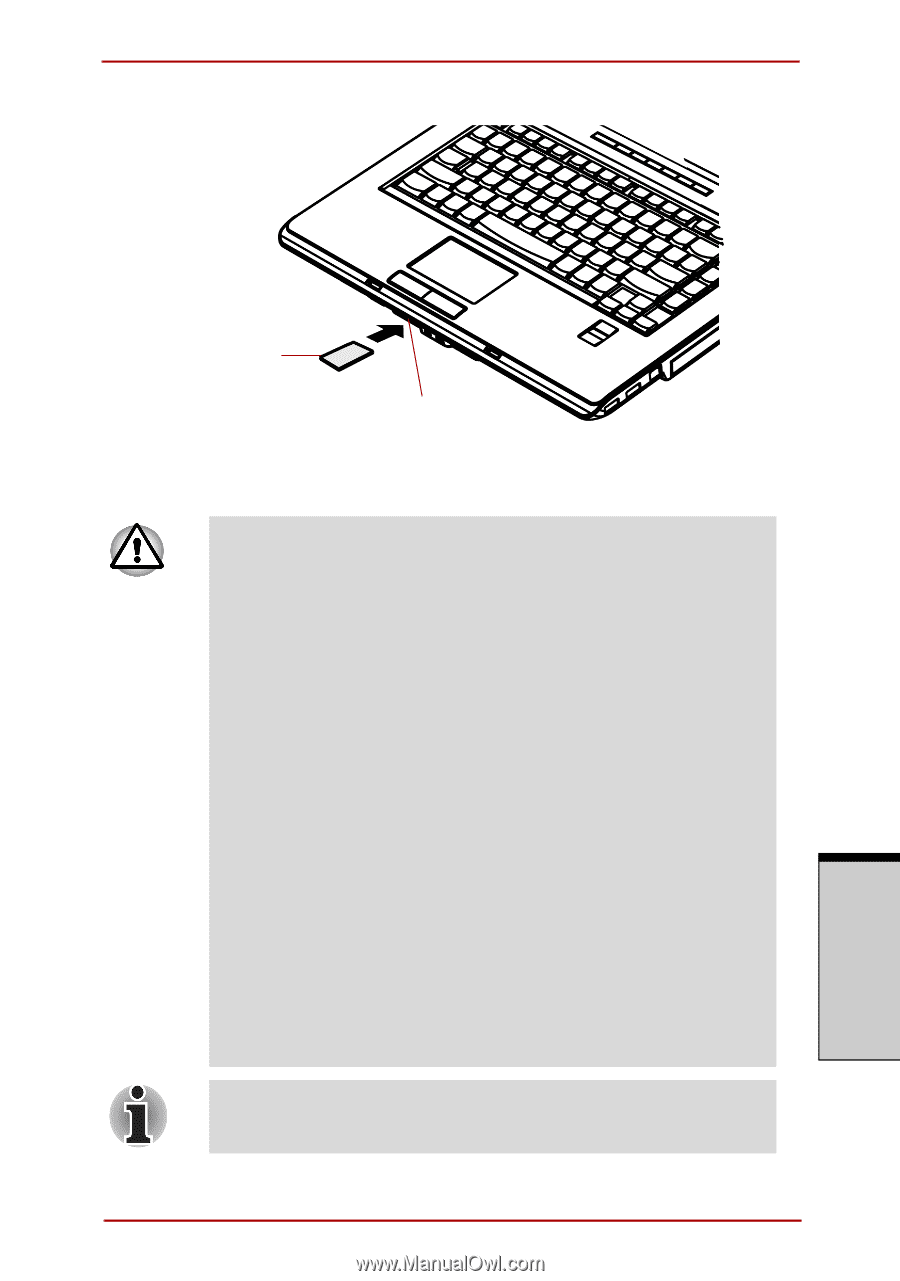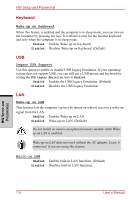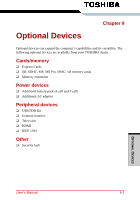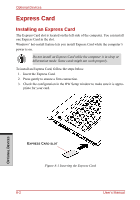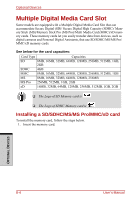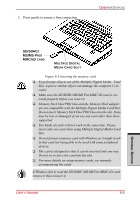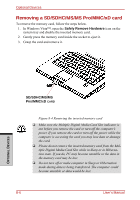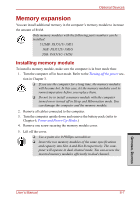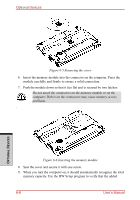Toshiba Satellite A210 PSAFGC-BA108C Users Manual Canada; English - Page 199
If Windows fail to read the SD/SDHC/MS/MS Pro/MMC/xD card
 |
View all Toshiba Satellite A210 PSAFGC-BA108C manuals
Add to My Manuals
Save this manual to your list of manuals |
Page 199 highlights
2. Press gently to ensure a firm connection. Optional Devices SD/SDHC/ MS/MS PRO/ MMC/XD CARD MULTIPLE DIGITAL MEDIA CARD SLOT Figure 8-3 Inserting the memory card ❑ Keep foreign objects out of the Multiple Digital Media Card Slot. A pin or similar object can damage the computer's circuitry ❑ Make sure the SD/SDHC/MS/MS Pro/MMC/xD card is oriented properly before you insert it. ❑ Memory Stick Duo/PRO Duo and the Memory Stick adaptor are not compatible with the Multiple Digital Media Card Slot. Do not insert Memory Stick Duo/PRO Duo into the slot. Data may be lost or damaged if you use any card other than those supported. ❑ Two kinds of cards will not work at the same time. Please insert only one card when using Multiple Digital Media Card Slot. ❑ Do not format a memory card with Windows as it might result in that card not being able to be used with some peripheral devices. ❑ The card is designed so that it can be inserted only one way. Do not try to force the card into the slot. ❑ For more details on using memory cards, see manuals accompanying the cards If Windows fail to read the SD/SDHC/MS/MS Pro/MMC/xD card, remove it then reinsert it. User's Manual 8-5 OPTIONAL DEVICES