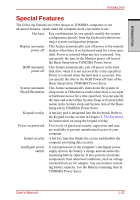Toshiba Satellite A210 PSAFGC-JA008C Users Manual Canada; English - Page 52
Utilities and Application
 |
View all Toshiba Satellite A210 PSAFGC-JA008C manuals
Add to My Manuals
Save this manual to your list of manuals |
Page 52 highlights
INTRODUCTION Introduction TOSHIBA Accessibility The TOSHIBA Accessibility utility provides support to movement impaired users when they need to use the TOSHIBA Hot-key functions. In use, the utility allows you to make the FN key "sticky", that is you can press it once, release it, and then press one of the "F" keys in order to access its specific function. When set, the FN key will remain active until another key is pressed. Utilities and Application This section describes pre-installed utilities and tells how to start them. For details on operation, refer to each utility's online manual, help files or readme.txt files. TOSHIBA Assist TOSHIBA Assist is a graphical user interface that provides easy access to help and services. HW Setup To start the utility, click the Windows Start button, point to All Programs, click TOSHIBA, click Utilities, and select HWSetup icon. TOSHIBA DVD This software is provided for playback of DVD Video. Video Player (This software is pre-installed with CD-RW/DVD-ROM drive or DVD Super Multi drive model.) TOSHIBA HD This software is provided for playback of HD DVD DVD Video Player Video and DVD Video. TOSHIBA Disc Creator (This software is pre-installed with HD DVDROM drive or HD DVD-R drive model.) You can create CD/DVDs in several formats including audio CDs that can be played on a standard stereo CD player and data CD/DVDs to store the files and folderson your hard disk drive. This software can be used on a model with CD-RW/DVD-ROM drive, DVD-R/-RW drive, DVD+-R/+-RW drive and DVD Super Multi drive. You can boot TOSHIBA Disc Creator from the menu bar as follows. Start → All Programs → TOSHIBA → CD&DVD Applications → Disc Creator 1-14 User's Manual