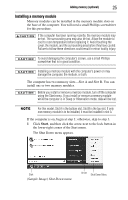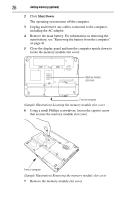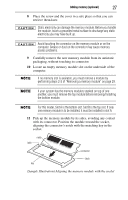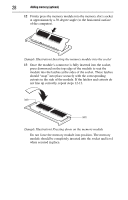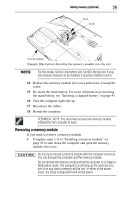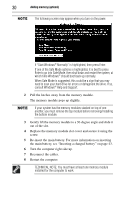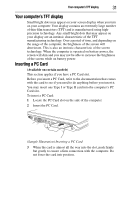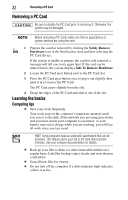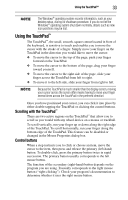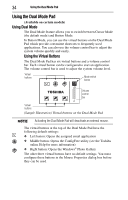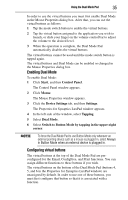Toshiba Satellite A215-S5807 Resource Guide for Satellite A200/A205 - Page 30
Help and Support., If Start Windows
 |
View all Toshiba Satellite A215-S5807 manuals
Add to My Manuals
Save this manual to your list of manuals |
Page 30 highlights
30 Adding memory (optional) The following screen may appear when you turn on the power: If "Start Windows® Normally" is highlighted, then press Enter. If one of the Safe Mode options is highlighted, it is best to press Enter to go into Safe Mode, then shut down and restart the system, at which time Windows® should boot back up normally. When Safe Mode is suggested, this could be a sign that you may need to scan your hard drive for errors or defragment the drive. If so, consult Windows® Help and Support. 2 Pull the latches away from the memory module. The memory module pops up slightly. If your system has the memory modules stacked on top of one another, you must remove the top module before removing/installing the bottom module. 3 Gently lift the memory module to a 30-degree angle and slide it out of the slot. 4 Replace the memory module slot cover and secure it using the screw. 5 Re-insert the main battery. For more information on inserting the main battery, see "Inserting a charged battery" on page 43. 6 Turn the computer right side up. 7 Reconnect the cables. 8 Restart the computer. TECHNICAL NOTE: You must have at least one memory module installed for the computer to work.