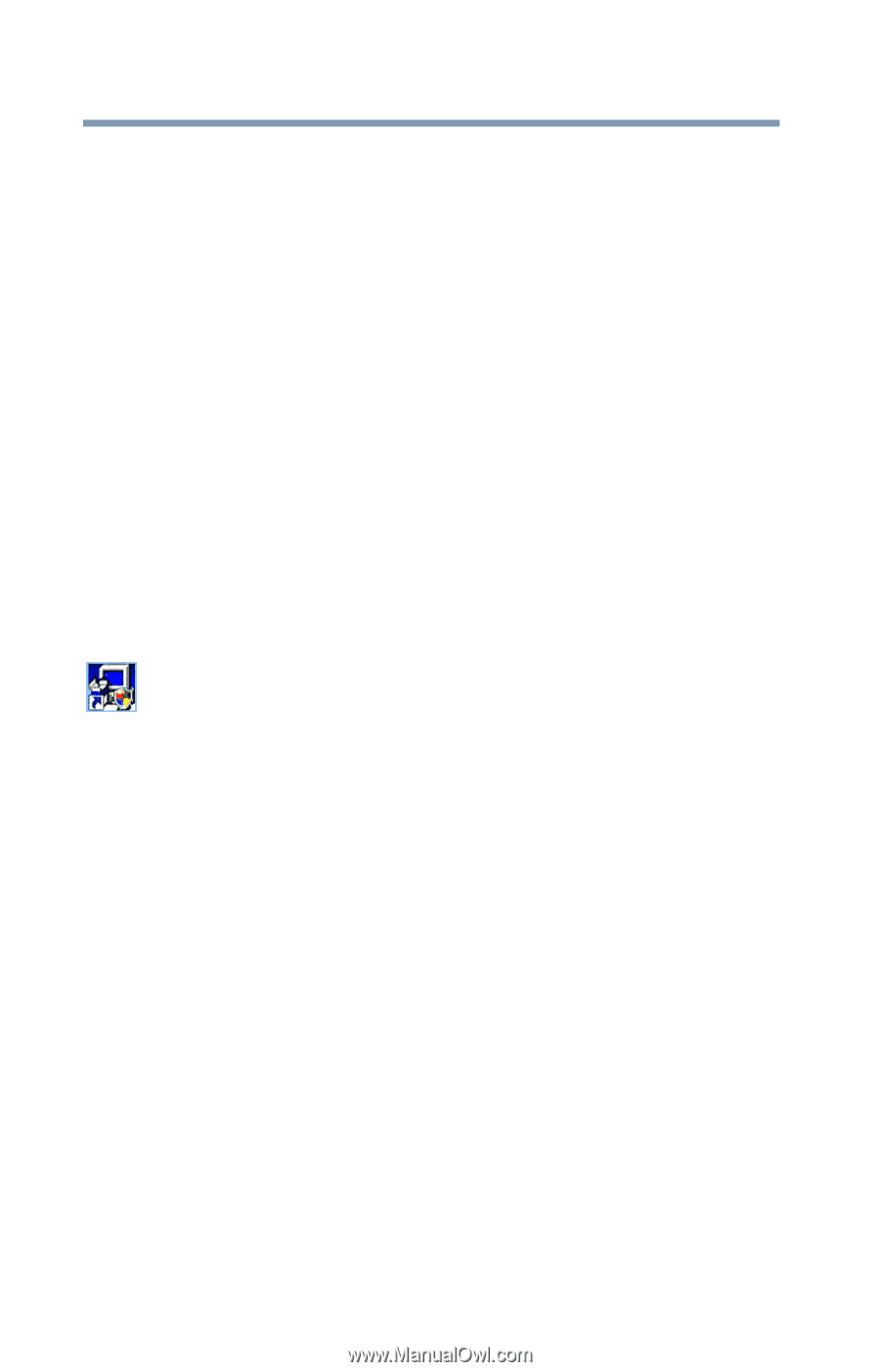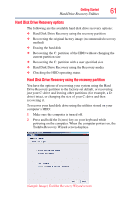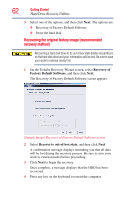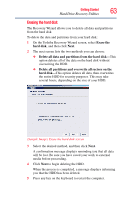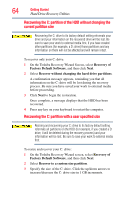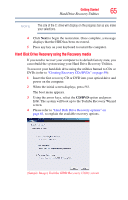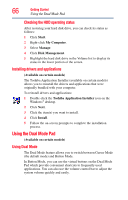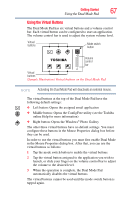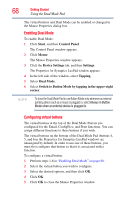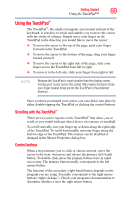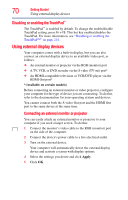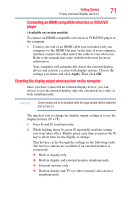Toshiba Satellite A215-S5837 User Guide - Page 66
Installing drivers and applications, Using the Dual Mode Pad, Using Dual Mode - drivers windows 7
 |
View all Toshiba Satellite A215-S5837 manuals
Add to My Manuals
Save this manual to your list of manuals |
Page 66 highlights
66 Getting Started Using the Dual Mode Pad Checking the HDD operating status After restoring your hard disk drive, you can check its status as follows: 1 Click Start. 2 Right-click My Computer. 3 Select Manage. 4 Click Disk Management. 5 Highlight the hard disk drive in the Volume list to display its status in the lower portion of the screen. Installing drivers and applications (Available on certain models) The Toshiba Application Installer (available on certain models) allows you to reinstall the drivers and applications that were originally bundled with your computer. To reinstall drivers and applications: 1 Double-click the Toshiba Application Installer icon on the Windows® desktop. 2 Click Next. 3 Click the item(s) you want to install. 4 Click Install. 5 Follow the on-screen prompts to complete the installation process. Using the Dual Mode Pad (Available on certain models) Using Dual Mode The Dual Mode feature allows you to switch between Cursor Mode (the default mode) and Button Mode. In Button Mode, you can use the virtual buttons on the Dual Mode Pad which provide convenient shortcuts to frequently used applications. You can also use the volume control bar to adjust the system volume quickly and easily.