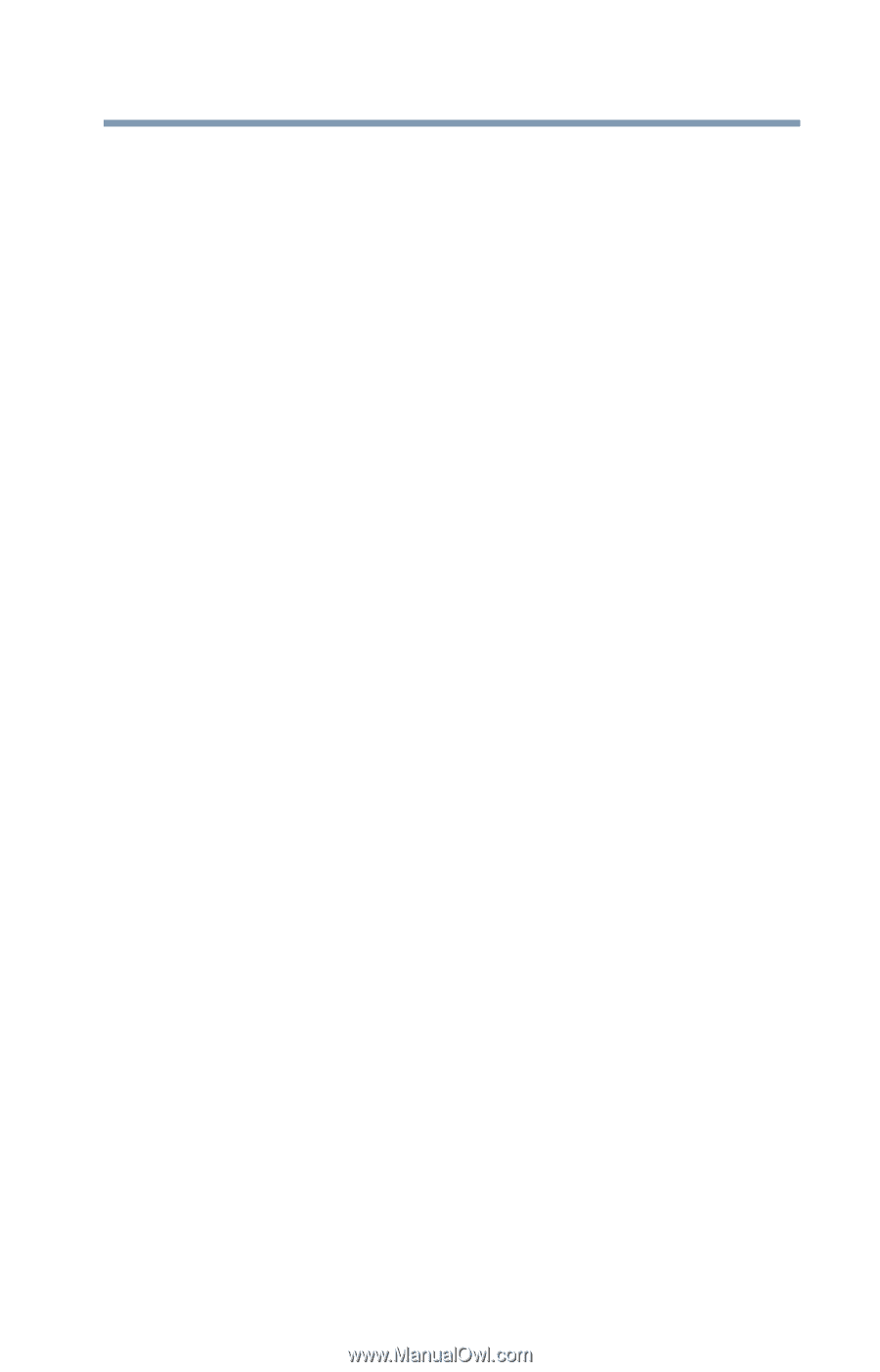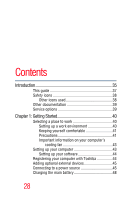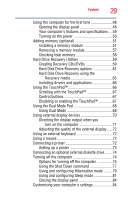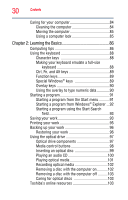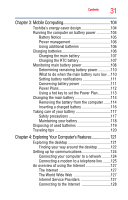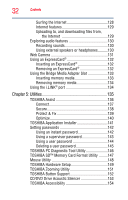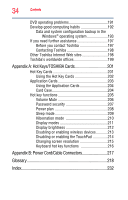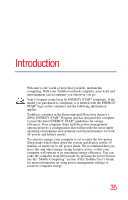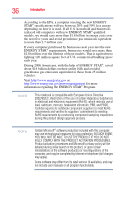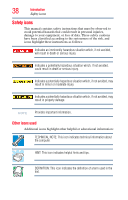Toshiba Satellite A215-S5857 Toshiba User's Guide for Satellite A210/A215 - Page 33
If Something Goes Wrong, Fingerprint Authentication Utility
 |
View all Toshiba Satellite A215-S5857 manuals
Add to My Manuals
Save this manual to your list of manuals |
Page 33 highlights
Contents 33 Fingerprint Authentication Utility 155 Fingerprint utility limitations 155 Fingerprint Enrollment 155 Fingerprint Logon 157 Power-on Security 157 Control Center 158 Password Bank 160 Care and maintenance of your fingerprint reader 163 Fingerprint reader limitations 165 ConfigFree 165 Getting Started 166 ConfigFree® Utilities 166 Chapter 6: If Something Goes Wrong 169 Problems that are easy to fix 169 Problems when you turn on the computer............170 The Windows® operating system is not working ..173 Using Startup options to fix problems 173 Internet problems 174 The Windows® operating system can help you 175 Resolving a hardware conflict 175 A plan of action 175 Fixing a problem with Device Manager ...........176 Memory problems 177 Power and the batteries 178 Keyboard problems 179 Display problems 180 Disk drive problems 182 Optical drive problems 183 Sound system problems 184 ExpressCard® problems 185 Printer problems 187 Modem problems 188 Wireless networking problems 188