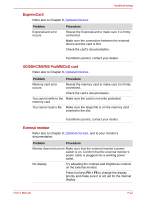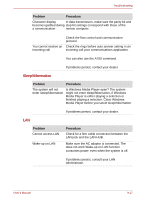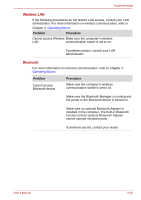Toshiba Satellite A300 PSAG4C-05U01C Users Manual Canada; English - Page 177
eSATA/USB combo port, Enabled] in the HW Setup, the USB WakeUp
 |
View all Toshiba Satellite A300 PSAG4C-05U01C manuals
Add to My Manuals
Save this manual to your list of manuals |
Page 177 highlights
Troubleshooting Problem Procedure The battery depletes quickly even when I have turned OFF the power of the computer When USB Sleep and Charge function is set to [Enabled] in the HW Setup, USB bus power (DC5V) will be supplied to the external device connected to the compatible port. If external device is connected to the compatible port when the AC adaptor is not connected to the computer, the battery of the computer will be depleted even when the power of the computer is turned OFF. Connect the AC adaptor to the computer or change the USB Sleep and Charge function setting the [Disabled] in the HW Setup. Instead use a USB Port does not have the USB Sleep and Charge function-compatible icon ( ). External devices Some external devices may not work when connected to the connected to a compatible port when the USB compatible ports do not Sleep and Charge function is [Enabled] in the HW work when connected to Setup. a compatible port Reconnect the external device after turning ON the computer. If the external device still does not work, connect device to an USB port that does not have the USB Sleep and Charge function-compatible icon ( ) or change the USB Sleep and Charge function setting to [Disabled] in the HW Setup. The USB WakeUp function does not work When USB Sleep and Charge function is set to [Enabled] in the HW Setup, the USB WakeUp function does not work for ports that support the USB Sleep and Charge function. In that case, use an USB port that does not have the USB Sleep and Charge function-compatible icon ( ) or change the USB Sleep and Charge function setting to [Disabled ] in the HW Setup. eSATA/USB combo port Refer also to your eSATA device and USB device's documentation. Problem Procedure e/SATA device or USB Check for a firm cable connection between the device does not work eSATA/USB combo port on the computer and the eSATA device or USB device. Make sure the eSATA device or USB device drivers are properly installed. Refer to your Windows documentation for information on checking the drivers. User's Manual 9-15