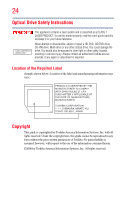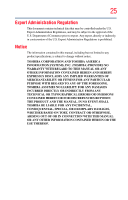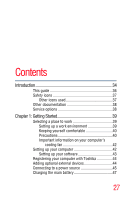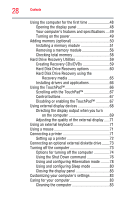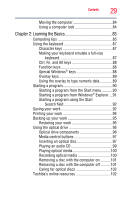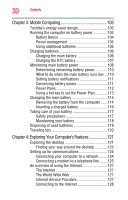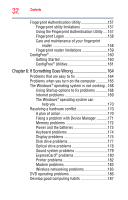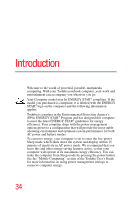Toshiba Satellite A305-S68531 Online User's Guide for Satellite A300/A305 - Page 29
Learning the Basics, Ctrl, Fn, and Alt keys
 |
View all Toshiba Satellite A305-S68531 manuals
Add to My Manuals
Save this manual to your list of manuals |
Page 29 highlights
Contents 29 Moving the computer 84 Using a computer lock 84 Chapter 2: Learning the Basics 85 Computing tips 85 Using the keyboard 87 Character keys 87 Making your keyboard emulate a full-size keyboard 87 Ctrl, Fn, and Alt keys 88 Function keys 88 Special Windows® keys 88 Overlay keys 89 Using the overlay to type numeric data 89 Starting a program 90 Starting a program from the Start menu...........90 Starting a program from Windows® Explorer ...91 Starting a program using the Start Search field 92 Saving your work 92 Printing your work 94 Backing up your work 95 Restoring your work 95 Using the optical drive 95 Optical drive components 96 Media control buttons 97 Inserting an optical disc 97 Playing an audio CD 99 Playing optical media 100 Recording optical media 100 Removing a disc with the computer on...........101 Removing a disc with the computer off ..........101 Caring for optical discs 102 Toshiba's online resources 102