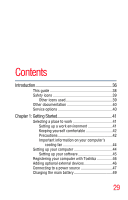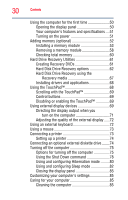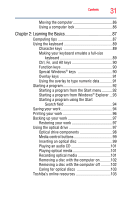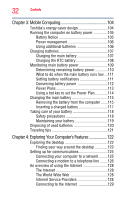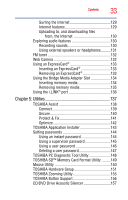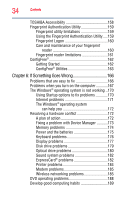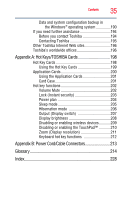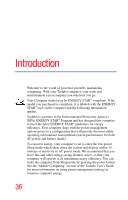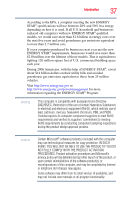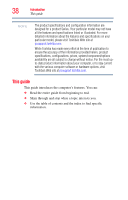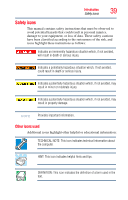Toshiba Satellite A305-S6860 User Guide - Page 34
If Something Goes Wrong, Using the Fingerprint Authentication Utility
 |
View all Toshiba Satellite A305-S6860 manuals
Add to My Manuals
Save this manual to your list of manuals |
Page 34 highlights
34 Contents TOSHIBA Accessibility 158 Fingerprint Authentication Utility 159 Fingerprint utility limitations 159 Using the Fingerprint Authentication Utility.....159 Fingerprint Logon 160 Care and maintenance of your fingerprint reader 160 Fingerprint reader limitations 161 ConfigFree 162 Getting Started 162 ConfigFree® Utilities 163 Chapter 6: If Something Goes Wrong 166 Problems that are easy to fix 166 Problems when you turn on the computer............167 The Windows® operating system is not working ..170 Using Startup options to fix problems 170 Internet problems 171 The Windows® operating system can help you 172 Resolving a hardware conflict 172 A plan of action 172 Fixing a problem with Device Manager ...........173 Memory problems 174 Power and the batteries 175 Keyboard problems 176 Display problems 177 Disk drive problems 179 Optical drive problems 180 Sound system problems 182 ExpressCard® problems 182 Printer problems 184 Modem problems 185 Wireless networking problems 185 DVD operating problems 188 Develop good computing habits 189