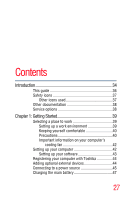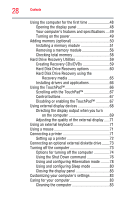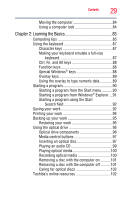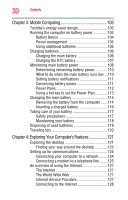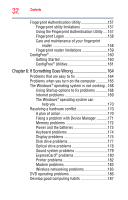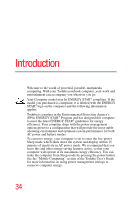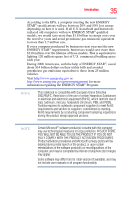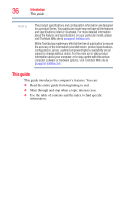Toshiba Satellite A305-S6860 Online User's Guide for Satellite A300/A305 - Page 32
If Something Goes Wrong, Using the Fingerprint Authentication Utility
 |
View all Toshiba Satellite A305-S6860 manuals
Add to My Manuals
Save this manual to your list of manuals |
Page 32 highlights
32 Contents Fingerprint Authentication Utility 157 Fingerprint utility limitations 157 Using the Fingerprint Authentication Utility.....157 Fingerprint Logon 158 Care and maintenance of your fingerprint reader 158 Fingerprint reader limitations 159 ConfigFree 160 Getting Started 160 ConfigFree® Utilities 161 Chapter 6: If Something Goes Wrong 164 Problems that are easy to fix 164 Problems when you turn on the computer............165 The Windows® operating system is not working ..168 Using Startup options to fix problems 168 Internet problems 169 The Windows® operating system can help you 170 Resolving a hardware conflict 170 A plan of action 170 Fixing a problem with Device Manager ...........171 Memory problems 172 Power and the batteries 173 Keyboard problems 174 Display problems 175 Disk drive problems 177 Optical drive problems 178 Sound system problems 179 ExpressCard® problems 180 Printer problems 182 Modem problems 183 Wireless networking problems 183 DVD operating problems 186 Develop good computing habits 187