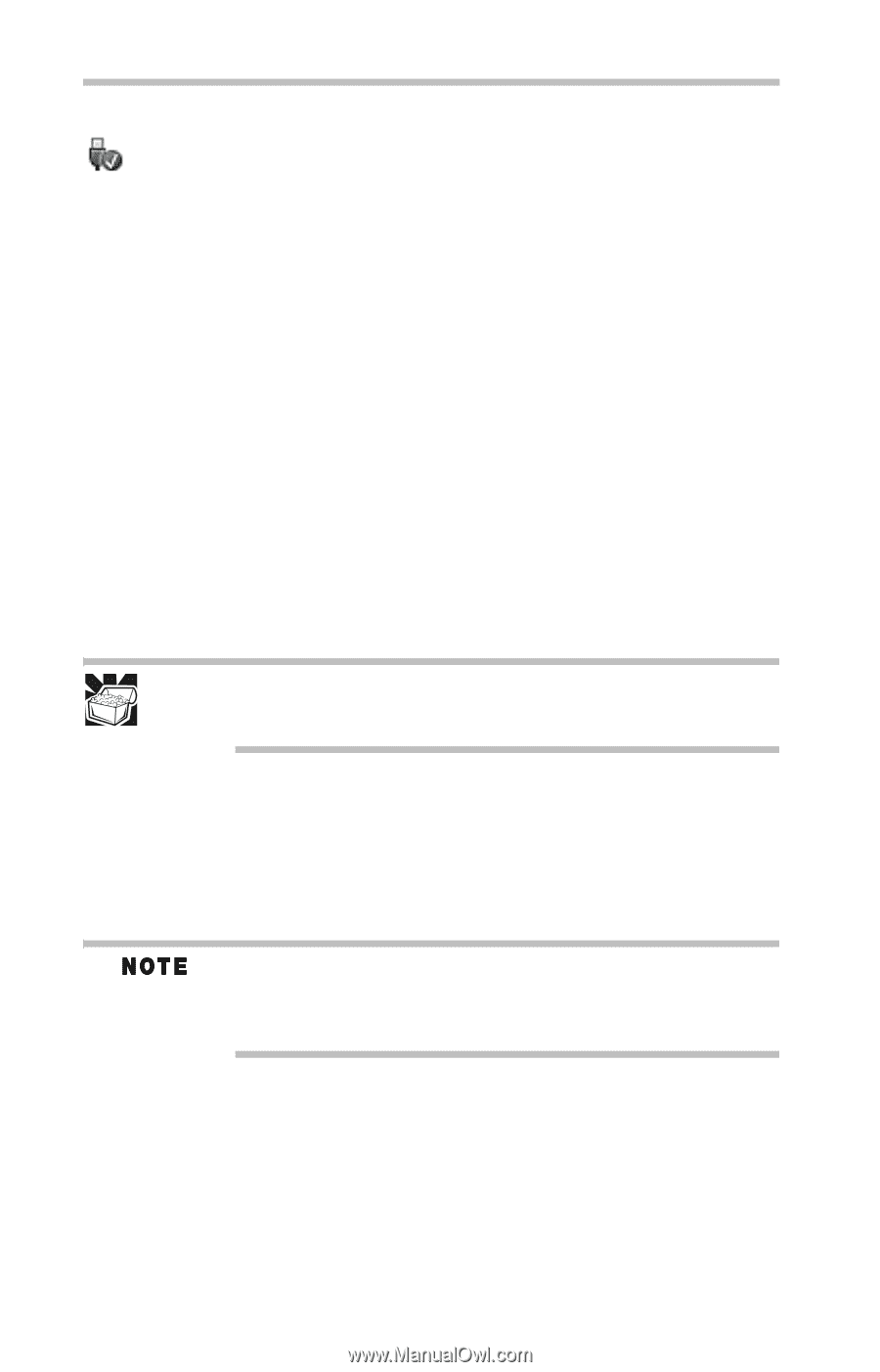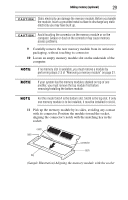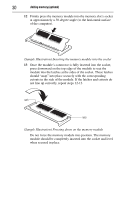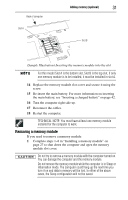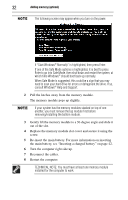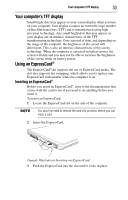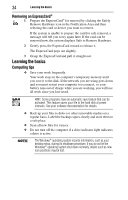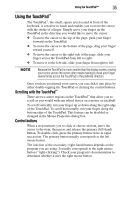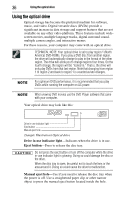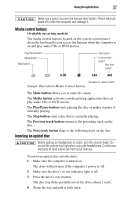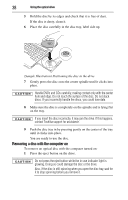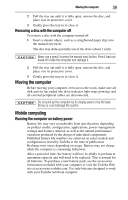Toshiba Satellite A305-S6997E User Guide - Page 34
Removing an ExpressCard®, Learning the basics, Computing tips
 |
View all Toshiba Satellite A305-S6997E manuals
Add to My Manuals
Save this manual to your list of manuals |
Page 34 highlights
34 Learning the basics Removing an ExpressCard® 1 Prepare the ExpressCard® for removal by clicking the Safely Remove Hardware icon in the Notification Area and then selecting the card or device you want to remove. If the system is unable to prepare the card for safe removal, a message will tell you to try again later. If the card can be removed now, the system displays Safe to Remove Hardware. 2 Gently press the ExpressCard inward to release it. The ExpressCard pops out slightly. 3 Grasp the ExpressCard and pull it straight out. Learning the basics Computing tips ❖ Save your work frequently. Your work stays in the computer's temporary memory until you save it to the disk. If the network you are using goes down and you must restart your computer to reconnect, or your battery runs out of charge while you are working, you will lose all work since you last saved. HINT: Some programs have an automatic save feature that can be activated. This feature saves your file to the hard disk at preset intervals. See your software documentation for details. ❖ Back up your files to disks (or other removable media) on a regular basis. Label the backup copies clearly and store them in a safe place. ❖ Scan all new files for viruses. ❖ Do not turn off the computer if a drive indicator light indicates a drive is active. The Windows® operating system records information, such as your desktop setup, during its shutdown procedure. If you do not let the Windows® operating system shut down normally, details such as new icon positions may be lost.